This Application Creates Step by Step Instructions for Everything You Do on Your Computer
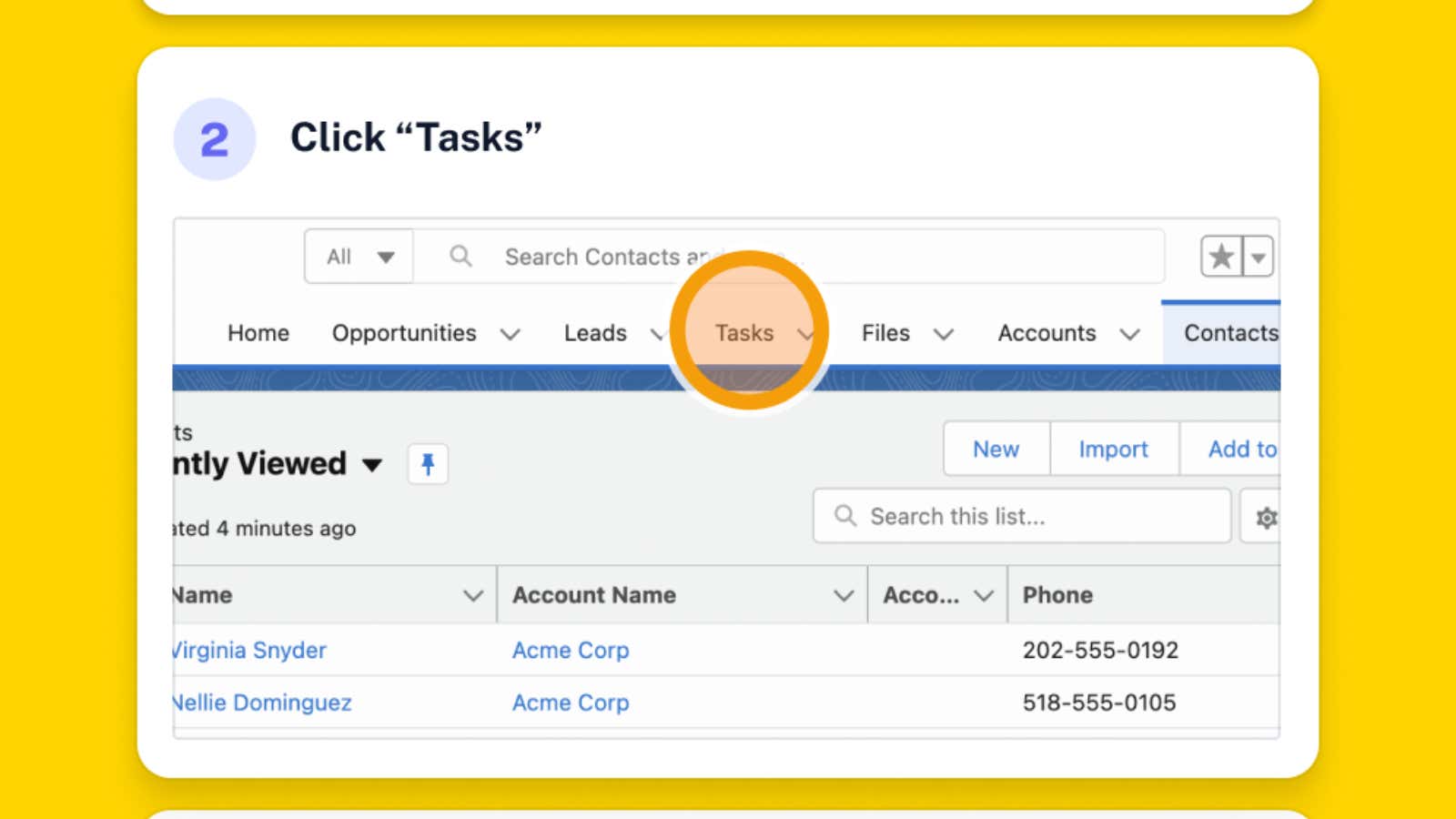
Many of us have played the role of guide when it comes to helping others with technology. There are professional scenarios, such as introducing an intern to a company’s software, and personal situations, such as explaining Google Docs to your friends and family who are having technical difficulties. Sure, if it’s one-time calls, you can answer their calls, but for repetitive tasks, a visual guide is best. You don’t need to hire a manual writer or spend a lot of time on PowerPoint. If you already know the steps, all you need is a tool like Scribe .
Scribe watches you complete a task on your computer and then automatically creates a visual, step-by-step guide for that task that you can share with others. Its Chrome extension works much like a video or walkthrough recorder like Loom , but the result is text prompts, screenshots, and even annotations to indicate where someone needs to click. Previously, you had to create these things entirely by hand. Now the program can do it for you.
Scribe is for teams and businesses, but their free plan is very generous. You are completely free to record, edit and share any manual online. (Recording the desktop app requires you to sign up for their hefty Pro plan.) Before you get started, you’ll need to create an account, and yes, you’ll need to give your browser permission to record what’s happening on your screen.
If you’re happy with that, click the Scribe icon in the browser extension bar, and in the floating bar, click the red Record button . Now go about your business while reviewing the steps you want to record. When you’re done, you can click the “End Recording” button on the control panel to stop the recording.
This action will open the guide in a new tab with the title, screenshots and steps ready to go. Now you can edit all of this to your liking by adding an illustrative title and description. Scribe steps can also sometimes seem too simple, so it can help to edit them to add more details. If you like, you can even add more steps by adding your own images, but that’s just optional. When you’re done, click the “Copy Link” button and share the guide with anyone who might benefit from it.
Scribe’s free plan will only let you record steps in your browser, so it’s best for troubleshooting web apps. If you want to record any app from your computer or smartphone, you’ll need to upgrade to the Pro plan, which starts at $29/month. (The Pro plan also lets you edit images to blur sensitive information, add branding, and more.)