Record Your Own Morning Alarm on Your Pixel
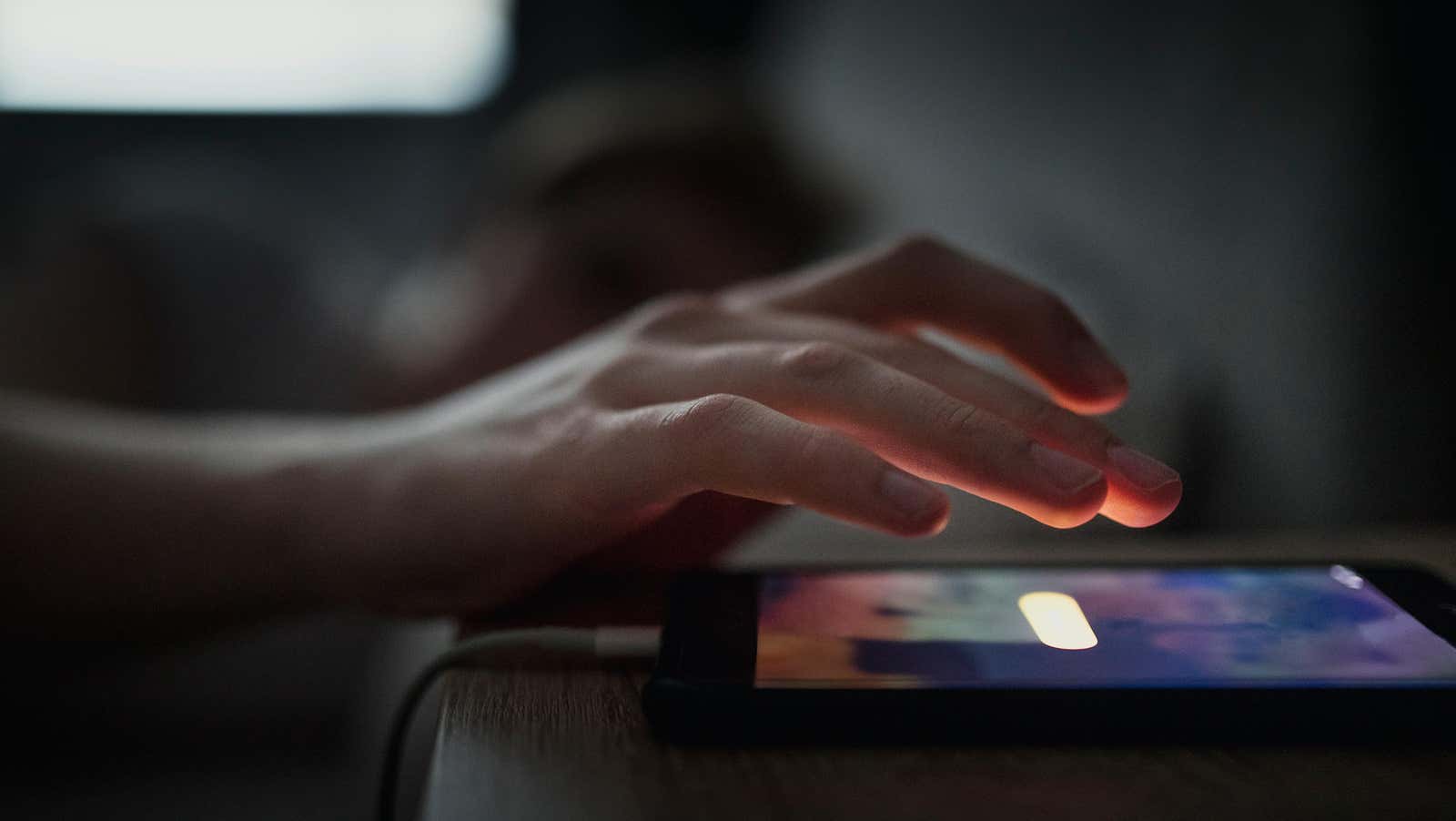
How do you prefer to wake up? Does one of the regular alarm clocks on your smartphone sound? Maybe a special song that really starts the day? Well, if you’re like me, none of this works for you, and you’re left with endless snooze alarms to set off every day. Maybe you need some more custom solution. The best alarm clock to help you wake up might be one you write down yourself.
According to XDA Developers , Google is rolling out a new feature to the Clock app that allows you to record your own alert sound for any alarm you want. If you want to wake up screaming “GET UP” or say “STOP PLAYING PS5 AND GET IN YOUR CAR” to your alarm clock to remind yourself when it’s time to leave the house, you can do it. Of course, you don’t have to rely on your own voice either: record your favorite sound byte from a movie or show and you’ll have the perfect alarm clock.
Perhaps you are already doing this. Android supports custom alarm sounds so you can always record your own alarm sounds, however setting it up has never been easier. XDA highlights a process that involves recording audio in a separate recording app and then adding it to the Alarms folder in the file manager app. If done correctly, you will see a pop-up sound when you select “Add New” on the “Alarm Sound” and “Timer Sound” pages in the Clock app. Doable, but not very intuitive.
How to Record Your Own Alarm Sounds on Pixel
All you need is a Google Pixel with version 7.3 of the default Clock app. After the update, you will find a new “Record New” option on the “Alarm Sound” and “Timer Sound” pages. Tap it and the Recorder app will pop up allowing you to record whatever you want. When you’re done, it will appear as a new sound in the Recorded Sounds section, which you can select for any new alarms or timers.
Unfortunately, Google hasn’t added it to the Clock app for other Android devices as it depends on the specific Pixel Recorder app. However, if you have the Recorder app on your phone via a custom ROM, this feature should appear on your device.