How to Start a Google Chat Call Directly From Gmail
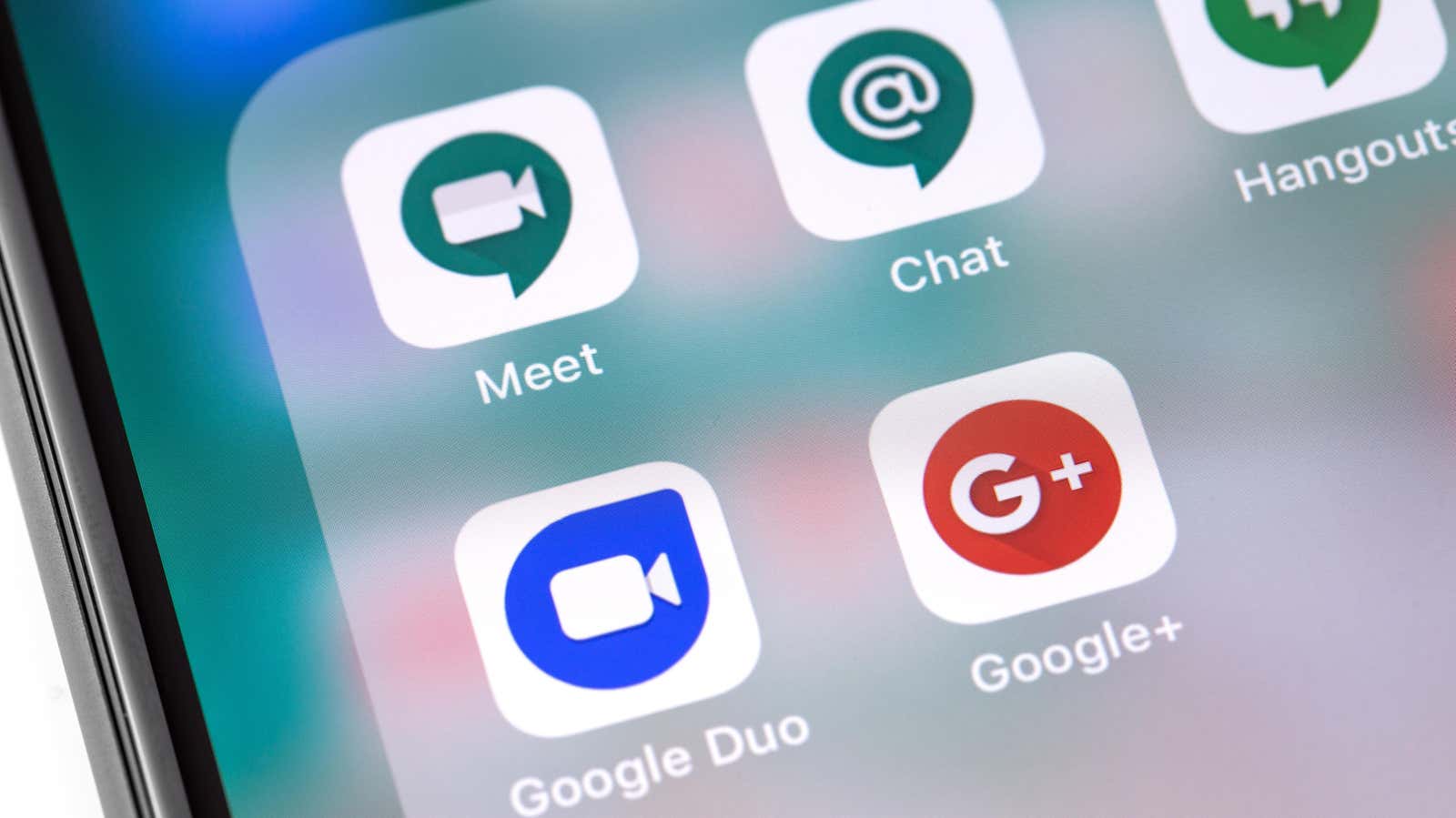
Like Zoom, Google Meet (and chat) relies heavily on links. Whether you want to make a one-to-one call or a group call, it all starts and ends with a join link or a meeting code.
It’s okay if you’re talking to new people all the time, but when you call the same people from work (after all, Google Chat is a work chat app) it can be annoying. Google has grown smarter, and now you can use regular buttons for one-on-one voice or video calls, just like in Google Duo or WhatsApp. Unfortunately, there is no news yet on when this feature will be rolled out for group calls.
How to call Google Chat without a link
This feature is being rolled out globally for Google Workspace and personal accounts, but how Google implements this feature can be a little confusing. The first is the Google Chat feature, which doesn’t actually work in the Google Chat app. It works in the Chat tab in the Gmail app. If you click the New Appointment button in Google Chat, you’ll be taken to the Gmail app to call.
But once you find the Chat tab in the Gmail app, you’re good to go. If you don’t see the Chat tab, it might be turned off in settings (maybe, like us, you turned off the Hangouts tab a few years ago and have never looked back). You can turn it on by going to Settings > Account > Chat .
When you open a conversation (after updating to the latest version of the Gmail app), you’ll see two new icons in the top toolbar. You can use them for audio or video calls.
When the call is active, you will see the timestamp on the banner at the top. From there, you can continue to do other things, and clicking on the banner will take you back to the call screen. Like other popular chat apps, missed calls will also show up in the same chat window.