You Can Finally Transfer Your WhatsApp Chats Between IPhone and Android
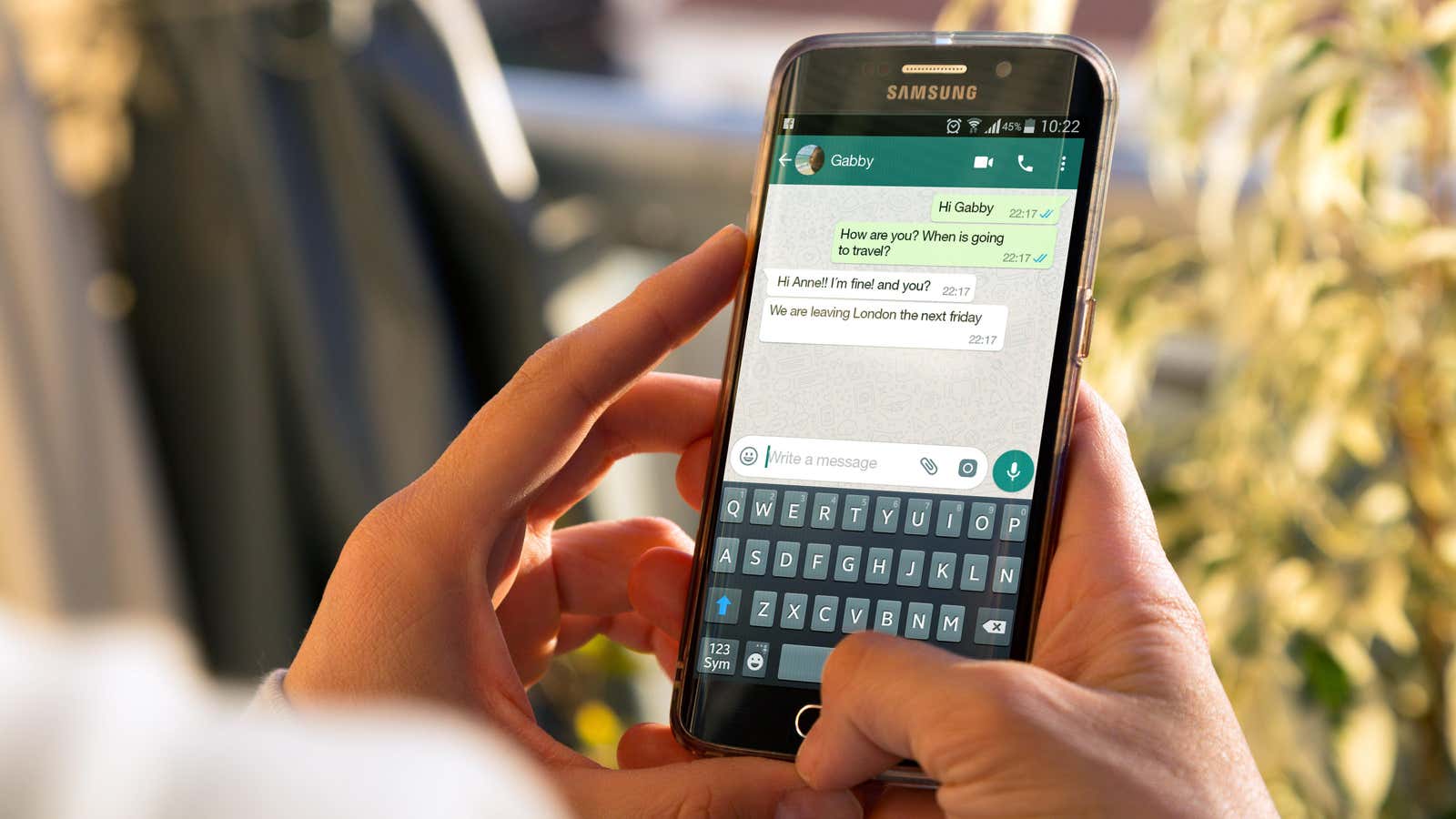
In the past, switching from iPhone to Android meant losing WhatsApp conversations on the app. But now all Galaxy and Pixel phones can transfer WhatsApp messages between operating systems. If you want to switch from iPhone to Android or vice versa, your WhatsApp messages can switch too.
While Pixels and Galaxies are currently the only phones supported here, they won’t last long. More compatible devices should be on the way as Google made the feature available to smartphone developers with the launch of Android 12. Until then, there are unofficial workarounds to move your WhatsApp chats between any device.
How to Transfer WhatsApp Messages from iPhone to Android
First you need a Lightning to USB-C cable. Make sure you have the latest operating system and WhatsApp, then connect the two phones with a cable. As you progress through the setup process, you will be prompted to transfer your WhatsApp chats using a QR code.
Scan the QR code with your iPhone and your devices will take care of the rest. All your conversations and media will be carried over and you can access them from your new Android phone.
You can also try opening WhatsApp on your iPhone after connecting two phones. Go to the app’s settings, tap ” Chats “, then tap ” Move chats to Android “. As with the other process, your phones will take care of it from there.
How to Transfer WhatsApp Messages from Android to iPhone
This is how you transfer WhatsApp chats from iPhone to Android, but what about a different one? WhatsApp says it will soon make the transfer process available to all users , but so far it only works in one direction. However, you can use informal methods to move chats between phones.
First, download the Dr.Fone program to your computer. It is a free third-party application for recovering chats and transferring data between devices. After downloading and installing, connect your iPhone and Android phone to your computer.
Open Dr.Fone and click ” Restore Social App “. Tap WhatsApp then Transfer WhatsApp Messages and the app should display both of your phones on the screen. When you click Move , the app will start moving data and you can track your progress on your screen.
After the transfer process is complete, click OK and disconnect the phones. Your WhatsApp messages should now work on your iPhone.
How to sync WhatsApp chats between phones
If you want to keep using both phones, there is an answer for that too. The WhatsApp web app syncs between your phone and computer , which you can use to your advantage. Be aware that this is a workaround and not an official method, so it may not work correctly.
Start by opening the WhatsApp web client in Safari on an iPhone that doesn’t have WhatsApp installed. Click the ” Aa ” button, then ” Request a website for PC ” and a QR code will appear.
On your Android phone, open WhatsApp settings and go to ” Linked Devices “. Click Multi-Device Beta , then Join Beta . After that, go back to the “Devices” page and click ” Pair device “. This will open a QR scanner that you can use to scan the code on another phone.
After that, you can use WhatsApp on both phones at the same time. Since you’re using the desktop version of the web client on one phone, it won’t work perfectly, but it will be functional.