How to Finally Block Someone on Google Drive
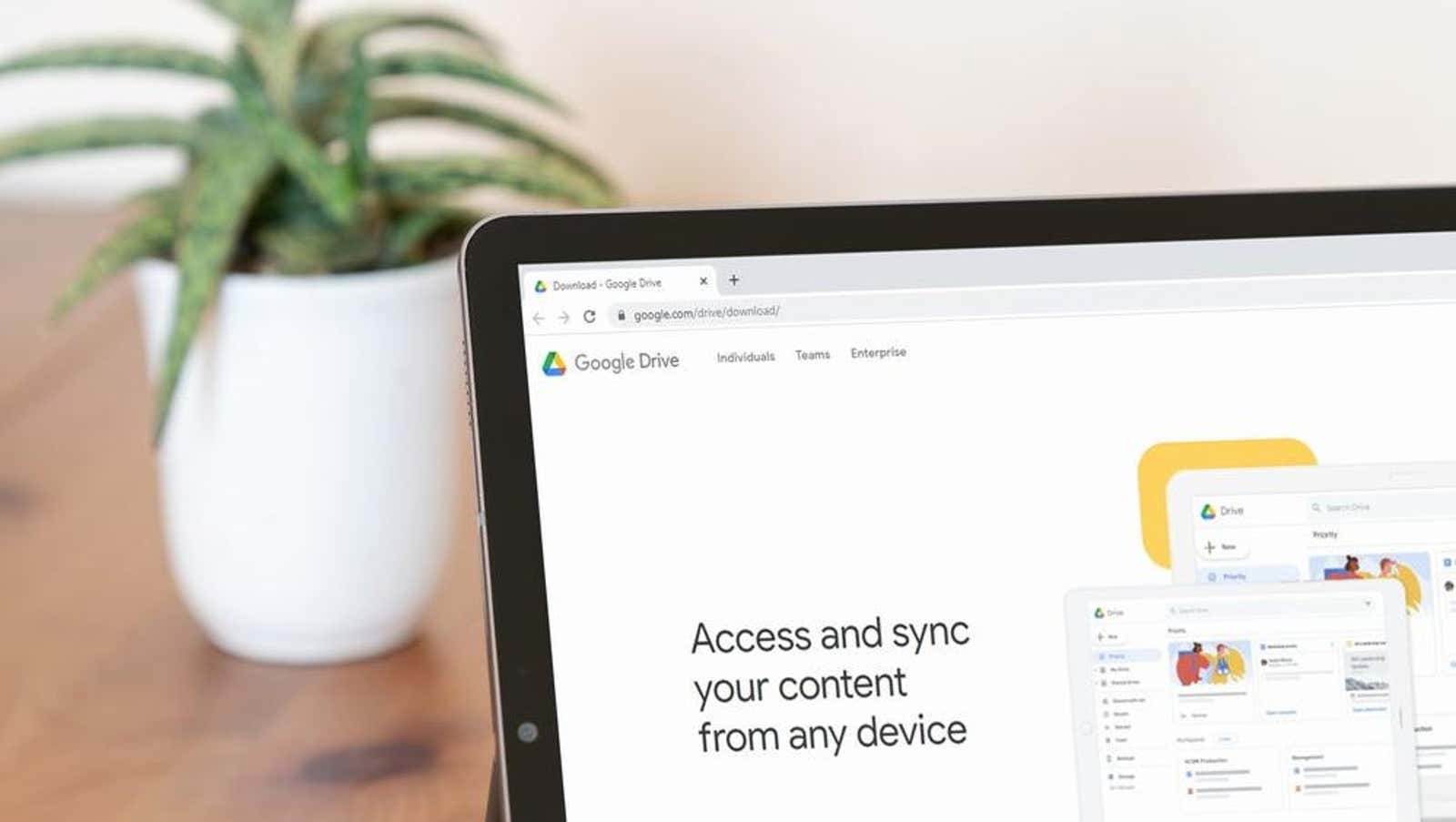
Google Drive is finally launching the long-awaited “lock user” feature. Previously, you could remove people from a shared document or prevent them from downloading and sharing files they are collaborating on, but now you can block all interactions directly from Drive .
Blocking someone from Drive will result in:
- Prevent another user from sharing any content with you in the future. This can be a useful control if, for example, another user has a history of spamming or offensive content.
- Delete any existing files and folders shared by another user. This is an easy way to get rid of all spam or offensive content that a specific user has shared at the same time.
- Remove other people’s access to your content, even if you’ve previously shared it.
Later in this post, Google confirms that blocking users in Drive also blocks them from other Google services and apps you use, such as Gmail.
The new Google Drive blocking option may seem like a small addition, but it’s an important feature that will help reduce the use of an app as a cyberbullying tool and can help prevent malware and phishing attacks from spreading through malicious Drive files.
How to block someone on Google Drive
You can only block other Google Drive users from your desktop, but this works in any browser and Progressive Web App . It’s not yet available in the new standalone desktop client, as well as in Android or iOS apps, but it’s easy to hop onto your computer and stop anyone from sharing files with you forever.
- Open Google Drive in your browser or Google Drive PWA.
- Go to the Shared with Me tab.
- Right-click the shared file of the user you want to block, then select “Block [username]”.
- You can also add or remove users to your Google Blocked Accounts list . Blocked users can’t reach you in Drive, Gmail, or other Google apps.
[ GSMArena ]