How to Enable the New Colorful Alpenglow Theme in Firefox 81
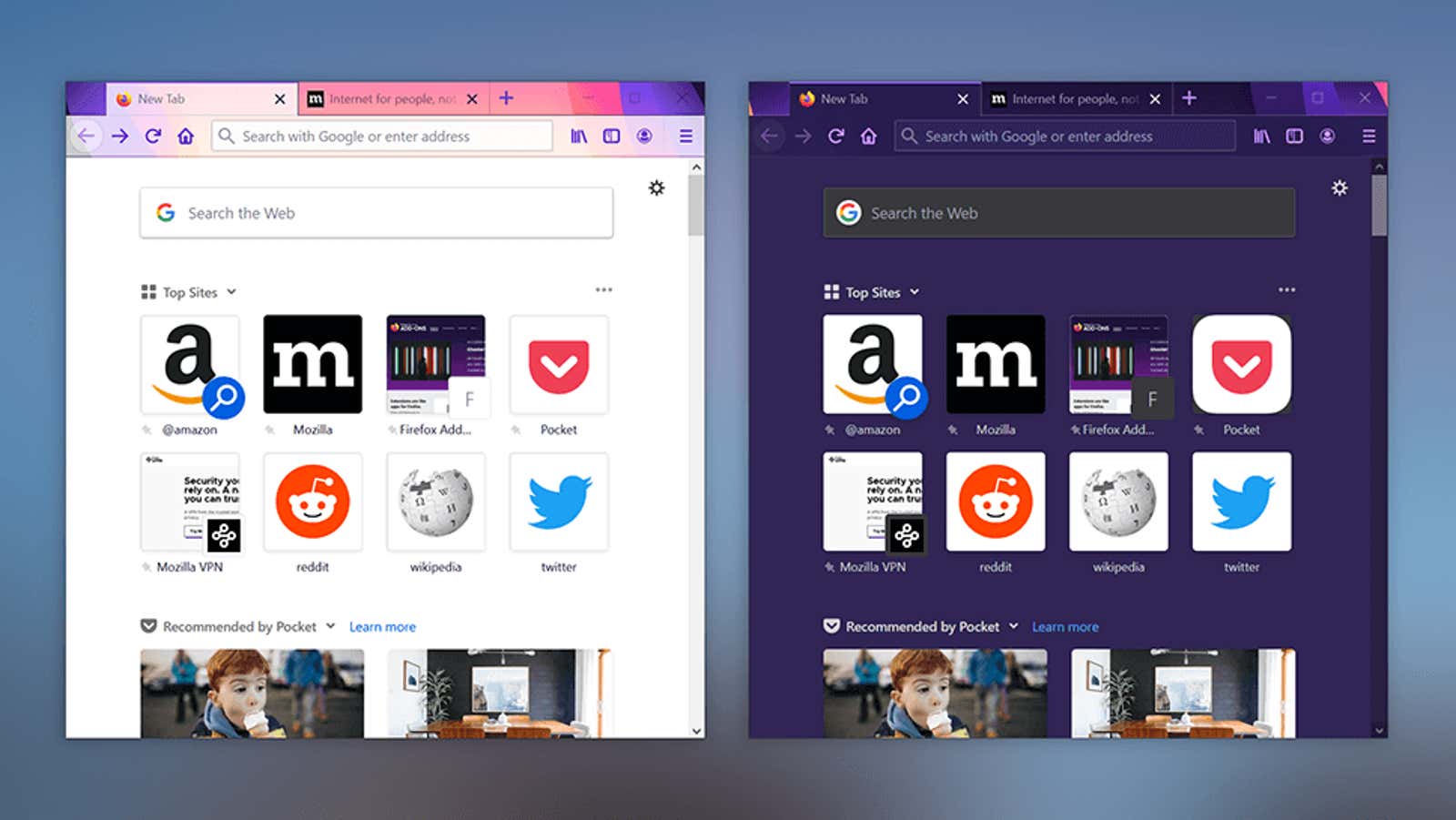
Mozilla introduced a new “Alpenglow” UI theme for Firefox as part of the 81 update . Unlike the traditional light and dark themes that desktop users are likely familiar with, Alpenglow adds a nice shade of orange and magenta to your browser window with hues that dynamically change based on your system-level desktop theme settings.
For example, if you have Windows 10 light mode turned on, the Firefox title will have a colorful orange-purple gradient, a semi-transparent URL bar, and dark purple icons.
Conversely, if your computer is using the Windows 10 dark theme, the browser switches to a full magenta purple header with charcoal menus and pages and high-contrast pink-purple icons.
I spent some time browsing with both Alpenglow color schemes enabled and decided that the light mode option looks better thanks to its warm oranges. (I’d like to say this decision is based on my BFA, but that’s just a matter of preference.)
However, I try to keep all my apps and devices in constant darkness, so I spent a lot of time with the dark purple version of Alpenglow turned on and I love that too (purple is my favorite color, probably even the scale).
You can decide which version you like best by enabling Alpenglow in Firefox 81. There are actually three ways to enable a new theme:
Enabling Alpenglow in the Customize User Interface menu in Firefox
- Click the three-line icon in the top right menu of Firefox.
- Select Customize.
- On the Customize screen, click the Theme drop-down list.
- Select “Alpenglow”.
- Click Finish.
Turn on Alpenglow in the Firefox Add -on Store and Add-on Manager.
- Open the Alpenglow add-on page in Firefox .
- Click Install Theme.
- Click Add.
- If the theme is not immediately applied, navigate to about: addons using the url string.
- Click Themes.
- Scroll down to Alpenglow and click Enable.
Turn on Alpenglow during the initial Firefox setup.
After installing Firefox 81 and opening the browser for the first time, click “Start Configuring” on the welcome screen. Follow the onscreen instructions and select the Alpenglow theme when available. You can also return to the welcome screen and follow the installation guide at any time by choosing about: welcome from the Firefox address bar.