Prevent Travel Memories From Popping up on Your Social Media
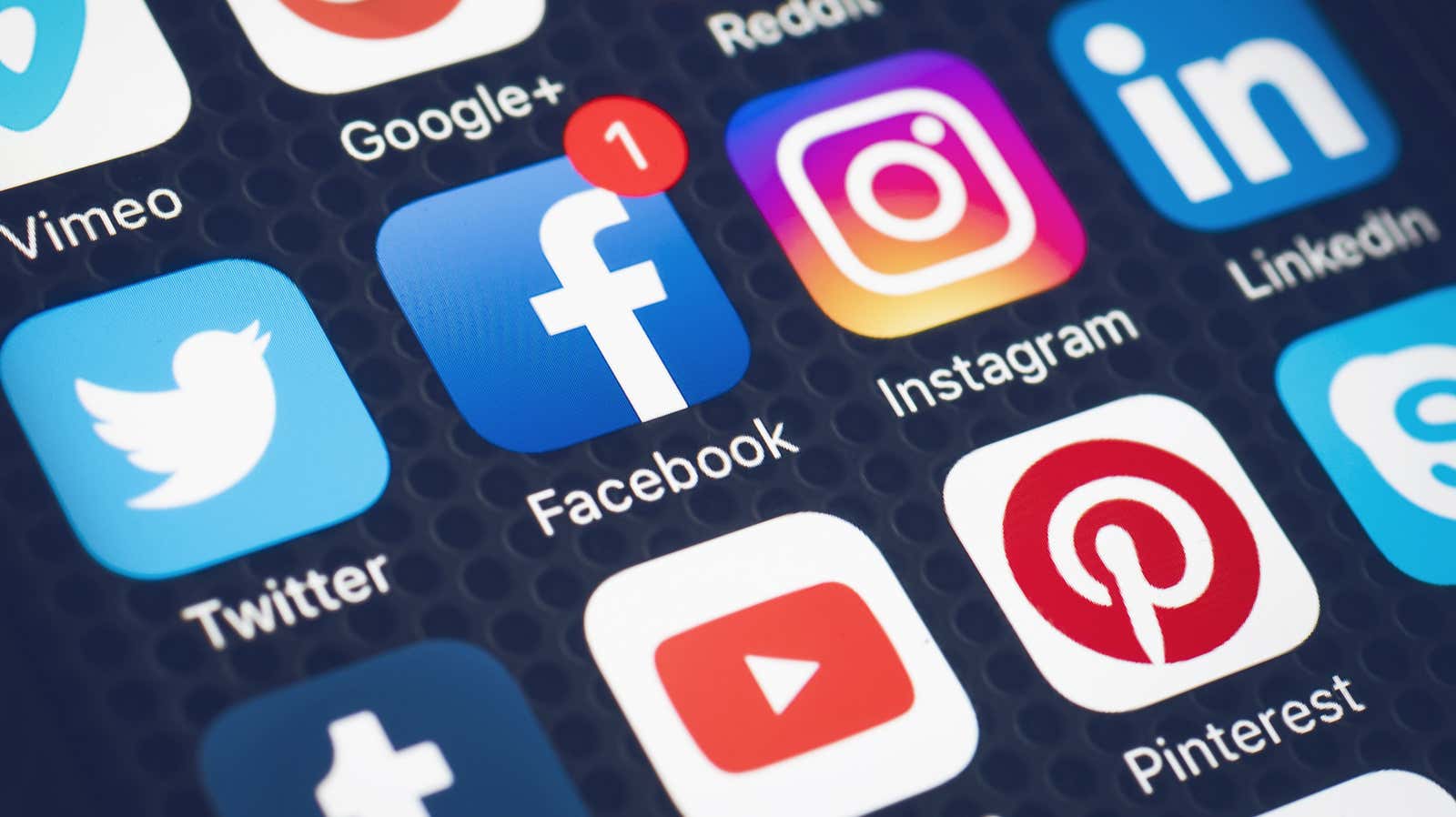
Our stress levels are now at an all-time high, which means that our mindfulness to our own self-care needs to be the same, especially for those of us with wanderlust. Traveling from the living room to the kitchen and back is not the ideal vacation, but here we are. On top of that, our social media platforms seem to be determined to remind us of better days: “Hey look where you were today a year ago!” screams Facebook, suggesting a photo of a gorgeous beach or other vacation spot much more appealing than the permanent buttock notch you’ve formed on your couch.
For many of us, it’s not very good to look back on past travels now. Fortunately, there are several ways to keep them from appearing on your social media feeds.
Burn your Facebook memories
Facebook has an automatic pop-up feature called “This Day”; this feature shows you what you were on a particular day, going back as many years as you were chronically in your Facebook life.
Here’s how to turn off or adjust your preferences so that your vacation photos don’t appear again:
Hide all your previous activities
- Go to the Facebook Memories settings page .
- Click the Notifications button and click No.
Filter only selected dates
- Follow the first step above.
- Select “Settings”.
- In the Filters tab, select specific dates that you don’t want to appear in the Facebook Memories feed.
Remember to save these settings, otherwise you will still be haunted by past travel ghosts.
Instantly stop Instagram “This Day”
When Facebook acquired Instagram, the flashback popup is one of the features they brought to the app. If your feed is not entirely about your travels, you can reduce the number of travel memories shown in your This Day feed:
Those with fewer travel photos to hide
The easiest way to hide images from your feed – even temporarily – is to completely archive them from Instagram. Unfortunately, on Insta, this process is a little more time-consuming than on Facebook, since there is no way to hide mass information by date.
- Find and tap the offending photo.
- In the upper right corner, tap the three dots.
- The third option will say “Archive” – tap that.
Your images will not be completely removed from your page, but will simply disappear from view – both for you and for other users.
To restore your archived photos after the pandemic has passed and thoughts of travel no longer make you fucking depressed, go to your main profile and:
- Tap the three horizontal lines in the upper right corner of the screen.
- The second option under “Settings” will say “Archive”; touch it.
- Tap the photo that you want to add to the feed again.
- Tap the three dots in the upper right corner and select Show in Profile.
If you want to hide a lot of pictures
If you’re a traveler with a lot of travel photos, honestly, the easiest option might be to just log out of your profile altogether – until the world has recovered to some semblance of normalcy.
Stop your Timehop
Maybe one day we all want to go back in time – the nostalgic Timehop app does a great job of it . However, right now, you can easily prevent Hop from showing you what you don’t want to see.
Timehop’s “Hide-a-Memory” feature removes inappropriate content from your daily social media feed without affecting their status on the social media platforms where they came from.
- Tap the social media icon at the top of the memory you want to hide.
- Press and hold “Hide from Timehop” until the animation blows the post into a hole in your memory.
If you want any hidden memories to reappear in your timeline, the process is just as simple:
- In the app, click the Settings icon at the top left of the screen.
- Any hidden Timehop will have the “Show” option.
- Confirm if you want to “show” the content permanently.
It’s important to note that local content, such as photos in iCloud, cannot be hidden from Timehop. You will need to either de-sync your local content from within the app by going to settings , clicking on the appropriate channel and choosing Disable , or completely removing the photos from the original source – a more reliable solution.