How to Unlock the Hidden Bottom Toolbar of Chrome in Android
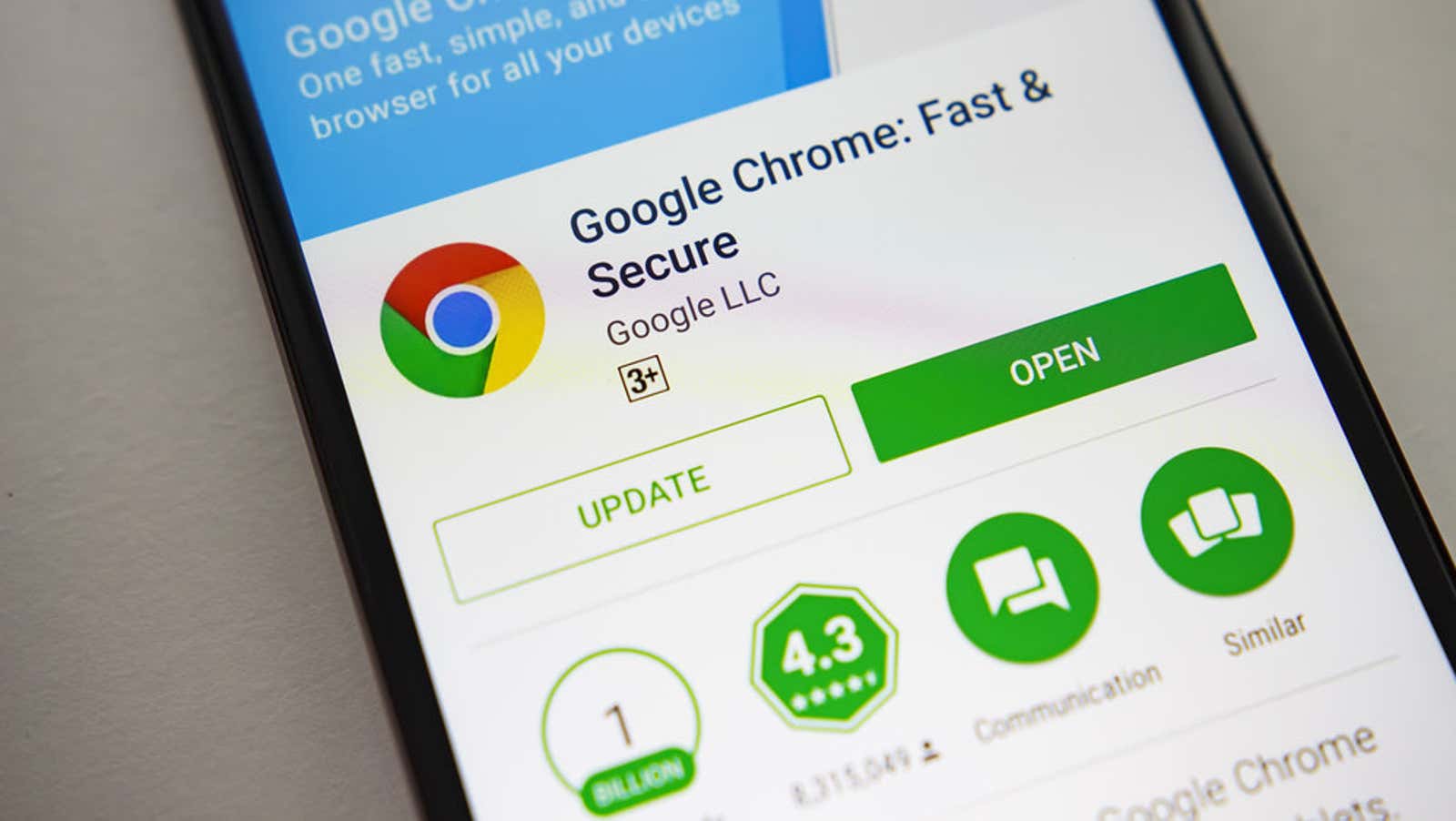
Most mobile web browsers have the URL bar and UI controls at the top of the screen, but this layout isn’t great when using a large screen device or some accessibility restrictions. Some browsers, notably Firefox Preview and Vivaldi mobile, have easily accessible user interfaces at the bottom of the screen that make it much easier to use your thumbs to control the app, but you might be surprised to know that a similar menu option is hidden in the bottom screen in experimental Chrome settings. on Android.
This feature is part of the Duet redesign for Chrome and we hope it will be easier to enable in the future, but for now, Chrome users can enable the hidden menu by editing the app flags.
Open the Android Chrome app and navigate to chrome: // flags , then search for “Duet” in the search bar. Tap the drop-down menu next to Chrome Duet and select the desired button configuration from the drop-down menu.
Here’s what each option does:
- “Enabled” or “Option Home-Search-Share»: adds a button “Home”, “Search” and “Share” in the bottom menu.
- “Option NewTab-Search-Share»: adds a button “New Tab” menu, “Search” and “Share”.
- Home-Search-TabSwitcher Option: Adds shortcuts to the home page , search, and new tab to the menu.
- Default and Disabled disable the Duet interface.
Select the desired button configuration (I find the Home-Search-TabSwitcher option to be the most convenient), then click Restart at the bottom of the menu to apply the changes and restart the application. After Chrome loads, you should see a new context menu at the bottom of the screen.
Personally, I’d like the Chrome URL bar to move to the bottom of the screen as well, but having at least a few of the most commonly used buttons that are easy to click makes Chrome Mobile much easier to use on large screens.
[ Hacking gadgets ]