How to Turn Off Autoplay of GIFs and Videos on Twitter
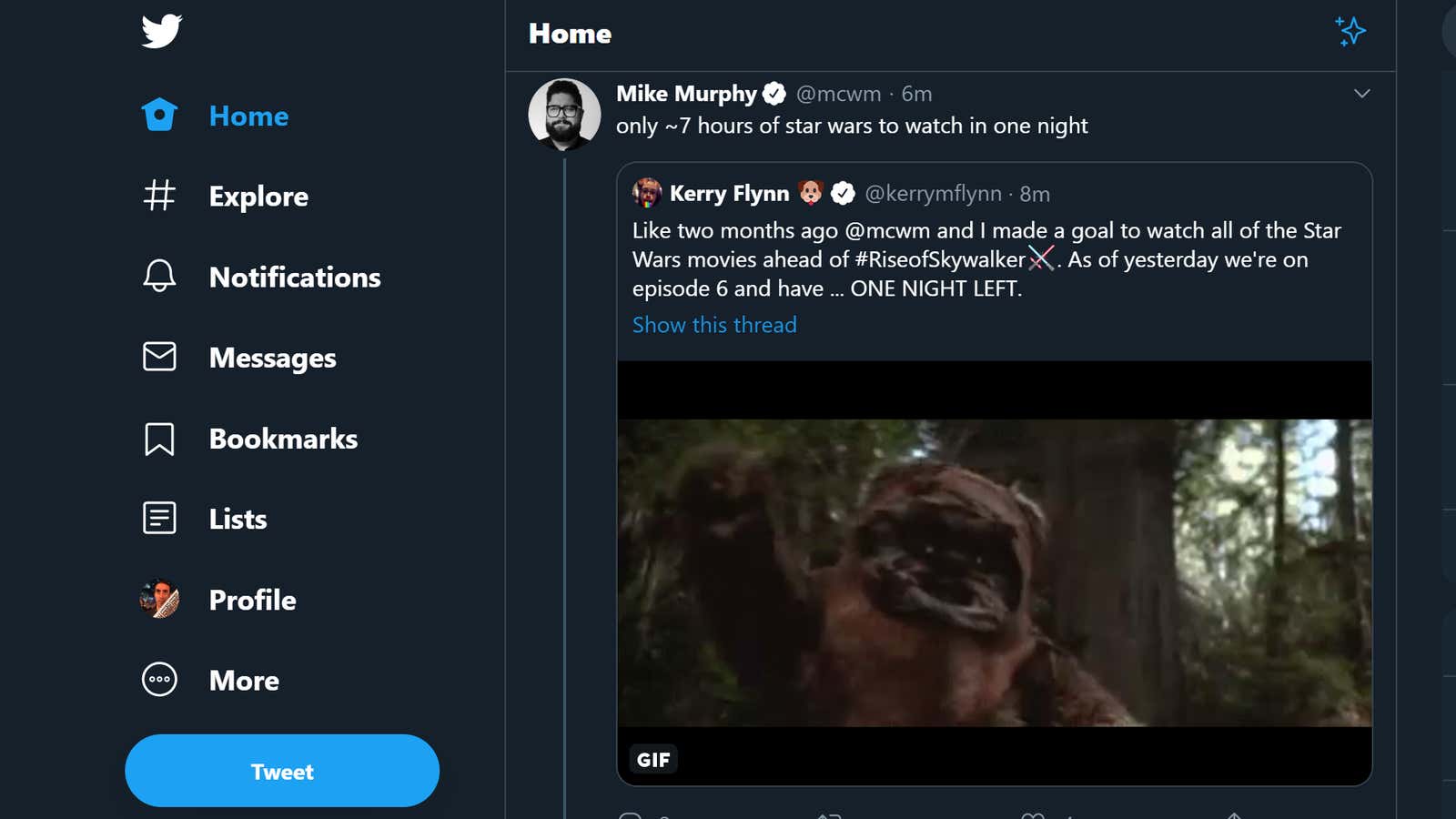
When your Twitter is inundated with autoplay videos and GIFs, which makes the service look more like Times Square than a social network where everyone is fighting, it’s time to make changes. This is especially true if a group of Twitter users – either the ones you follow or those rolling in your mentions – are blasting you with animated images to exacerbate a real medical problem you may have.
Whatever the reason, Twitter makes it incredibly easy to prevent media from automatically starting up in your timeline. And you can turn off this feature for the Twitter website and apps, it’s just a slightly different process for each platform.
Online:
Here’s the bad news: Twitter’s instructions for disabling autoplay on the desktop version of a website are incorrect , so don’t follow them. Instead, go to the settings your Twitter account and click “ Use of data .” Click AutoPlay and then select Never.
On iOS / iPadOS / Android:
Open the Twitter app and click on your face in the upper left corner. Tap Settings & Privacy, tap Data Usage, and tap Autoplay Video. Choose Never and you will never worry about auto-playing videos or GIFs again.
You can also turn off “Media Preview” under Twitter’s “Display and Sound” section in its settings if you want to further sanitize your app.