How to Make All Apps Use Dark Mode in IOS 13
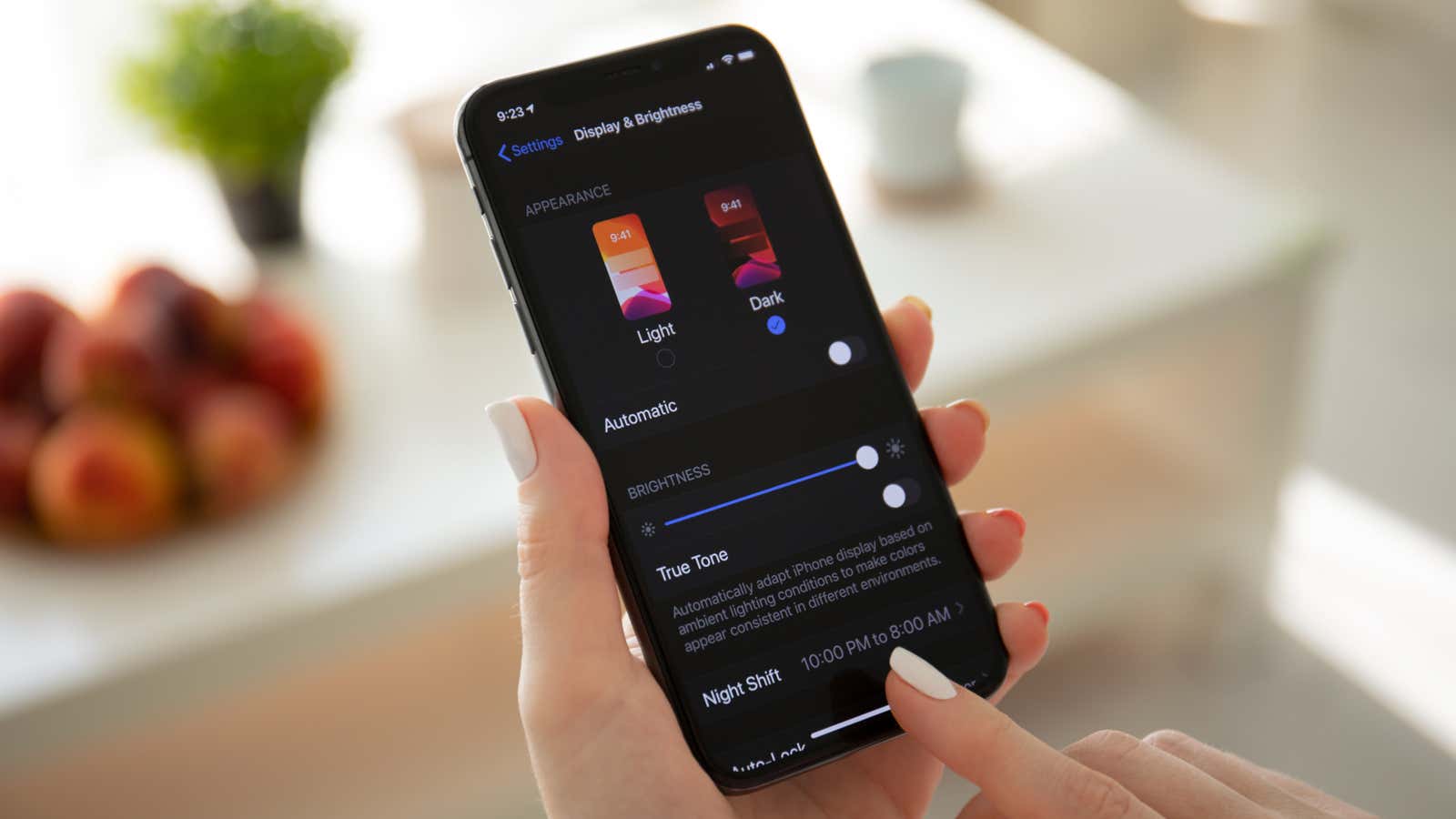
It’s been a few days since iOS 13 arrived and brought its system-wide dark theme to the iPhone , and already the list of apps that support the new dark interface has expanded beyond the original batch. While more apps have been updated to support iOS 13’s system-wide dark mode, there are still many objections. Nobody likes to be blinded by an app with bright UI elements when using dark mode, but luckily you can force all apps to use ersatz “dark mode” even if they don’t officially have it using the “Smart Invert” feature in iOS 13. “parameter.
Smart Invert is an iOS accessibility option that inverts your device’s screen colors. Unlike the Classic Invert setting, which makes everything look like a photo negative, iOS 13 Smart Invert applies only to certain apps and UI elements, not the entire screen, and leaves important icons, images, and text (mostly) without changes. This means that if an app has a brightly colored interface, smart invert will change it to a darker color, while apps that already have a dark mode theme applied will remain intact, unless part of the app’s dark mode interface is white / brightly colored. , in this case it will also become even darker.
Smart Invert was present in previous iterations of iOS, but the results were inconsistent across apps in those older versions. However, now that iOS has an official dark mode setting, smart invert works much better and can help preserve the dark mode aesthetic across all your apps.
To turn on Smart Invert, go to Settings> Accessibility> Text Display & Size , then scroll down and turn on Smart Invert.
Again, Smart Invert tries to “intelligently” match the colors it changes, but some applications may look strange or become difficult to use if certain colors have been changed (or haven’t been changed in some cases). If you have any problem, just turn off Smart Invert, restart the corresponding app and everything should be back to normal. You can try using the Auto Brightness and Decrease White Point settings under Settings> Accessibility > Display & Text Size to make brighter colors less vivid. Of course, these settings aren’t always perfect, but they present decent workarounds while we wait for all of our favorite apps to go into dark mode.