What to Do If You Can’t Make Calls With Android Auto
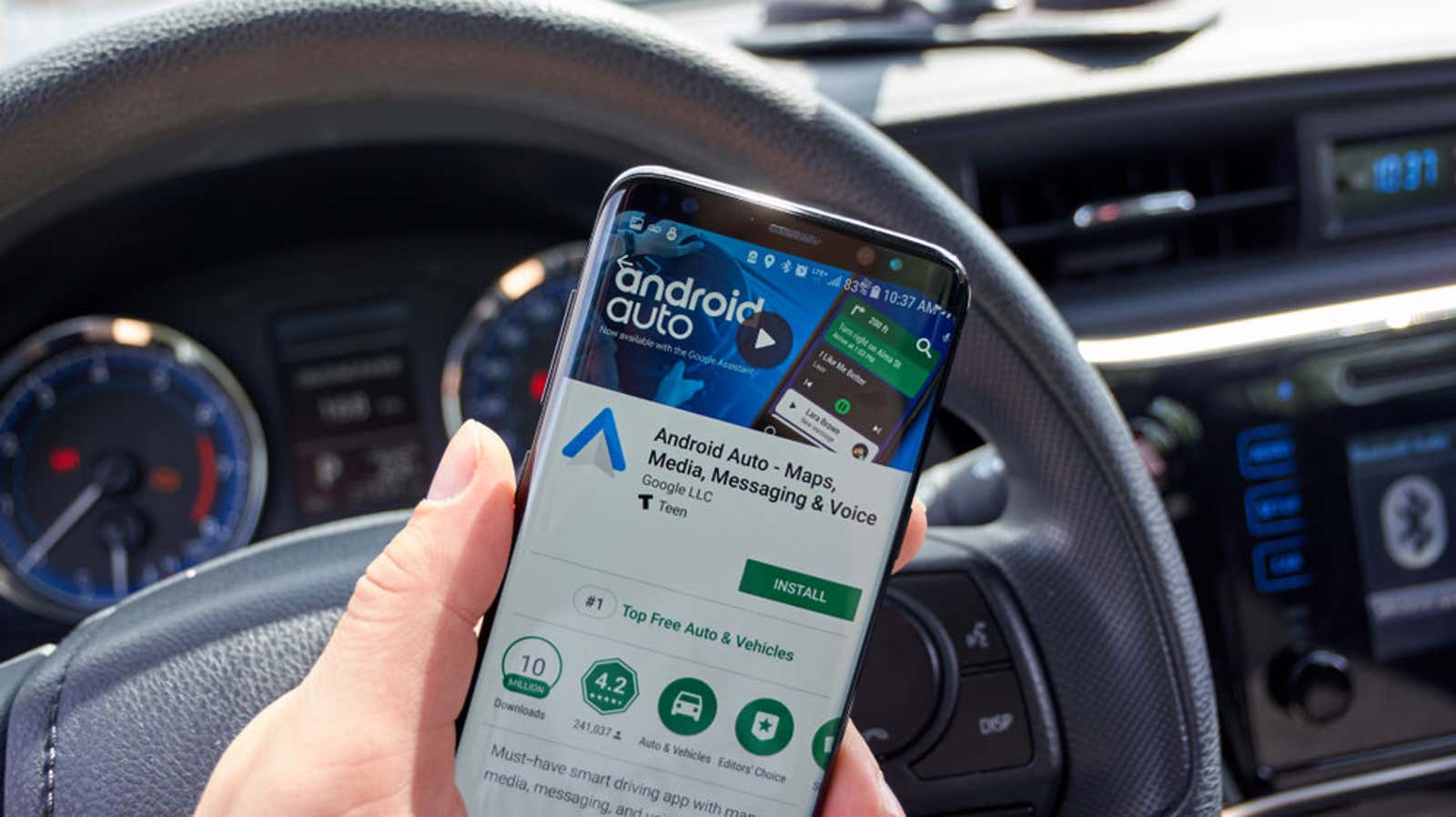
Earlier this year, after users upgraded to Android 11, an error occurred that caused Google Assistant phone calls in Android Auto to be interrupted. Google fixed the issue shortly thereafter by updating the system, but the bug still shows up for some users even after installing the patch. Fortunately, there is finally a solution. According to a post on the Google support forums, the issue is caused by incorrectly configured app permissions for at least some users.
Fixing the Android Auto lingering phone call error is easy, but you must first confirm that you are using the latest Android and Android Auto just in case. On your phone, go to Settings> System> Advanced> System Update . Click Check for Updates, then run the installation if there is a hotfix available. Then check if a new version of the Android Auto app is available .
Likewise, if you are using Android Auto via the touchscreen display in your car, be sure to update your car’s firmware as well. Updating your vehicle’s firmware varies by make and model, but the steps should be readily available on the manufacturer’s support page.
If everything is up to date, but Google Assistant calls are still not working in Android Auto, try the following:
- When using Android Auto, ask the Google Assistant to call the phone, or tap the Phone icon. Of course, don’t do this while driving .
- On your Android device (or on your car’s touchscreen), a pop-up window will appear asking which app you want to use to make a phone call. Select an app for your phone and when prompted, tap Always. Make sure to click Always and not Just Once, otherwise you will have to repeat the steps.
This little tweak seems like all you need to do to get Google Assistant phone calls to work again in Android Auto, but it might not work for everyone. Please let us know if adjusting these settings worked for you or if you know of other fixes.
[ Auto Evolution ]