How to Survive Apple’s IOS 13 Update Blitz
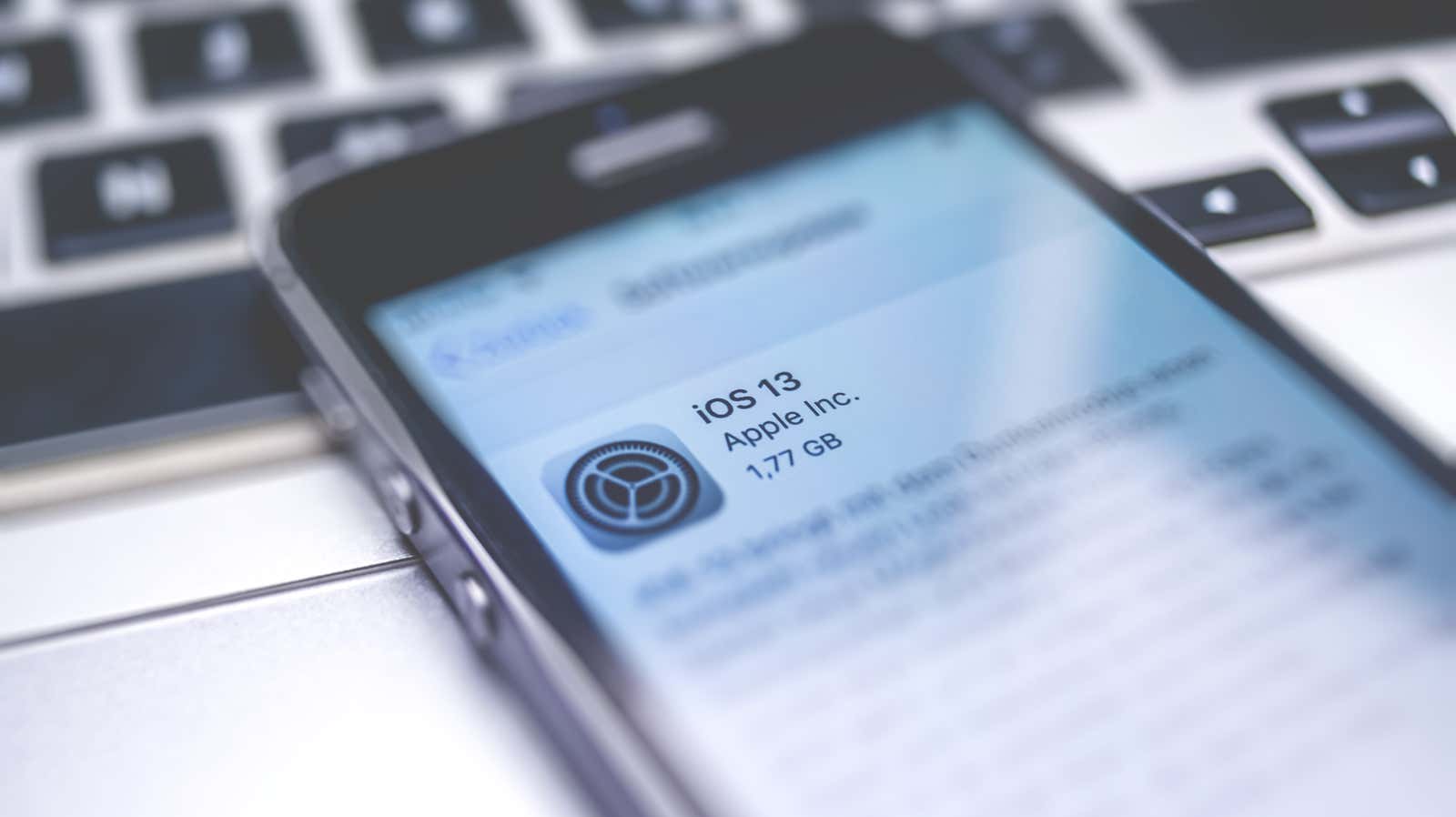
I am one of those who should always use the most recent version of everything I use. Programs? Games? Hardware? If a device or software doesn’t have an automatic updater (and even if it does), I constantly check to see if it has the latest fixes, features, and security fixes. It’s an obsession.
I and others have noticed that Apple is usually actively rolling out updates in this brand new world of iOS 13, and for good reason. The first public launch of iOS 13 was riddled with some annoying bugs and was missing a few fun features that were so close to the launch date but failed.
Since then, Apple has released iOS 13.1, as well as iOS 13.1.1 and iOS 13.1.2 – unexpectedly more updates than what you usually see in a new version of iOS. The latest iOS 13.1.2 update introduces the following changes:
- Fixed an issue where the iCloud backup progress bar could continue to be displayed after a successful backup.
- Fixes an issue where the camera may not function.
- Addresses an issue that prevents the flashlight from activating.
- Fixed a bug that could lead to loss of display calibration data.
- Addressed issue where shortcuts cannot be launched from HomePod.
- Addresses an issue that could cause Bluetooth to turn off on certain vehicles.
What does this mean for you? Make sure you regularly check your iPhone to determine if you have the latest operating system (via Settings> General> Software Update ). Tracking for updates not only helps you fix some of the bugs you may encounter, it is also a great way to get the latest security fixes.
If by chance one of the latest Apple updates damages your phone, you have several options. Don’t forget the good old Force Restart that can help you. You can also try physically connecting your iPhone to your computer via a USB / Lightning cable and see if that prompts iTunes to fix your device somehow. To make matters worse, a trip to the Apple Store – and a good story if you’re out of warranty – might be your solution.