Why Chrome Uses so Much RAM
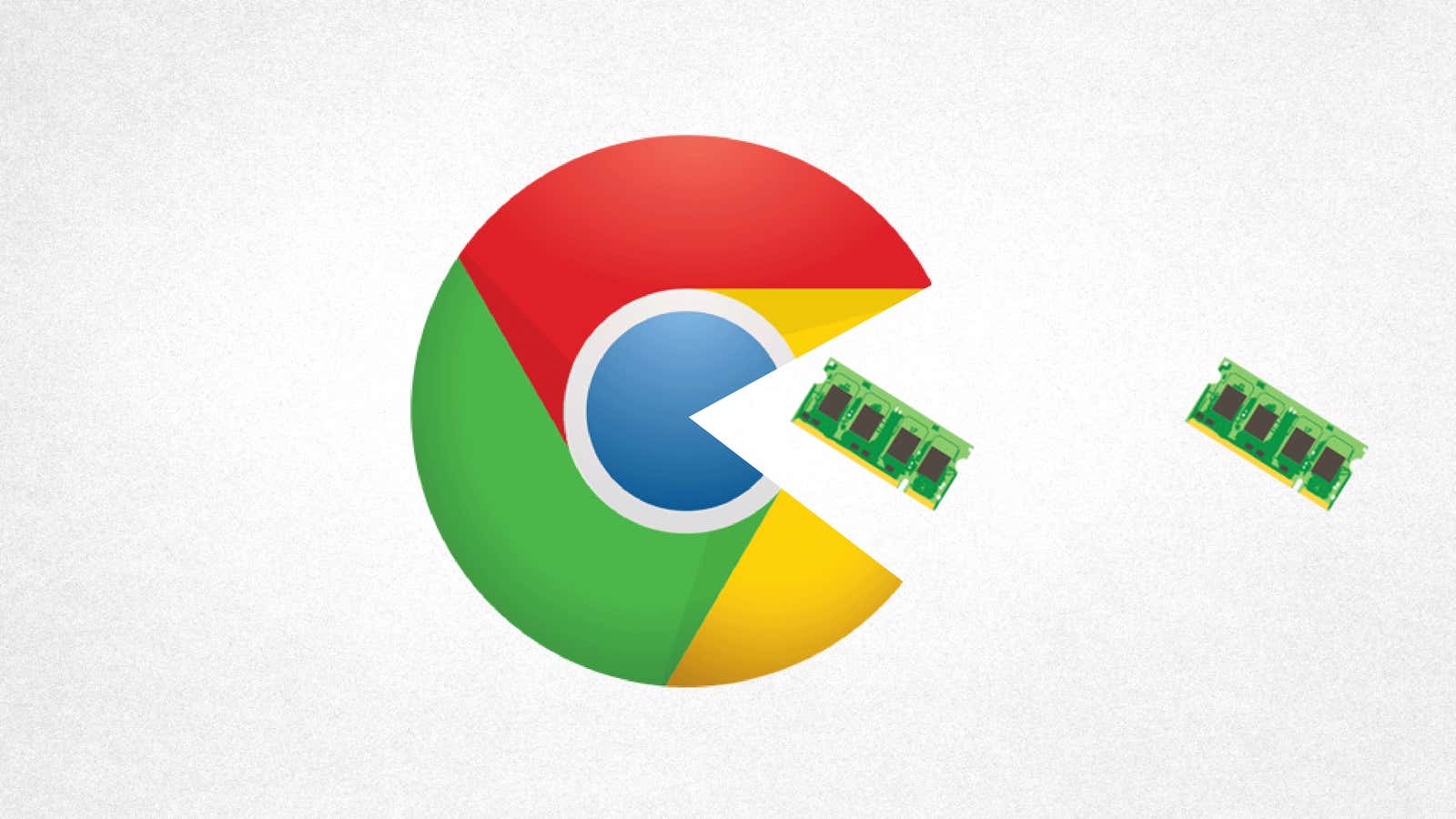
Google Chrome is one of the most popular web browsers out there , but it uses up a huge amount of your computer’s memory. A quick glance at your task manager will reveal a shocking number of Chrome processes taking up a lot of memory. This is why Chrome uses so much RAM and the steps you can take to curb its gluttony.
What is Chrome using all this RAM for?
Think about it: when you use your computer, most of what you do happens in your browser, from opening tabs to watching YouTube videos, to using web applications or extensions that integrate with the rest of your computer. That’s a lot.
Chrome splits each tab and extension into a separate process, so if something goes wrong, it won’t disable the entire web page or all of your open tabs at once. This is much more convenient for you, but can lead to higher memory usage as Chrome has to duplicate some tasks for each tab .
Other things are happening behind the scenes. For example, Chrome’s pre-rendering feature can result in higher memory usage, but it also loads your web pages faster. Certain extensions or websites can also leak memory and increase RAM usage over time.
And of course, the more tabs and extensions you install, open, and launch, the more memory Chrome will use.
So yes: Chrome uses a lot of RAM, but it does (mostly) for a good reason: for your convenience. We’re used to lots of tabs and fast page loading, and the price we pay is measured in gigabytes of RAM.
High RAM usage (usually) good
This huge number in the Memory column of Task Manager may be shocking, but it’s also important to remember that free RAM is wasted RAM. RAM exists for a reason: if your computer can store a lot of information in its short-term memory, then it can quickly remember those things later. And if your computer ultimately doesn’t need it, it will throw it away to make room for other programs that need those resources. If the RAM is empty, it is not used and you do not benefit.
By this logic, if your RAM is nearly full, that might be a good thing. It’s bad when your RAM is constantly full and slows down your system. If what you are doing requires more memory than your computer can offer, it will start pumping some of that short-term memory onto your computer’s hard drive, which can be much slower.
In short: Don’t get bogged down just because Chrome uses up a lot of RAM. So he is doing his job. If it takes up so much RAM that everything else you try to do on your computer seems sluggish, then you definitely have a problem worth solving.
How to curb Chrome’s insatiable appetite
So, you know why Chrome uses a lot of RAM, and you know that sometimes it’s okay. But if it is causing you to slow down, you have two solutions: reduce the RAM usage of Chrome, or increase the amount of RAM for your computer.
The latter is very easy to do on a desktop computer (assuming you have the money), but it can be more difficult to do on your laptop if it is not upgradeable . If you find yourself in such a situation, you will have to go back to another plan: sacrifice some amenities to save some RAM.
Find out what is occupying RAM and close it
To get started, open Chrome and press Shift + Esc (or on a Mac go to Window> Task Manager). This will open up Chrome’s own Task Manager , which will give you a more accurate idea of how much memory each tab and extension is taking up. You can click the top of the Memory column to sort by most RAM usage down to least.
Once you’ve done that, you should have a good idea of where to start. Maybe you need to close those Gmail tabs, or maybe this handy extension really isn’t worth using RAM. In this case, remove it from the toolbar or from the Chrome extensions page.
Manage tab usage with memory-freeing extensions
Of course, some of us just can’t survive with less than two dozen tabs (our support team meets on Tuesdays and Thursdays). If this sounds like you, there are several extensions that can help. Installing additional extensions to limit RAM usage may seem counterintuitive, but in reality it can make a big difference.
The Great Suspender is a very cool extension that pauses tabs after they have been inactive for a certain amount of time. They will still be open in the tab bar – they just take a little longer to load when you click on them as Chrome reloads them from scratch. If you keep tabs open with the intention of coming back to them later, this can be helpful.
Some people also like OneTab , which performs a similar function , but without automation. If you have a group of tabs that you know you will need later, you can click the OneTab button to close them all and open a separate tab with links to each. That way, when you want to come back to them later, you can reopen them at will. It also reduces the clutter of the tabs, which is nice.
Session Buddy is another extension that allows you to categorize and save tabs and open them later.
Experiment with all of the above solutions to determine which one works best for your workflow. Just know that you may have to make some sacrifices – whether that means closing tabs, removing extensions, or buying a new laptop with more RAM is up to you.
This story was originally published on 5/21/15 and updated on 10/1/19 to provide more recent information and resources.