Why Edge Blocks YouTube (and How to Fix It)
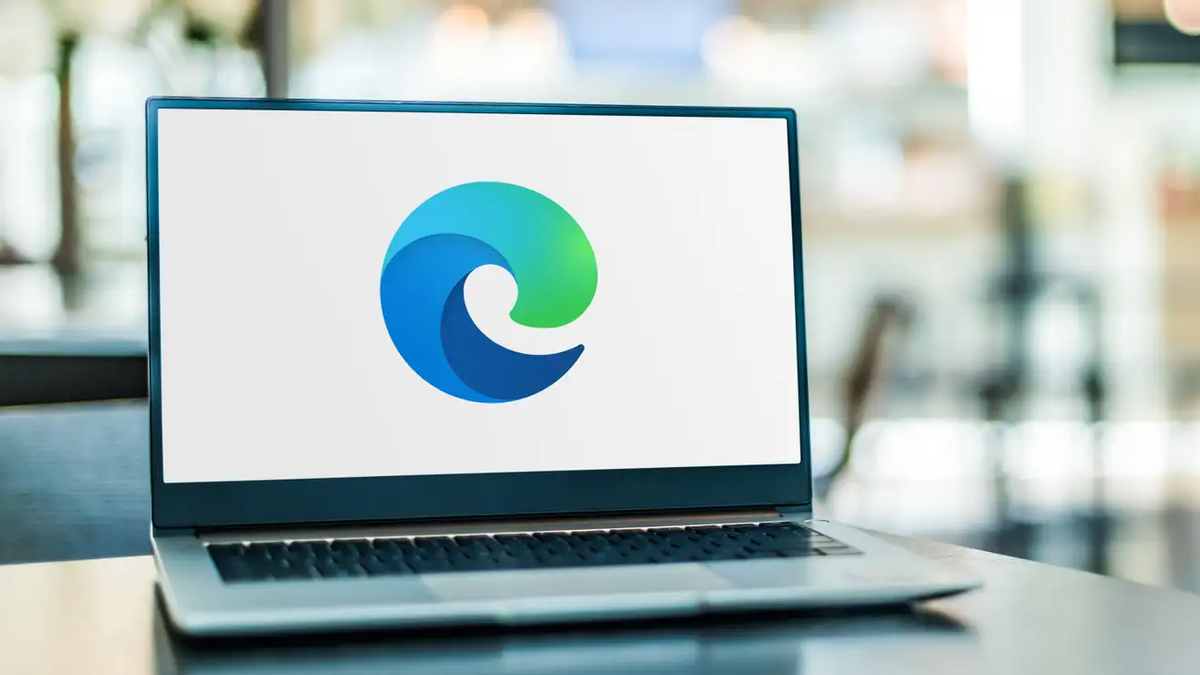
YouTube is probably the best place on the internet to sit back, relax and watch free long videos for hours. And whether you’re trying to watch a video during lunch or stream something before bed, you don’t want your browser to interfere with your entertainment.
This seems to be exactly what’s happening to some Microsoft Edge users : they go to YouTube, select a video to watch, and then are greeted not by the content, but by a large warning that says “Ad blockers violate YouTube’s Terms of Service” and begs you to either disable the blocker or instead, subscribe to YouTube Premium .
If you have an ad blocker enabled, seeing this message is annoying, but perhaps predictable. However, for those who don’t have an ad blocker installed, the inability to watch YouTube is confusing. However, it turns out that you may have an ad blocker enabled without even knowing it.
The YouTube ad blocker is enabled by specific privacy settings in Microsoft Edge. The browser has three different settings to prevent tracking while you surf the web: Basic, which lets most trackers and ads through; “Balanced,” Microsoft’s recommended option, which blocks trackers from sites you haven’t visited, as well as known malicious trackers; and “Strict,” which tries to block as many trackers as possible.
It’s this last setting that breaks YouTube for some Edge users. It’s currently unclear whether this will affect users on all platforms or just Windows 11. Either way, Google is becoming more aggressive in cracking down on ad blockers, and it looks like blocking Edge users who have Strict enabled is just an option . last.
How to get YouTube to work again on Edge
If you see this warning on YouTube and not the video you selected, you currently only have three options to fix it.
The first and easiest is to change the Strict setting to Balanced or Basic, or turn off Tracking Prevention completely. It seems YouTube can live with this, but it’s no fun: part of the benefit of using Edge is such advanced privacy features, so you should feel empowered to use Strict if you want to benefit from it. Instead, consider adding YouTube to the Exceptions list under this setting. This way, YouTube can run everything it needs and you’ll still be protected while browsing the Internet. You’ll find all of these options in the Privacy, Search, and Services section of Edge settings.
Of course, YouTube would prefer that you subscribe to YouTube Premium. Once you do this, you will be able to watch all YouTube content without ads, as well as enjoy other benefits such as offline playback. However, if you don’t feel like adding another $13.99 subscription on top of your other monthly payments, we hope a simple tweak to Edge’s settings will do the trick.