Now Anyone Can Play Music in Your Car, No Matter Who Is Connected to CarPlay
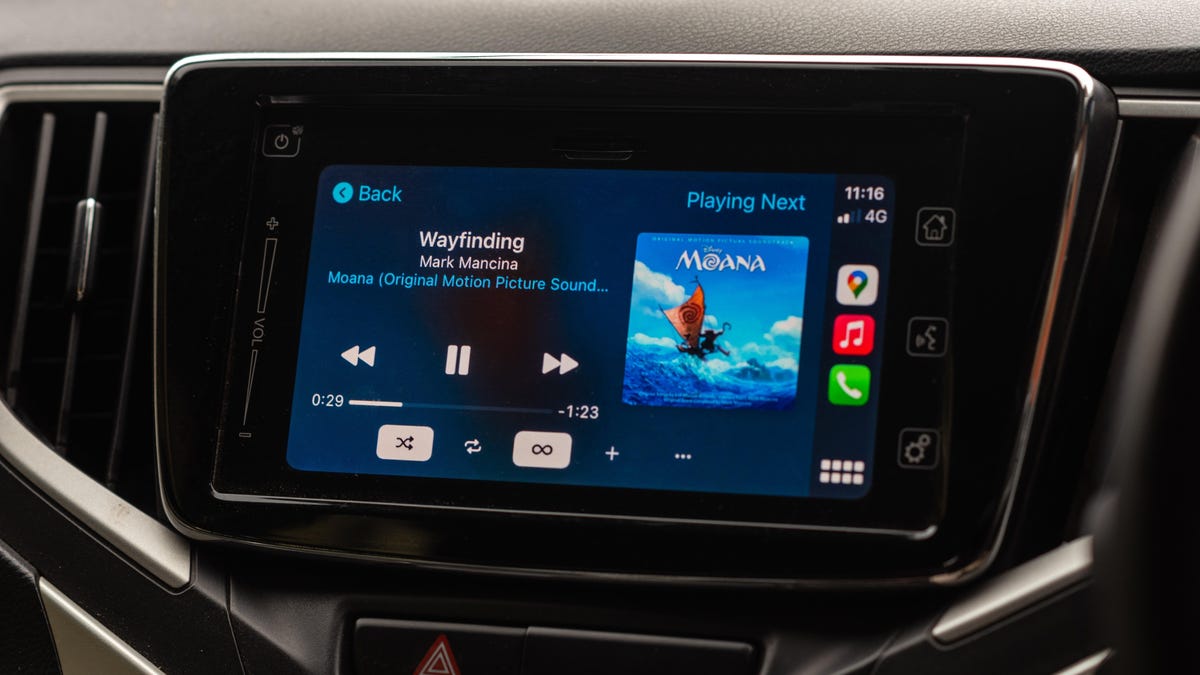
Despite all the benefits of CarPlay, the only downside is that it requires one phone to connect at a time. For the most part this is fine, except when the passenger wants to play music from their iPhone. Suddenly you have to make a choice: try to find a song on the iPhone currently connected to CarPlay, or switch to the passenger’s iPhone, temporarily throwing your GPS out the window.
Streaming music on CarPlay used to suck for the passenger
This didn’t happen before. Previously, you kept your iPhone’s GPS (or separate GPS receiver) separate from your music. You can then use the accessory cable to seamlessly switch between iPhone, Android, iPod, or any other listening device you need to share music in the car.
Of course, things are different now, for better or worse. Your car may have wireless CarPlay, so you don’t even need to keep USB cables handy. To connect someone else’s phone to the speakers, you’ll have to disconnect your phone from CarPlay and set it up, which requires too much effort. First of all, this is no longer necessary: with iOS 17, anyone in your car can play music via CarPlay thanks to SharePlay.
SharePlay is Apple’s name for sharing content across iOS and macOS apps. It is most commonly found in FaceTime, where you can share content while video chatting with friends and family. But with Apple’s latest iOS update, SharePlay is now compatible with CarPlay, so you and your friends can take turns streaming digital aux on the drive.
How to play music via CarPlay as a passenger
To take advantage of this new feature, all iPhones must be updated to iOS 17, including both drivers and passengers who want to listen to SharePlay music via CarPlay. The driver also needs to subscribe to Apple Music (or whatever is connected to CarPlay), but interestingly, passengers don’t need to.
So, start by playing music from your connected iPhone using CarPlay. Once the music starts, all iOS 17 users should see a notification on their lock screens letting them know that they can play the music too. If you, as a passenger, tap Connect on your iPhone, the driver will see it as a notification in CarPlay. Tap the passenger’s name (preferably without taking their eyes off the road), then check the box to allow the passenger to stream whatever they want from their iPhone—Apple Music or not.
If you’re in the car and don’t see notifications on your lock screen, you can connect to SharePlay from the CarPlay screen itself. Go to the Now Playing screen, then tap the SharePlay icon (the little man with waves around it). You will see a QR code on the screen: Scan this QR code with your iPhone, then click the button that appears below the scanned image. Click “Connect” and then the driver will confirm your consent on the CarPlay screen.
Either way, once you’re connected to SharePlay, you can add other passengers to the group so the driver doesn’t have to worry about it. Once connected in the car, open Music, tap Now Playing, then tap the SharePlay icon to see a SharePlay window with all current participants, as well as a QR code to sign in. Anyone who wants to connect can scan the QR. code from here, click the button below the code, then click “Connect”. The driver will simply need to authenticate on the CarPlay screen.
How to log out of a SharePlay session in CarPlay
You can leave your CarPlay SharePlay session at any time. Simply click the SharePlay button at the bottom of the Now Playing window and then Quit. The driver can also end the party himself by pressing “End” on the screen.