You Can Schedule Your Amazon Prime Membership to Automatically Cancel After Prime Day
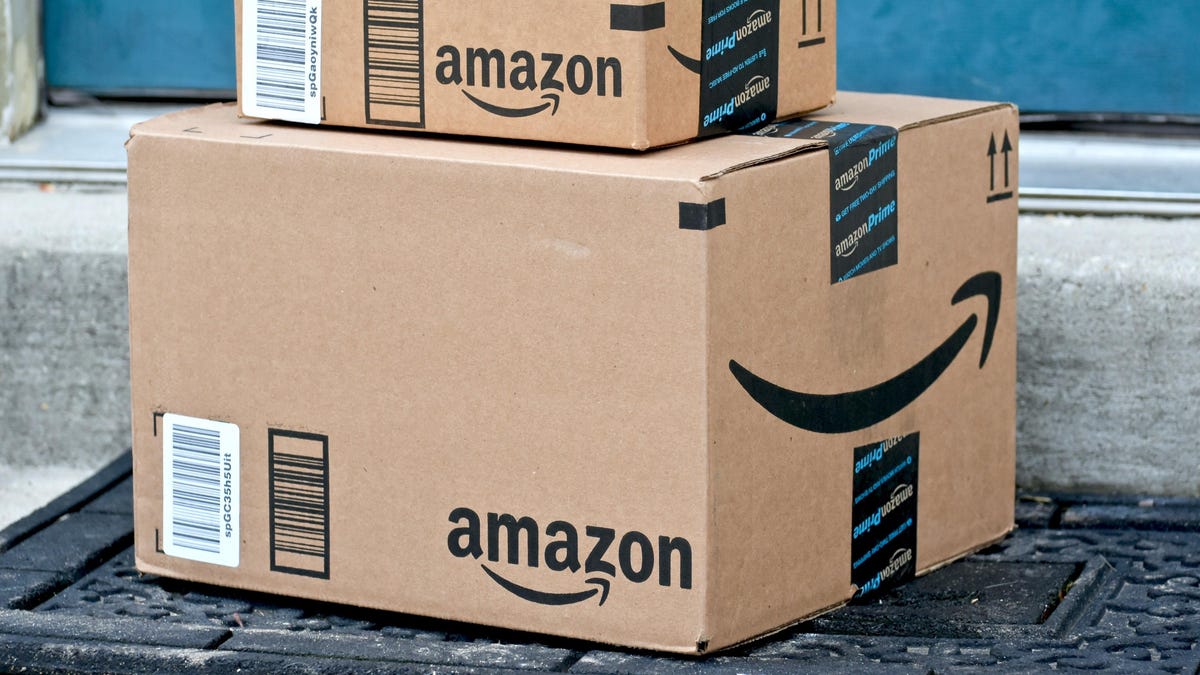
If you sign up for an Amazon Prime account to take advantage ofPrime Day but decide you don’t want to pay for a permanent membership, be sure to cancel your subscription before the end of your free trial period or your next billing date. Here’s what you need to know about canceling your Prime membership and how to do it.
How to Cancel Your Amazon Prime Membership
You can cancel your Prime subscription through your browser by first logging into your Amazon account. Amazon has an End Your Prime Membership button on the support page to kickstart the process, or you can follow these steps:
- Click “Accounts & Lists ” (below your name) in the top right corner of the navigation bar.
- Click the Prime button at the top right of the page to go to Prime Central .
- In the Membership Management section, click Renew, Cancel, etc., and then click the End Membership button from the drop-down menu. (There’s also the option to receive renewal reminders before each billing date.)
- On the next landing page, select “Continue” to cancel .
- Scroll down the next page and select End Now or End On [DATE] . In the first case, you will receive a refund for the time remaining until the next billing cycle, and in the second case, you will have access to your benefits until your plan is renewed.
- You will be asked to complete an optional cancellation survey, which you can decline.
Note that Amazon requires a few clicks to complete the cancellation, giving you plenty of “opportunities” to change your mind.
How to Cancel Amazon Prime Through the Mobile App
If you wish, you can cancel your Prime membership through the Amazon Shopping app. To do this, open the app and tap the profile icon on the bottom navigation bar. Click the “Your Account” button at the top and scroll to Manage Prime Subscription . Click “Manage Membership” > “Manage Membership” from the drop-down list and select “End Membership” on the next screen. Click “Continue” to cancel and confirm by selecting “Finish Now” or “Finish on [DATE]” . The last page will confirm your cancellation, along with a link to re-join (which you must do through your web browser).
What you need to know when canceling a Prime membership
As mentioned, you have the option to keep your Prime benefits until the end of your billing cycle (perhaps worth it if you have a monthly subscription that’s almost over) or terminate access immediately and get a refund for the remaining time. If you haven’t used any Prime benefits during your current billing cycle or decide to cancel your subscription within three days of the launch of a paid membership plan, you are eligible for a full refund. Amazon says refunds take 3-5 business days.
Amazon also offers you the option to temporarily suspend benefits and billing instead of canceling them entirely. Either way, your Amazon account is still active – you just won’t have the Prime benefits.
Finally, if you have other subscriptions connected to your Prime account, they will end when your account expires. And if you signed up for Prime through the Android mobile shopping app or the Prime Video app for Android, you’ll have to go through a Google subscription to manage your membership.