Four New Google Chrome Features Coming to Your IPhone
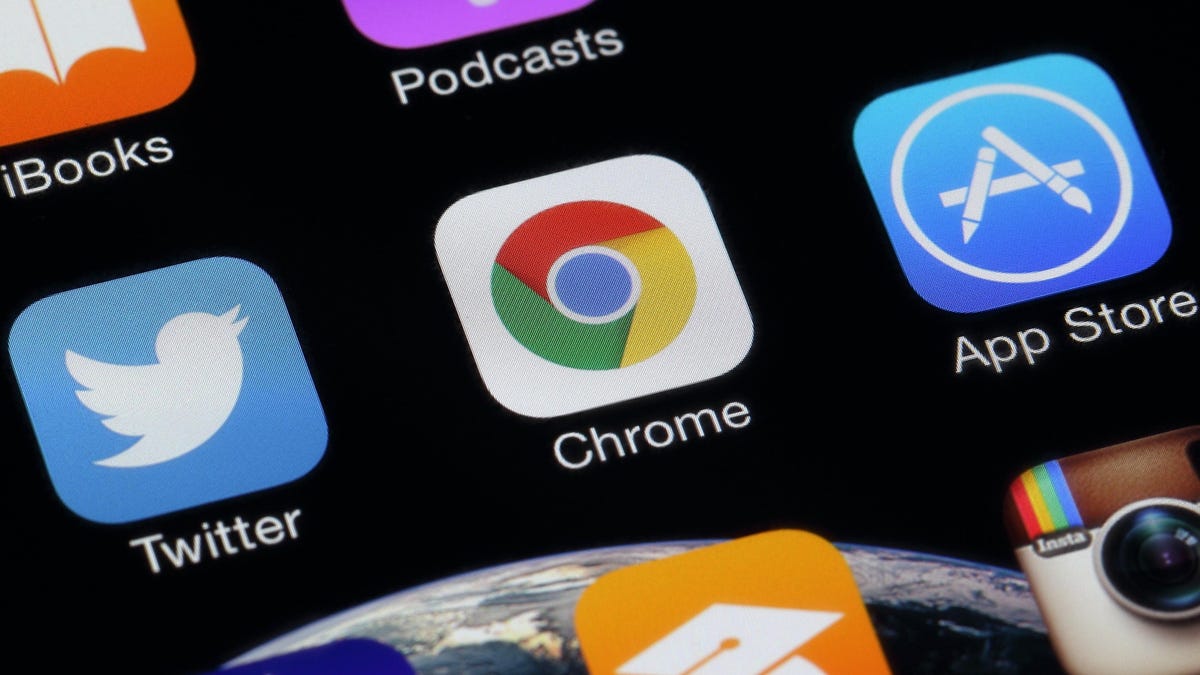
Chrome for iPhone is not the same as Chrome for PC. There is a lot of crossover functionality, but like all browsers for iOS, it’s really Safari on the inside . But in its latest announcement, Google shared how it’s adding four new features, some of them AI-powered, to Chrome for mobile.
Improved translations
Google says Chrome is now much better at detecting what language a web page is in and offering translations when needed, attributing the improvements to better AI models. On your iPhone, Chrome will automatically ask if you want to translate web pages into the language of your choice. You can also translate parts of a page without leaving it. If you’re reading Spanish but don’t understand one sentence, you can translate it into English without changing the rest of the page.
Faster access to Google Lens
While you can already use Google Lens in Chrome to identify objects in photos, run a reverse image search, or translate languages, you’ll be able to access it a lot faster in the coming months.
For now, you can press and hold on any image in Chrome and tap Search Image to open Google Lens. Google says it’s rolling out a new feature that will place a Google Lens icon in the Chrome address bar. You can click on it to take new photos or select images from your camera roll, and use Google Lens much faster. The only catch is that it’s not available to everyone right now, so keep an eye out for the lens icon in the address bar for the next few months.
Here are some of our favorite accessories to get the most out of your iPhone:
- Apple MagSafe Charger
- 20W Apple USB-C Power Adapter
- Anker Nylon USB-C to Lightning Cable
- Apple Lightning to headphone jack adapter
- AirPods Pro (2nd generation)
- Apple AirTag
- Continuous camera iPhone mount for Mac
Finding addresses on Google Maps
Another improvement to Google’s artificial intelligence will allow you to quickly find addresses without leaving Chrome on your iPhone. The browser will automatically detect addresses on any website, and by long-pressing one of them, you can view it in the Google Maps window in Chrome without leaving Chrome to open Google Maps.
Create calendar events faster
Chrome is also much better at allowing you to create Google Calendar events without leaving your browser. Like addresses, the browser will detect calendar events on any web page, and you can press and hold an event to add it to Google Calendar. Chrome will find other important information such as location, description, and time and automatically add it to the calendar entry.