Google Chrome Password Manager Gets Better
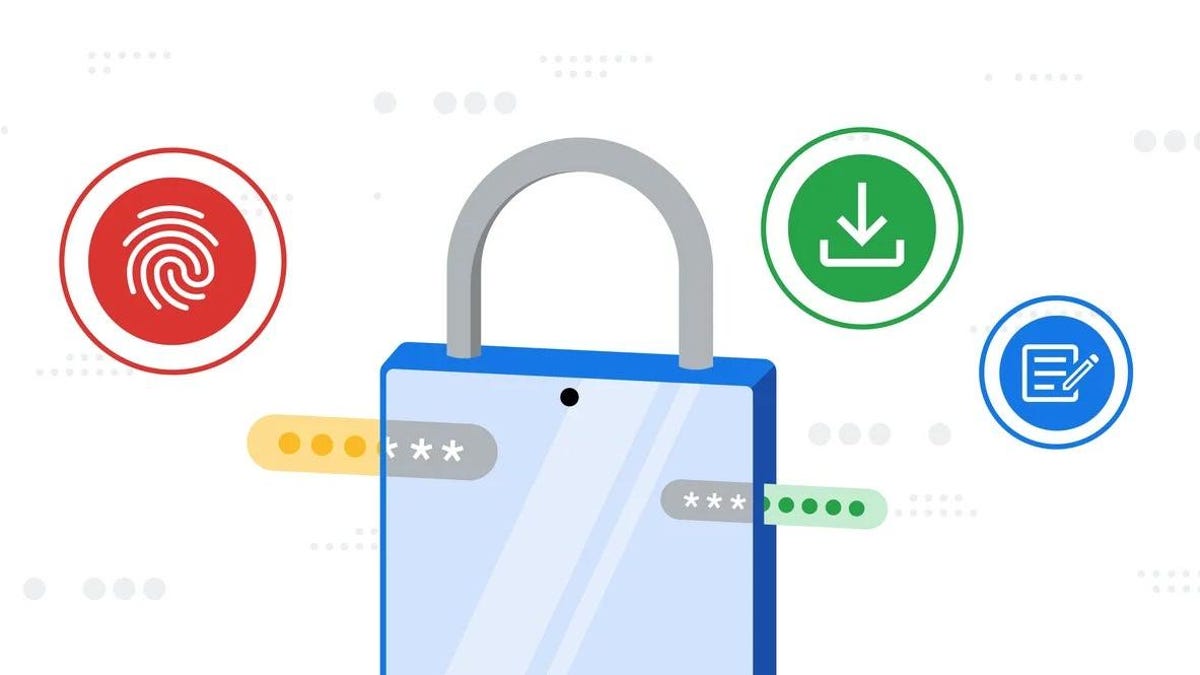
A good password manager is the key to keeping your data secure. Without it, you would have to write down all those unique passwords by hand because you would never reuse your passwords and make them easier to remember, right?
While there are many great password managers out there, the best one is the one you actually use. If it’s Chrome’s built-in Google Password Manager, then you’re in luck: the company is dropping five new features that make it safer and more convenient to store your passwords in the browser.
Where to Find the Password Manager in Chrome
Google used to hide the Password Manager behind obscure settings menus, making it less easy to find. With this recent update, Password Manager now has as much space as it should in Chrome. You can quickly find it by clicking “Password Manager” in the Chrome menu or the “Manage passwords” option that appears when you autofill your password.
Best of all, Google now lets you create shortcuts to Password Manager on your desktop. Anytime you need to access your passwords, you can simply double-click the desktop icon as if it were an application.
Password manager adds biometric authentication
If your computer supports this feature, you will soon be able to lock your passwords with biometric authentication such as a fingerprint or face scan. This type of authentication was available to Google Password Manager users on mobile devices, but this is the first time we’ve seen it on desktop computers.
Adding notes to Password Manager
Notes are a key feature of good password managers. They allow you to add additional context to your saved accounts, such as additional passwords, PINs, or any other reminders you might need when logging in. When you log into an account using Password Manager, you can click the key icon to view any notes. you wrote for this account.
Import your passwords from third party password managers
Finally! Now you can transfer passwords from other password managers to the Google offer, which is ideal for transferring managers or using the Chrome password manager. Google has instructions on how to enter important passwords for Chrome on this support page .
Password checker warns you about weak and reused passwords on iOS
This change may take a while, but it’s worth the wait: Google is adding the ability to check your password manager for weak or reused passwords on iPhone. Previously, the password checking feature only looked for compromised passwords, which, while useful, did not cover all possible weaknesses. When the update comes out, you might be surprised to find out how many of your accounts actually use the same password, and which ones are too easy to guess.
While using Google Password Manager is better than nothing, it’s not the most secure way to store your passwords . Browser-based password managers are more vulnerable to hackers and theft than traditional options. If you’re looking for something more secure (and feature-rich), here are the top five PCMag password managers of 2023 :