How to Block Apple’s Own Ads on Your IPhone
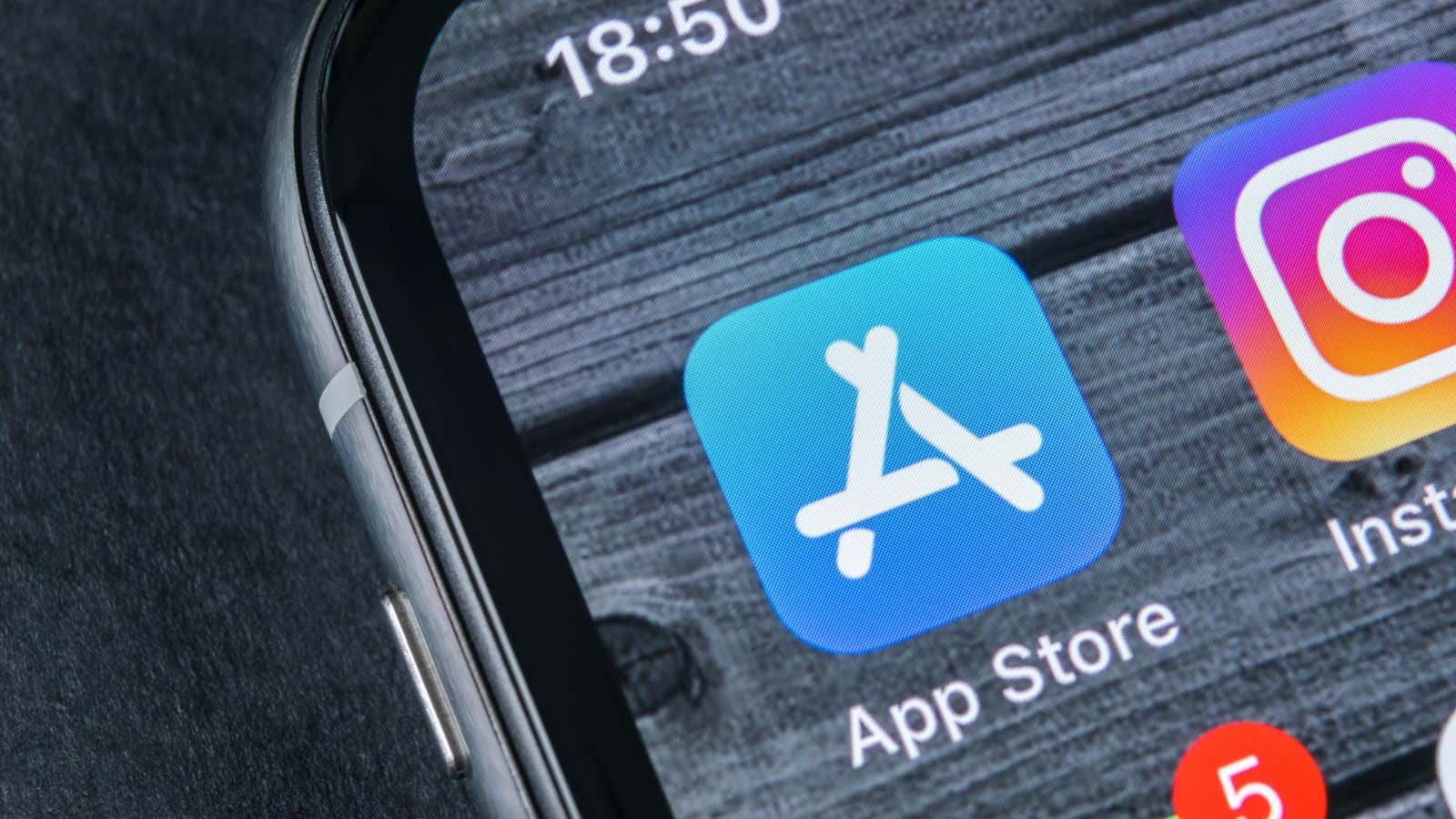
While you can install ad blockers on your iPhone, these apps have a bright blind spot: Apple’s own ads. No ad blocker for iPhone (even based on DNS or VPN) can block Apple ads for various apps, native services and search. Worst of all in this case is the App Store, where Apple has placed giant ads in the Today view and on the search page . With Apple’s explosion in advertising, it’s time to use every tool at your disposal to start fighting back.
Turn off notifications for all Apple apps
Apple’s own apps keep pushing you to watch new TV shows, albums, upgrade to paid subscriptions, and more. To disable these ads, go to Settings > Notifications on your iPhone and select the Apple apps one by one. Turn off notifications for any apps that don’t send helpful notifications. This includes the App Store, iTunes Store, Music, and TV.
Some apps, like Messages, FaceTime, and Apple TV Keyboard, send helpful notifications, so you should only turn them off if you can live without those alerts.
Disable Personalized Ads from Apple
You can then prevent Apple from tracking your data for interest-based advertising: Go to Settings > Privacy & Security > Apple Ads and disable interest-based advertising . This setting change will reduce tracking, but be aware that it will also increase the likelihood of irrelevant ads appearing in Apple apps. For example, you may see advertisements for casino or gambling apps even if you are looking for a music player.
Prevent Apple Apps from Seeing Your Location
Apple tracks some of your location data to show you relevant content. For example, if you’re on vacation in Portugal, the App Store might show you more results for apps that are popular in that country. If you don’t use Apple apps to find new content, you can disable this without any consequences.
To do this, go to Settings > Privacy & Security > Location and remove location access from all Apple apps that don’t need it. Keep in mind that some apps, like Find My, require access to your location to work properly, while others, like Camera, use location data to geotag your photos.
Reducing the collection of analytics and other data
While this won’t directly affect ads on your iPhone, we still recommend that you reduce the amount of data Apple collects from your iPhone. Once a company starts pushing ads aggressively, it will find new ways to collect additional data to serve ads to you. That’s why it’s best to cut data collection early wherever possible. On your iPhone, go to Settings > Analytics & Improvements and disable all options.
Stop relying on Apple for discoveries
Apple can only show you its own ads if you spend more time in its apps. If you stop relying on Apple for new content, the company won’t have as many chances to bombard you with ads.
You can start by using a search engine to find apps, or visiting sites likeLifehacker to find out about cool new apps. If you spend less time in the App Store, you will see fewer ads as a result. You will also get direct links to your favorite apps from the search engine or news sites. If you validate the URL once (you’re looking for app.apple.com), you’ll be automatically redirected to the App Store.
Similarly, you can start to reduce your dependence on the Apple ecosystem. Apart from iCloud (which is very useful for backing up your data), all of Apple’s subscription services have good alternatives. If you want to stay with Apple Music, you may want to consider using third party apps that provide a better experience than Apple’s own app .