IPhone ‘focus Filters’ Can Help You Ignore Distractions Even Better
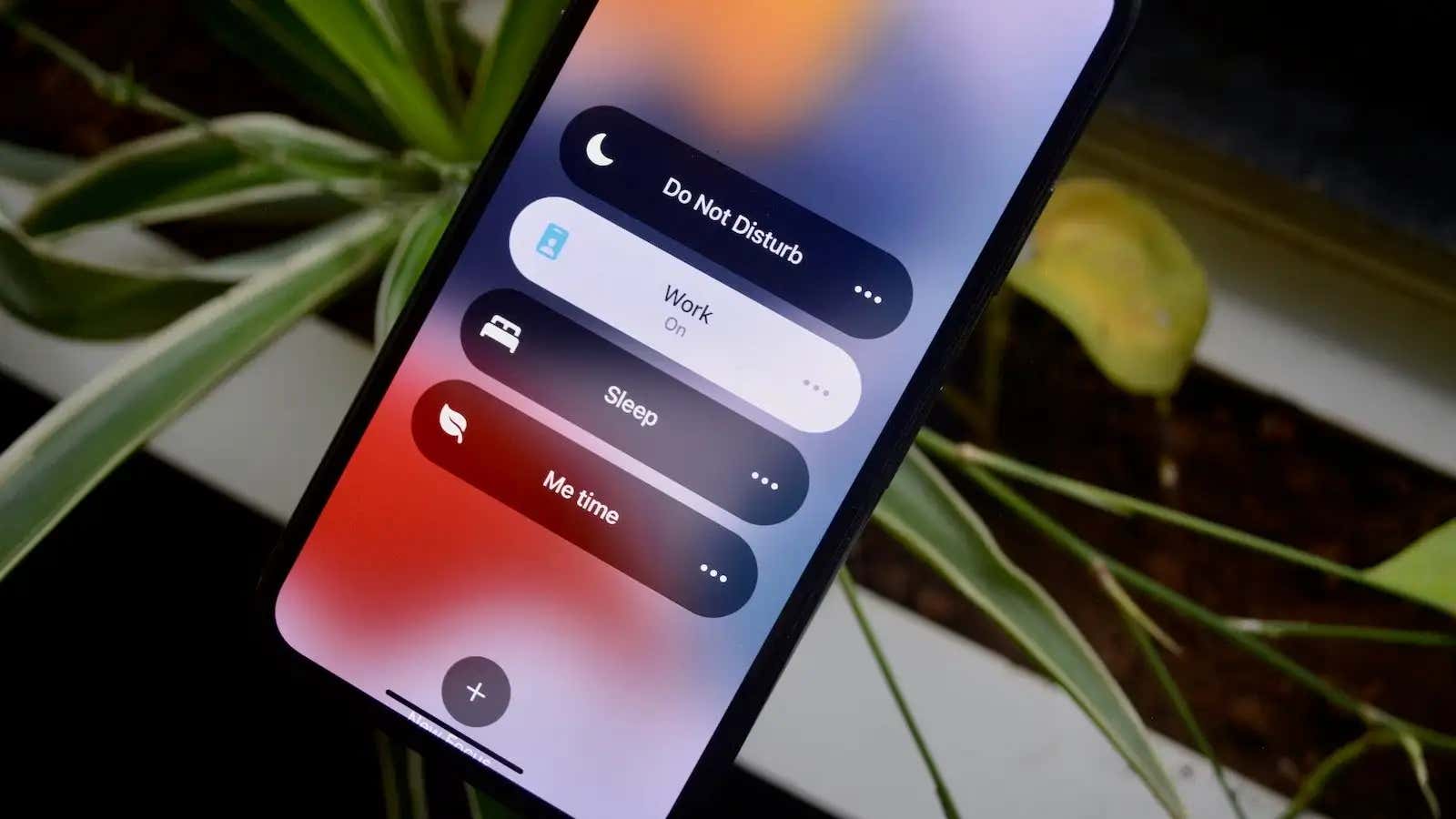
iPhone Focus Mode, which is an improved version of Do Not Disturb, is getting new contextual capabilities with the iOS 16 update. Over the past year , Focus Mode has become an integral part of the lives of users who want to separate work from life or for specific activities. And now you can use a new feature called Focus Filters to automatically hide certain messages or emails when focus mode is on, and you can automate that too.
Here’s how it works: You turn on a focus mode like Sleep or Workout, and iPhone can automatically hide messages, emails, Safari tabs, and calendar appointments from your work accounts. Not only will it turn off incoming message notifications when you open apps, it will be like the conversations or messages never existed.
( Note : This is a new feature in the iOS 16 update, which is currently available as a public beta . A wider rollout is expected in the fall.)
Go to ” Settings ” > ” Focus ” and select the focus mode you want to customize. In the Focus Filters section, click Add Filter. Here you will see four application filters:
- Calendar : Select a specific calendar to hide all appointments in focus mode.
- Mail : If you use multiple accounts in the Mail app, you can hide individual mail accounts for the duration of Focus Mode.
- Messages . The Messages app can help you filter messages from all but selected contacts. For example, you can use the Home focus to only receive messages from friends and family while filtering out work messages.
- Safari : If you use Safari’s tab groups feature, you can hide certain tab groups when focus mode is on (this also works for general tab groups).
Take some time to set up an application filter. When you’re done, click ” Done ” and select the ” Add ” option to add the filter to Focus Mode. You can do this for multiple app filters in different focus modes.