How to Instantly Set Lock Screen Notifications in IOS 16
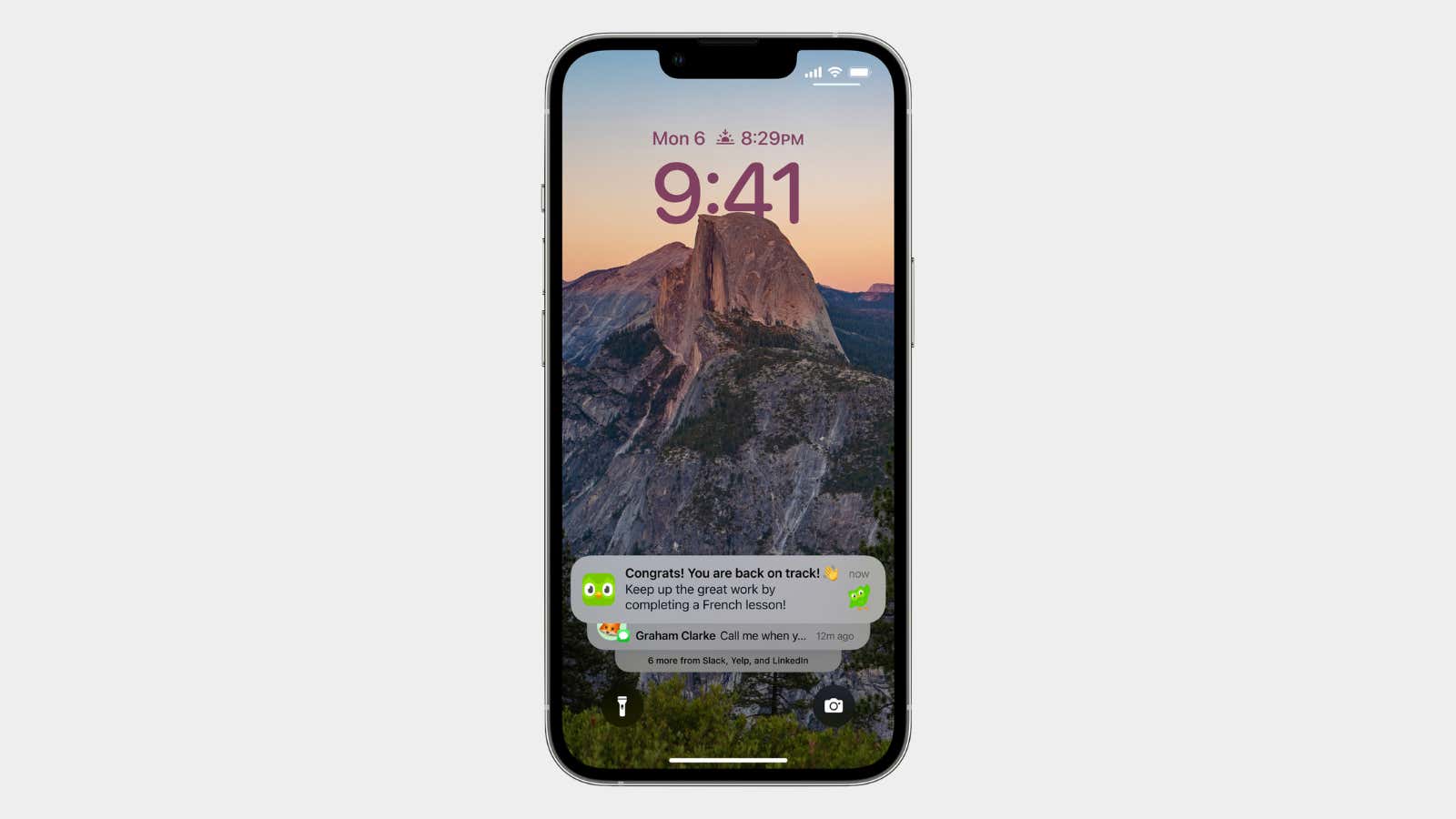
Every year, and with every iOS update, it seems like Apple is trying to do something new when it comes to iPhone notifications. We’re not talking about reinventing the wheel or going the Android route – just incremental changes that will improve your quality of life, at least as far as your device is concerned.
In iOS 16, you get more options than ever to customize how notifications appear on the lock screen (which also has customization options for the first time). You can even make notifications disappear with a simple gesture.
To get started, go to Settings > Notifications > Display As .
Note . This is an iOS 16 feature that is currently available as a public beta . This feature will be widely available in fall 2022.
There are three ways to view notifications on the iOS 16 lock screen. By default, they now appear at the bottom of the screen instead of in the middle. This is a new ” Stack ” option that places related notifications (from the same app or conversation) on top of each other in stacks so they don’t take up much space. To see all your notifications, tap the stacks to expand them. (If you prefer the old way, you can switch to the ” List ” option, which will display all notifications individually.)
By far the most interesting customization option is the ” Count ” feature. Turn it on and you’ll only see a simple ” (N)notifications ” counter at the bottom of the screen when you have new notifications. This serves as a subtle reminder that you have notifications, but they won’t yell at you – you won’t even be able to see which app is pinging you until you tap or swipe up on the counter, at which point the notifications will disappear. expand onto the stack.
How to switch between notification options with a gesture
And here’s the interesting part: you can switch between counter, stack, and list on the fly without going into settings first. Anytime you have notifications on your lock screen, pinch or spread your fingers and you can go from counter to stacks to list and back in seconds.
These new notification display options are one of the many little hidden features in iOS 16. If you’re unfamiliar with the update, check out our detailed guide to see what else you can do.