How to Stop Microsoft Teams From Slowing Down Your Mac to Crawl
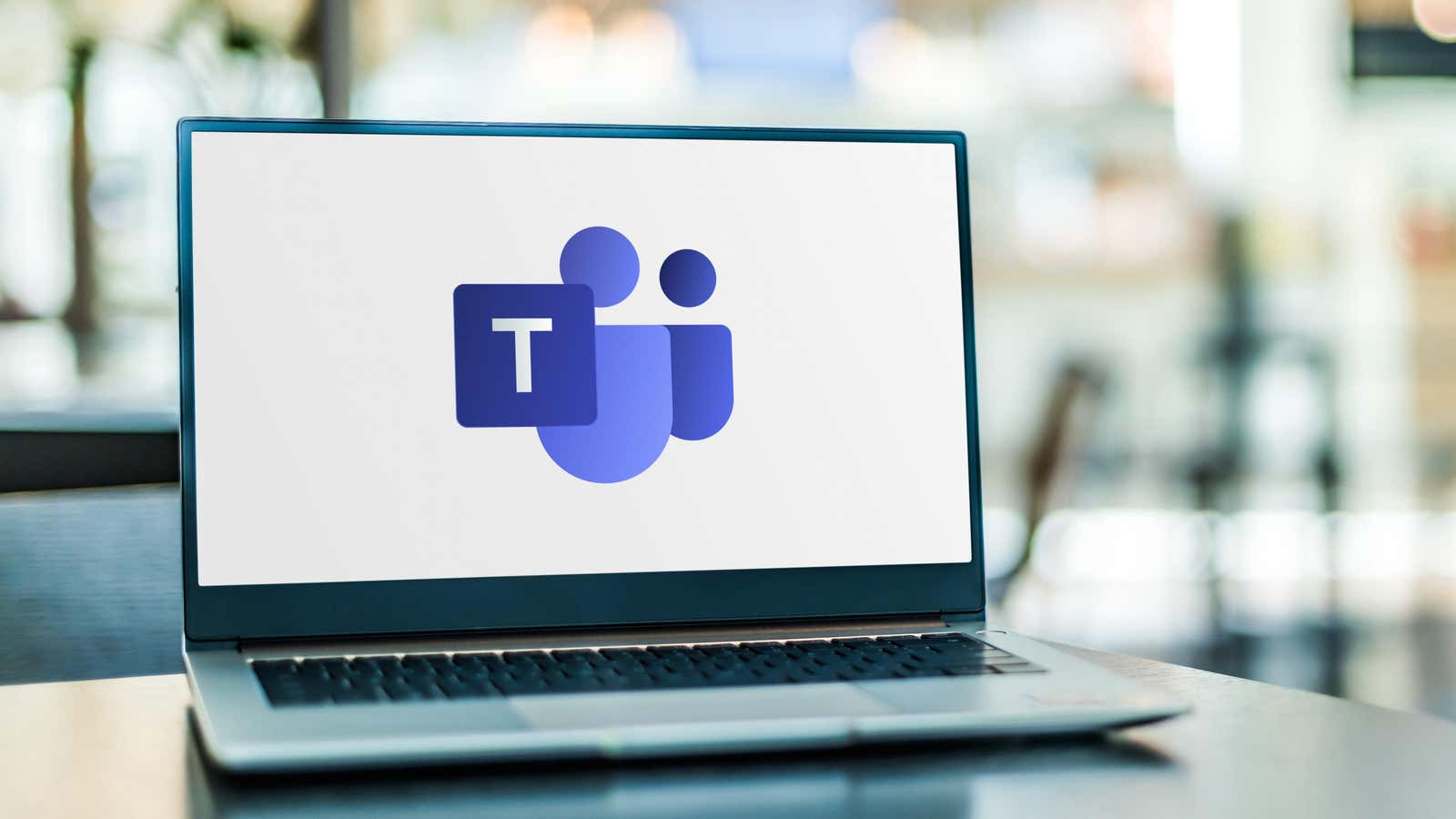
Is Microsoft Teams slowing down your Mac? You’re not alone. The app is so bloated that even people with Mac M1s have seen their machines become nearly unusable. Signing out of Teams solves the problem, but if you need to use the app for work, we have some workarounds for you.
At the moment, most of the complaints about the performance of Microsoft Teams are centered around its Mac app . However, some people have also reported issues with its Windows app , citing a severe negative impact on battery life and performance. Some people have reported that the app is not responding when they try to unmute to answer questions during work meetings.
These complaints came from people with Intel computers and M1 Macs. No matter how fast your machine is, poorly optimized apps can slow it down. Here’s what you can do to rid your Mac of Teams performance issues.
Install the Microsoft Edge app for Teams
One way to protect your PC from Teams is to install it as a Microsoft Edge app. This version of Teams has all the features you’ll need and there are no associated performance issues. Download Microsoft Edge on your computer; Once installed, open Teams and sign in to your account. Click the three dots icon in the upper right corner of the window and select Applications > Install this site as an application . Click the blue ” Install ” button on the pop-up window and select ” Allow “. The enhanced version of Teams will now be installed on your computer.
Use Microsoft Teams from a web browser
If you don’t want to use Teams as a Microsoft Edge app, you can still use the service directly from the web browser of your choice. Just go to the Teams website and sign in. Microsoft has a detailed compatibility document that will tell you which features are supported by your browser. Browsers like Safari and Firefox miss out on most of Teams’ features, while Chrome and Edge support every feature the app has.