How to Know If an Image Is Taking up Google Photos Storage
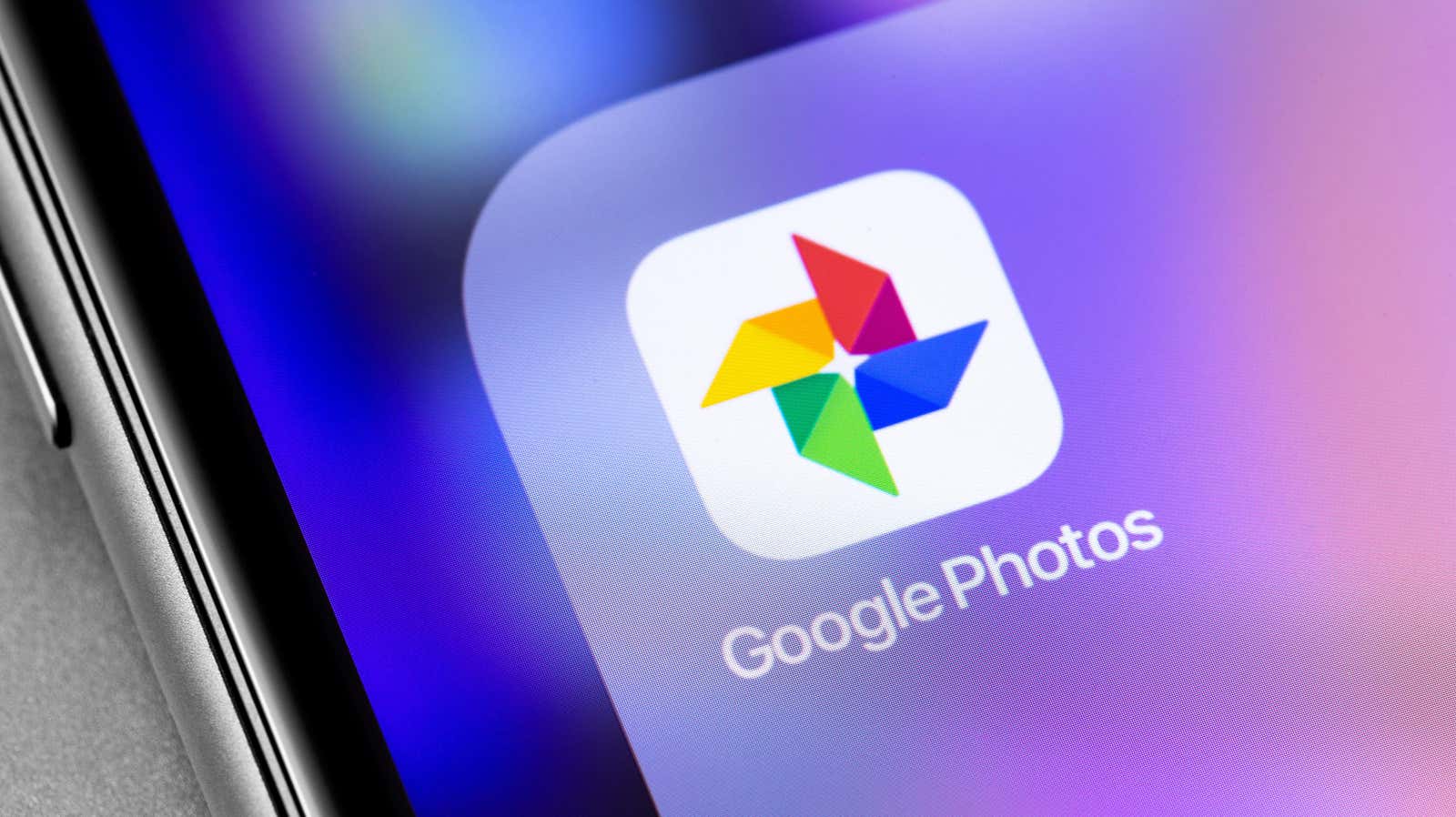
Storage management is a chore , regardless of context. Google Photos is no exception: the service once allowed an unlimited number of photo backups, now Google counts all new photos and videos against the overall storage limits, regardless of their quality. This poses a problem for all users, but especially for those using Google’s free storage, which only offers 15 GB for all of the company’s many services.
To top it off, Google’s outdated policies mean it can be hard to know which photos and videos are taking up space on your account and which aren’t. Prior to June 2021, photos and videos stored in high quality rather than native quality did not count towards your account’s total storage. As long as you’re happy with a low quality image (which probably wasn’t as big of a hit as Google made it out to be), you could store as many of these images as you wanted.
These days, Google Photos counts every byte of data you upload: if you’ve reached the 15GB free limit, you’re done. And this goes for all Google services, namely Google Drive and Gmail. It sucks to skip emails because you have too many photos saved to Google Photos.
If Google warns you that you’re about to hit this limit, you can use their storage management tool to delete large items. However, this isn’t always a perfect solution: sometimes your favorite photos and videos take up the most space and you don’t want them removed from your account. Sometimes it can be easier to scroll through your photo library and remove any images that you immediately know you don’t want or need.
Of course, as I said above, not knowing if these photos or videos are actively taking up storage space is a problem. That’s why Google’s new “Backup” feature is so useful. It simply lets you know if an image is taking up space in your Google account. The company has quietly introduced the feature to its Google Photos desktop web app ( photos.google.com ) as well as its iOS app.
How to know if an image is taking up space in your Google Photos storage
This “Backup” indicator can be found in the information menu for that image (button (i)). It’s the last item in the list under “Downloaded from” and tells you if the image is saved as “Storage” (high quality) or “Original quality”. If the image was uploaded as part of Google’s free backup days, whether it’s because you were using an older Pixel device or because there was a free high quality option at the time, you’ll see this here: “This item does not take up space in your account. storage.” Otherwise, you won’t see this message, but instead you’ll see the size of the image file.
Note that Google Photos will now not list the file size for any image that doesn’t take up memory, which is a small step backwards: Even if a photo or video doesn’t take up Google Photos’ memory, this is useful information. file size, especially if you want to download it to your phone, tablet or computer.
This feature is still rolling out to accounts, so if you don’t see it yet, please be patient. However, there is no indication of when the feature will arrive on Android devices as it has only been seen on iOS and the web.
[ 9to5Google ]