How to Know If Someone Has Accessed Your Google Account
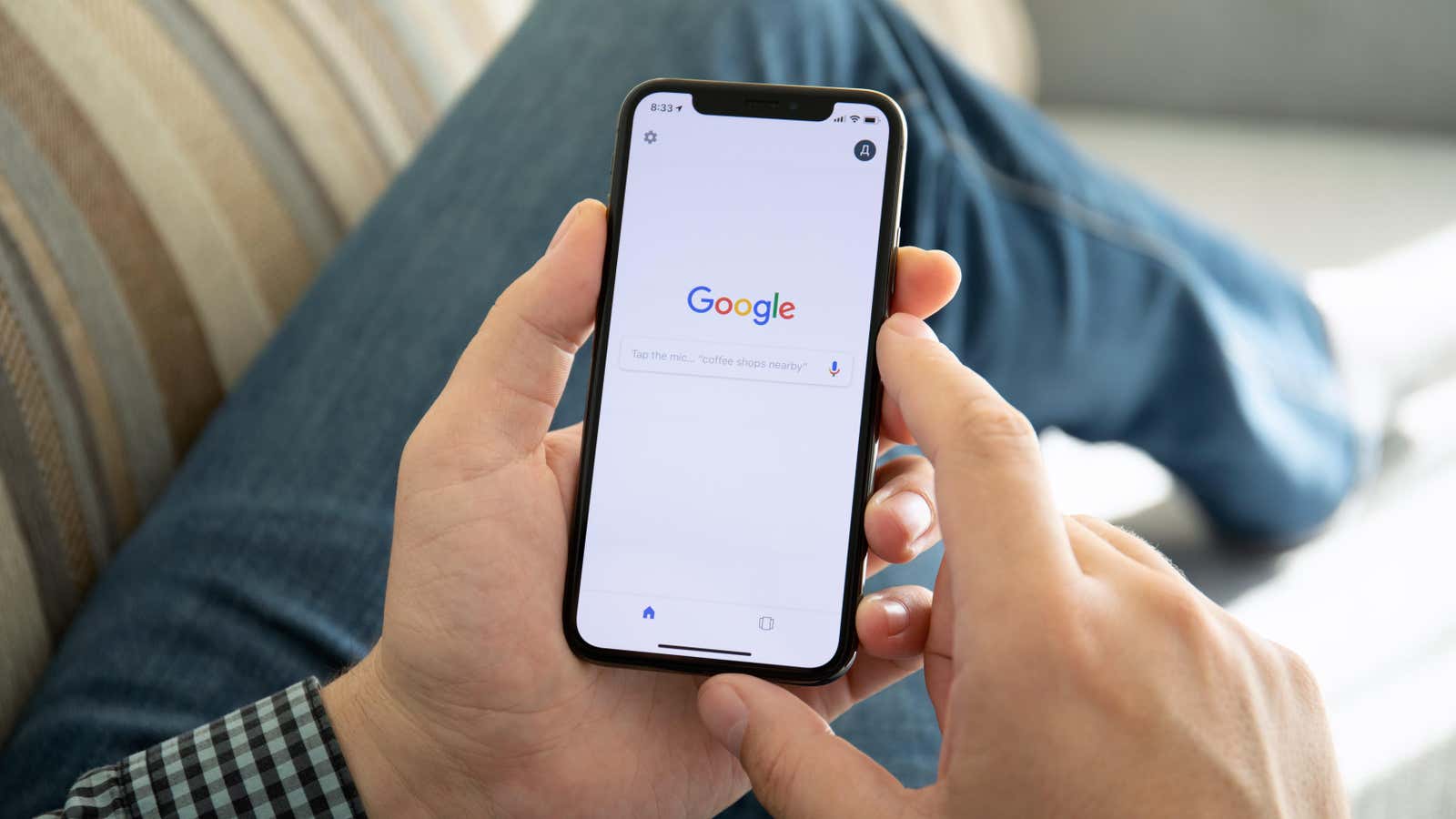
Unless you have vowed to leave Google forever , at least some part of your digital life is most likely connected to the company. Maybe you only have a Gmail account, or maybe you rely on Google for everything from storing personal photos to sharing files at work. You likely have sensitive data associated with your Google account, so it’s important that you, and only you, have access to it.
Unfortunately, the Internet is a tricky place. Attackers are constantly trying to break your defenses to steal valuable personal information. Even if you try to avoid phishing scams and practice good password hygiene , there is always a risk of someone gaining access to your Google account, and you need to be able to identify and remove them as soon as possible.
You can wait for Google to warn you about a new login from a strange device, but if the hack has already happened, you probably missed the warning. You can check if any of your files have been opened recently, or check for emails you’ve read that you definitely haven’t opened. But there is a more reliable way to catch an intruder: Google will report them to you.
How to see all devices that are signed in to your Google account
Visit the Google security page where you can manage the devices connected to your account. Find it here, or go to Google Account Management > Security , then scroll down and select Manage All Devices under Your Devices. Here you will see a list of all devices that have been signed in to your Google account in the last 28 days. Don’t be alarmed if you see multiple sessions on the same device as this is completely normal. (When I log in, Google shows my five different sessions for my Mac.)
Scroll through the list of different devices and you’ll recognize them all. If you have many different devices such as computers, phones and tablets, you will most likely see them here. Remember that you signed in to your Google account when you weren’t in your usual location: if you’re signed in while you’re driving, you’ll see the exact or approximate location listed here. If everything looks good, you can close the page, confident that your Google account is safe.
However, if you see a device that doesn’t belong to you, click on it. Google will share the information it has with you, including the date you first signed in, the time of your last active session, the location of that session, the specific device involved, and the browsers, apps, and services you used during the session. . Read the information carefully before deciding whether this activity was your own.
If you’re signed in on this device but forgot to sign out, or signed in by a stranger on someone else’s device, you have options. The quickest thing to do is to select Log Out, which will boot the device from its active session, forcing the user to log back in to gain access to your account. Of course, if it was an unauthorized login, that person probably has your credentials and can just log in again when they notice.
Change your password while you’re at it
Therefore, you also need to change your Google account password as soon as possible. Return to the “Security” page and in the “Google Sign In” section, select “Password”. If prompted, sign in with your current password, then enter and re-enter a new , strong, unique password before choosing Change Password to lock it out. When you change your password, Google will also sign you in on all devices. in your account, preventing further intruders from gaining access to your data.