Google Chrome Has a Hidden Search Sidebar
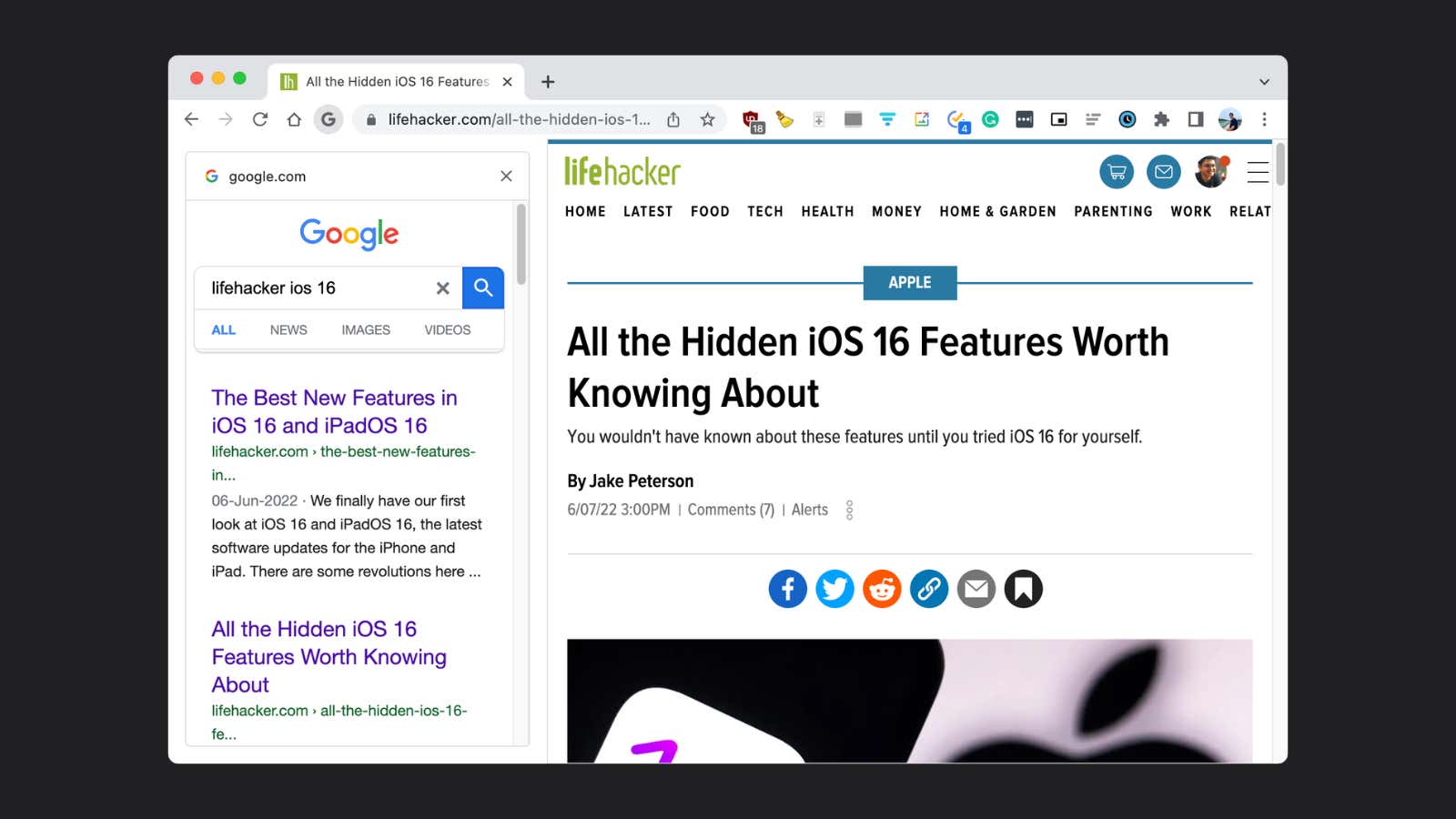
Finding what you’re looking for on the Google search page is always a journey. You either keep coming back to the results page when you can’t find what you want, or you overcompensate by opening six different tabs at the same time, hoping one of them has what you’re looking for.
With the first option, you’re stuck in a back and forth loop; the second results in tab overload . None of the options work. However, there is a secret way to keep the search results bar open while you browse and click them one by one, and you can turn it on with a hidden checkbox in Google Chrome called Side Search.
How to enable the side search feature in Google Chrome
To use this time-saving browser hack, type ” chrome:flags ” in the Chrome address bar. This address will open a list of all the experimental features that Chrome is offering right now. Locate the ” Side Search ” checkbox and in the drop-down list, toggle its status to ” Enabled”. Chrome will ask you to restart your browser. Click the Restart button at the bottom of the page. (If you don’t see the feature in the list of flags, it’s time to update your Chrome browser.)
Once this is done, Chrome will reopen with the feature enabled and all your current tabs will be safe and sound.
How to Use the Side Search Feature in Chrome
There is a second reason we call this a hidden feature: even after the flag is turned on, it remains hidden. You won’t see the button to open Google Search as a bar until you open one of the search results. (Though it won’t work if you open the result in a new tab).
So, start google and click on any search result. A new ” G ” button will appear next to the reload icon. Once you click on it, the entire search page will appear on the left sidebar. Now you can quickly switch from the first search result to the seventh one without having to navigate to another page or go to a far, far away tab. When you’re done, close the tab or press the ” G ” button to say goodbye to the sidebar.
[ PC Log ]