You Need to Move Your Bethesda Launcher Games and Keep the Data on Steam
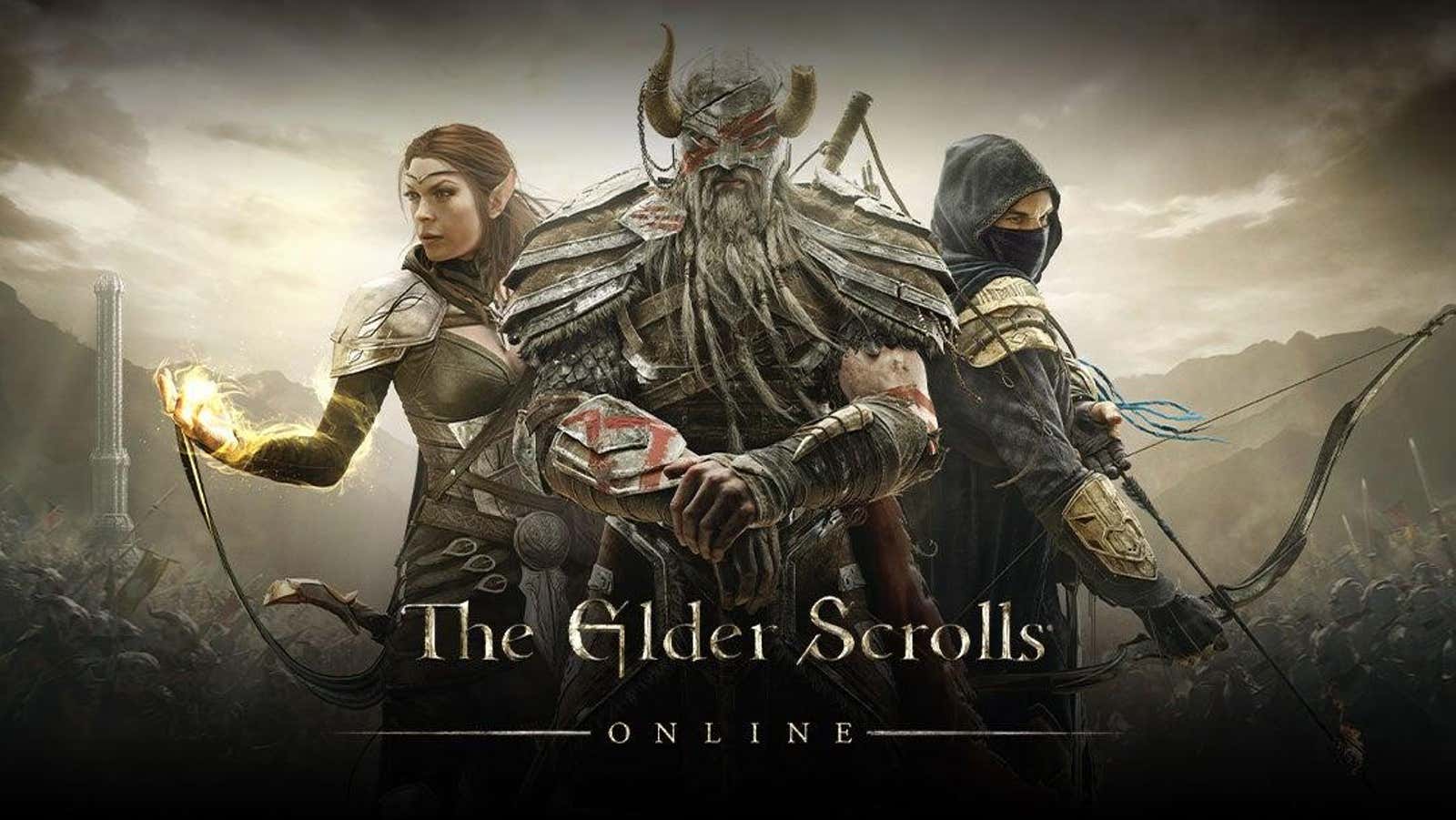
Bethesda Studios, the publisher of many popular series such as The Elder Scrolls , Doom and Fallout , is shutting down its PC launcher on May 11th. This means you will no longer be able to buy, download or play Bethesda games through the app. However, the company allows players to transfer their purchased Bethesda-published games, DLC, save files, and some account-related data, such as in-game currencies for Fallout 76 and The Elder Scrolls Online , to Steam for free.
While the Bethesda Launcher will close on May 11, the company is making it clear that this is not a transfer deadline , and you can still transfer your games and data even after the launcher app is closed.
However, since your games and information from Bethesda will not be available until you submit your information to Steam, it’s probably best to go through this process as soon as possible. Here’s what you need to do:
Step 1: Prepare your Steam account
First, make sure you have a Steam account that you can transfer all of your Bethesda information to. Chances are you already have a Steam app if you play PC games, but if needed, you can create a new one via the Steam website and download the Steam app from here .
And yes, Steam is your only transfer option here. You cannot migrate to other platforms such as the Epic Games Store or GOG, or non-PC platforms such as PlayStation or Xbox, even if Bethesda games are available there.
Step 2: Transfer Your Bethesda Games to Steam
If you have Steam installed and ready to go, you can now perform the data transfer:
- Go to the Bethesda Account Transfer Online Tool and sign in to your Bethesda.net account.
- Once logged in, click on your account name in the top right corner and select Transfer Library.
- Follow the on-screen instructions and click “Start Steam Transfer” when prompted.
- Wait for the transfer to finish.
- If you encounter any issues during these steps, please see the Bethesda Support FAQ for assistance .
Once the transfer is complete, your information will be moved to Steam and all purchased games and DLCs will now be added to your Steam library. However: don’t play games yet! We need to take one more step to transfer your saved data if you want to continue playing where you left off.
Step 3: Import your save data to Steam.
This step is technically optional, but worth doing if you’ve spent hundreds of hours playing games like Fallout 4 and want to keep that progress, or if you’re knee-deep in Doom Eternal ‘s single-player campaign and don’t want to start over (note that online data for games like The Elder Scrolls Online , or account-based stats for multiplayer modes in Doom or Quake will be transferred automatically).
The process for manually importing save data is different for each Bethesda game, but the company has a helpful guide with step-by-step instructions for each of the games where save import is available.
After completing all the steps above, you can start playing your Bethesda games on Steam and safely remove the Bethesda Launcher app from your PC.