Why Would Someone Remove Their MacBook’s Display?
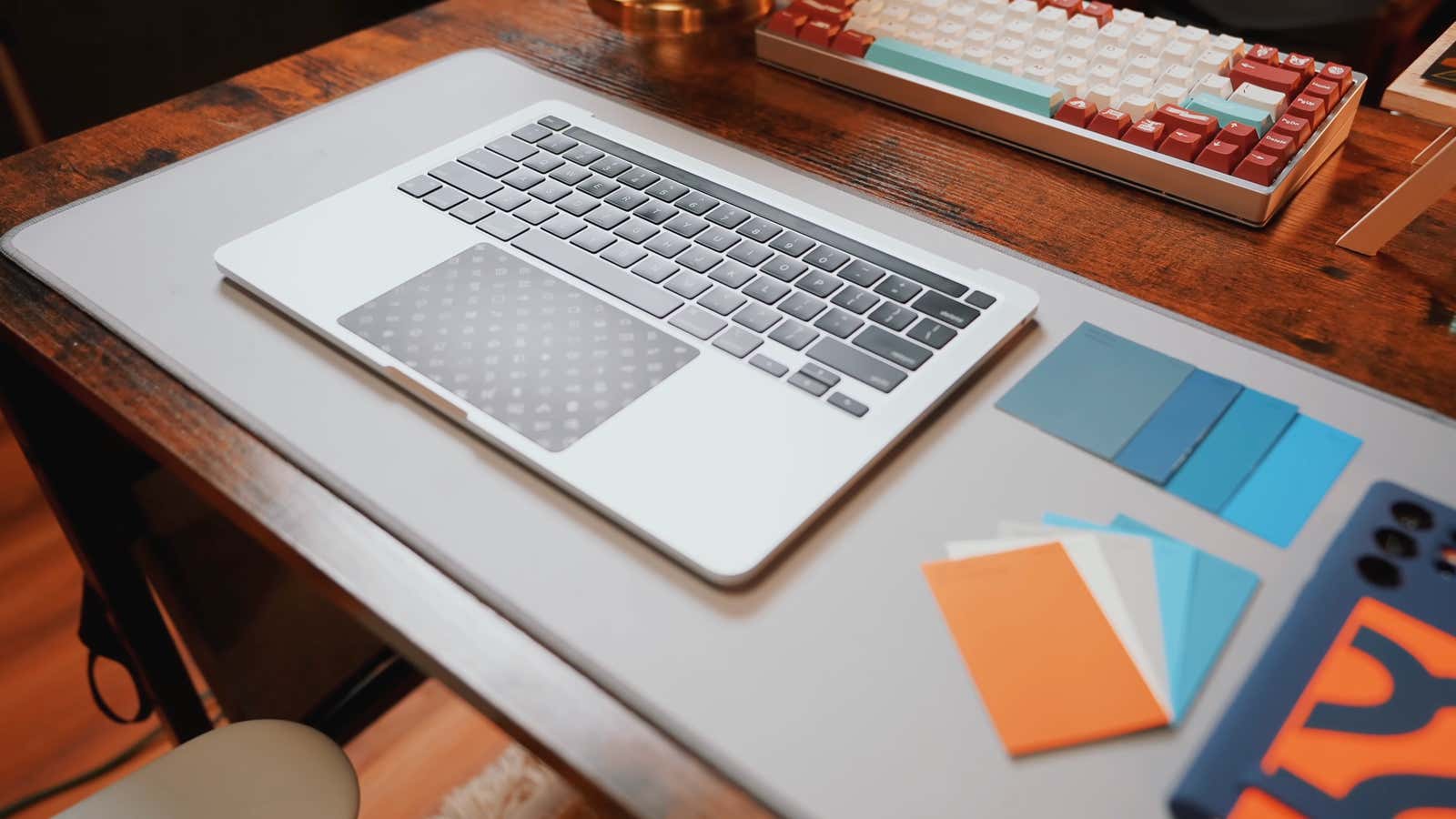
Does the title of this article seem a little out of tune to you? Why would someone remove their MacBook’s display? The newer MacBooks have great displays, and if you didn’t need a display on your Mac, you’d definitely buy a Mac mini or Mac Studio, right? But while it may seem really silly, removing the MacBook display is a practice that is gaining momentum, and the idea is not without merit.
I admit that this thought crossed my mind when I was using my MacBook Pro connected to an external display with the laptop right in front of me and the monitor right behind the laptop. I enjoyed using my MacBook’s trackpad and keyboard on the big screen, but I had to raise the monitor height considerably to keep my MBP’s display from blocking any part of the big screen. This got me thinking: what if there was no MacBook display in the way? What if I had the same keyboard and touchpad in front of me, and behind them a display at a normal height?
It turns out that others had similar thoughts – and they put them into practice. Umar Shakir of The Verge recently wrote about his experience with a “headless” MacBook Air he called a “slabtop”. He seemed to have a generally good time using his keyboard/trackpad/computer hybrid, connecting it to external displays both via cable and wirelessly, taking the device with him to parties, and using it to play Drawful.
Aside from giving you a keyboard and trackpad, another fun benefit of this method is the sound: Apple’s MacBooks, especially the latest versions, have much better speakers than what you’ll find built into something like a Mac mini, meaning that a slabtop is the perfect portable setup when you need something that literally sounds better than the competition.
There are other examples in the wild of people who have either removed their MacBook display or bought a device that has already been decapitated. Here are some options for using Twitter:
In most cases, removing the MacBook display does not affect any of its processes. However, you will lose Wi-Fi on any MacBook with a Wi-Fi card built into the display hinge, but this design seems to be limited to 2008 to 2010 MacBook Pros. And since these models are equipped with Ethernet connectors, you still have a way to connect to the Internet.
But is it worth all the hassle? Removing the display won’t add extra features to your Mac (and remove the one big feature that makes it a laptop). But going down the “slabtop” path gives your machine a different vibe : instead of the same laptop as everyone else, you have a futuristic Mac inside a keyboard and trackpad. You can connect it to a monitor during work hours, wirelessly connect it to a TV from your couch for easy work or streaming, and just get something unique from most other Mac users.
Vibration is probably not reason enough to separate your perfectly functioning MacBook from its perfectly functioning display. I mean, you can , but I think slabtop is better for certain contexts. For example, if you break your display, you might consider removing it completely so you can still use the computer’s internals without paying to repair it or buying an external keyboard. If you’re looking for a desktop computer, you can opt for a cheap but powerful MacBook with a broken display – a bad screen will drive the price down considerably, even if the insides are solid.
How to remove the display from a MacBook
For Shakir, who removed the displays from his personal M1 MacBook Air as well as his cousin’s 2009 15-inch MacBook Pro, creating a flat table top wasn’t a big deal. However, it helps that he was an Apple Store genius and had already repaired over 100 displays in that time.
For the rest of us, it’s important to be careful. If you want to go down this route, identify your MacBook model and find a reputable display removal guide. iFixit is my go-to for finding repair manuals , so check if they have a manual for your specific MacBook model as the process is definitely not the same for all models. If you want to turn your M1 MacBook Air into a slabtop like Shakir did, you can follow the instructions in his article on The Verge .
If you can’t find a manual for your MacBook model, or if you prefer a step-by-step video, YouTube should be your next stop. Once you’ve found a video that looks like what you’re looking for, watch it a few times to make sure it looks believable and get an idea of the steps involved before you get started.
[ Fringe ]