How to Use the New Zillow Side-by-Side Tool to Compare Houses
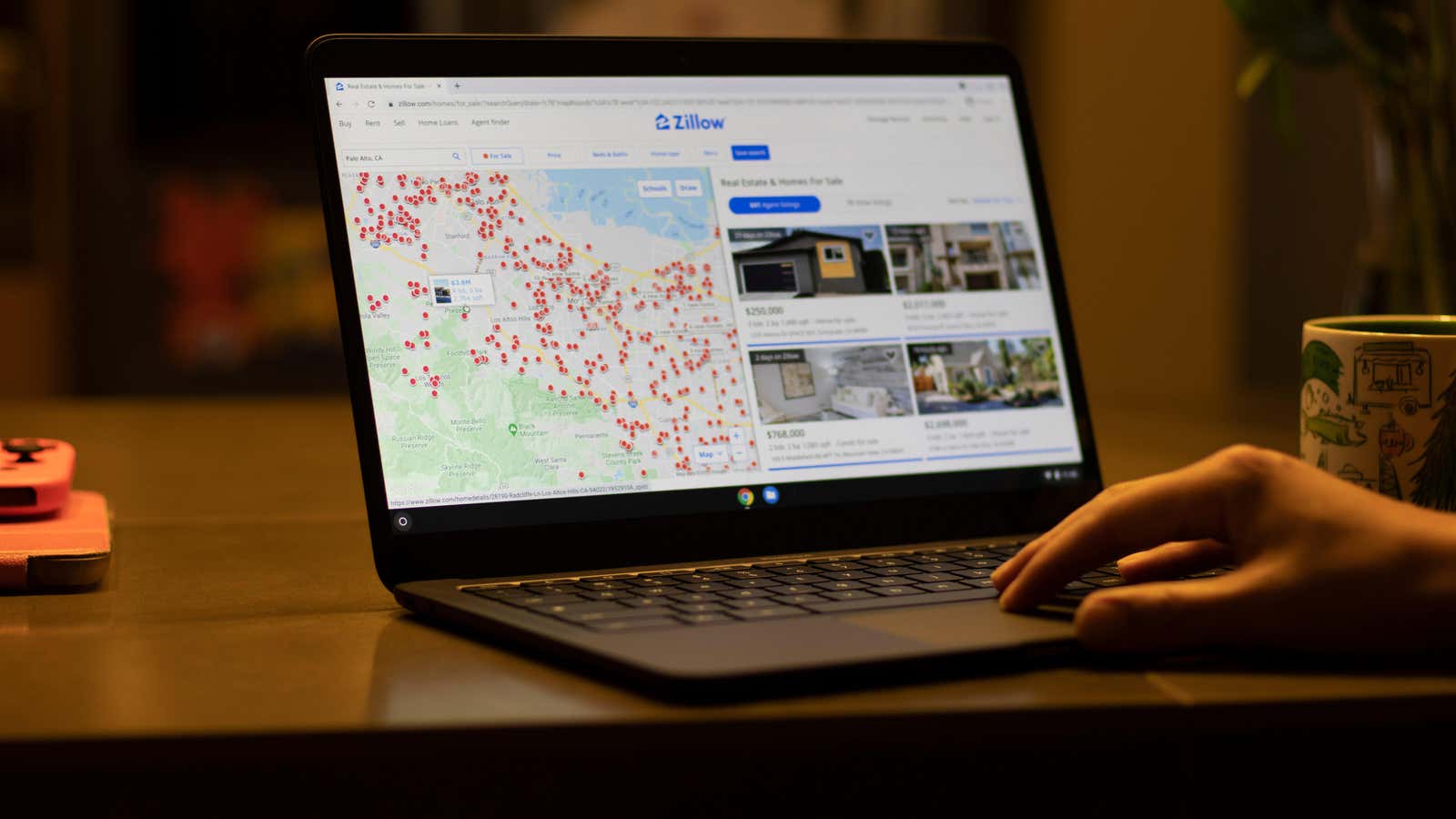
During this real estate boom, we wrote several times about Zillow’s collective doom scrolling obsession – watching and dreaming about buying homes you definitely can’t afford . Zillow has now made it easy to compare the details of said houses with its new parallel tool, which gives you a snapshot of over 70 variables for up to five properties at once.
In all seriousness, if you really want to buy something, this new feature can be very useful because you don’t have to switch between individual listings. Here’s how you can side-by-side compare Zillow listings on the website and in the app.
How to save and compare houses on Zillow
In order for “favorite” properties to be compared with each other, you need to create a Zillow account and sign in. Then go to the Zillow home page and enter the zip code or city you want to search. Click the heart icon on any listings you’d like to save and compare.
When you’re ready to see side by side, select “Saved Homes” in the top right corner. On the next screen, check the ” Compare ” box. You can compare up to five properties at a time. Click the blue Compare button at the bottom of the screen.
From there, you’ll get a table of details for comparison, from the basics (list price, square footage, number of bedrooms and bathrooms) to the nitty-gritty (number of parking spaces, HOA fees, school rankings).
You can also use the side-by-side feature on the Zillow mobile app. Click Saved Homes (list view) > + Compare and select the homes you want to compare. Then click the “Compare” button below the final list of properties. With the app, you can also send a comparison to a partner or real estate agent using the share icon, or add notes and tags to listings.