Does Opening Too Many Tabs Really Slow Down Your Browser?
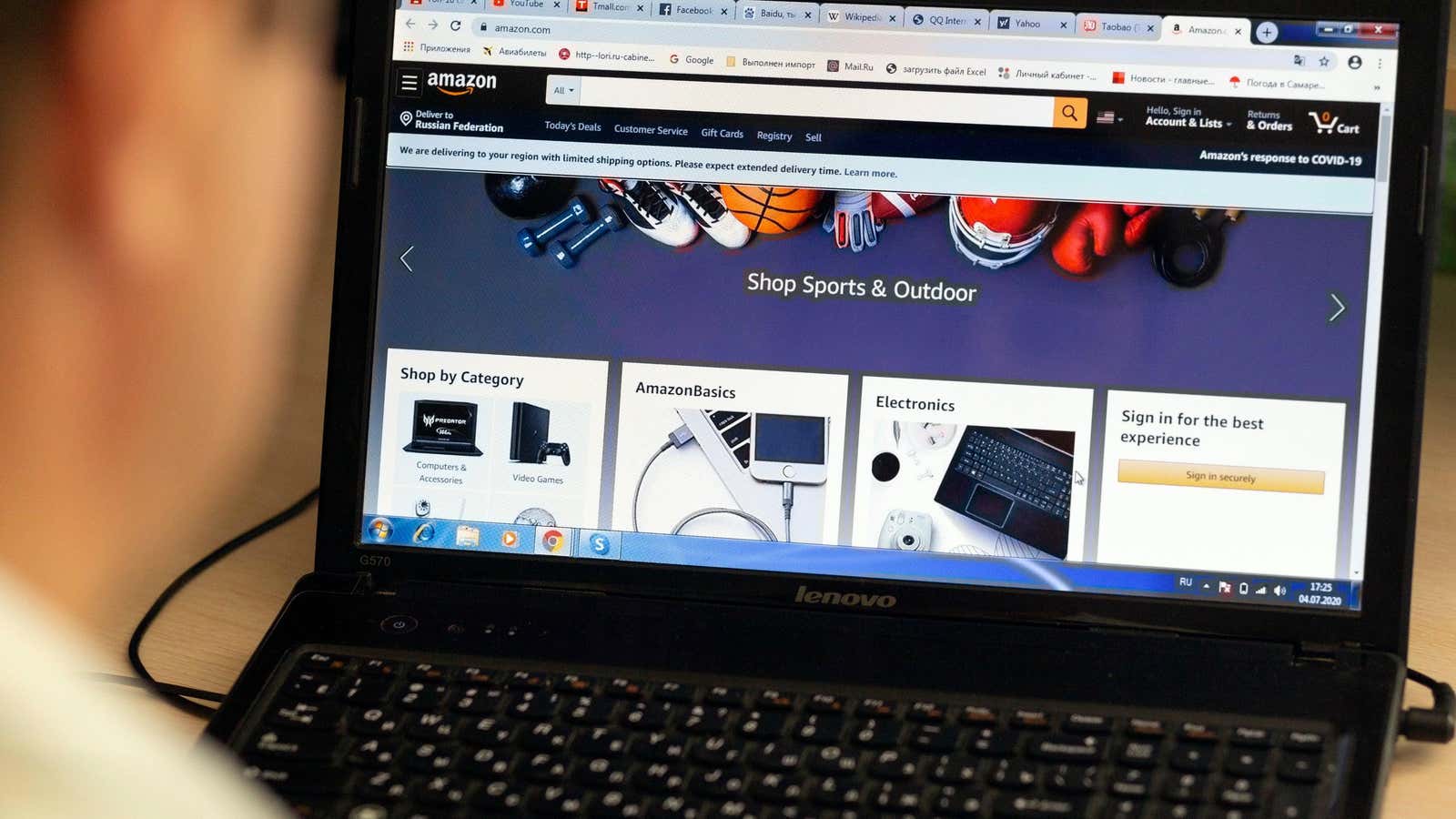
It’s too easy to put together a series of open tabs . You should be looking for flights to travel this summer, but wait until summer officially starts again? Ah, the summer solstice , but what is the solstice? The next thing you know is 100 tabs deep and you don’t know why or how you ended up on the Wikipedia page for Dsungaripterus . This begs the question: does this constant number of tabs we keep open affect the performance of browsers like Chrome, Safari or Firefox?
In short, yes. All those tabs that you leave open, unfortunately, take up the resources not only of your browser, but of your entire device. This is pretty easy to check; At first, you may not notice that a lot happens after opening tab after tab. But then your browser speed slows down a bit. After that, you may notice that other aspects of your device start to lag. It’s possible that your computer is heating up and the fans are starting to turn on because too many websites are open in Chrome.
And it’s not just the tabs themselves: the sites you visit also affect the overall performance of your browser and device. Not all sites are built the same, and an army of tabs from lightweight URLs won’t degrade performance as much as resource-hungry tabs. Graphics-heavy sites like Google Maps or intensive processes like 4K video streaming will surely generate more load than sites like Wikipedia, especially when you have other tabs and tasks running in the background.
Of course, the machine you use has a big impact on this situation. As with all technology, the more powerful your hardware and the better optimized software for that hardware, the better your performance. Browser tabs in particular are very demanding on your system’s RAM ( especially when it comes to Chrome) as you’re asking your device to “remember” a lot of open tasks. The more demanding these sites are, as mentioned above, the more they will load your processor, the “brains” of your computer or phone.
The more RAM you have and the more powerful your processor, the better performance you will see by keeping many tabs open. Apple likes to tout its M1 chip’s ability to keep Safari tabs open without much of an impact on overall performance thanks to the combined power and efficiency of their chip. Open tabs are also less demanding on a platform like iOS, where the software is extremely well optimized for the hardware.
However, all computers have a limit. From a certain point, too many open tabs will put a strain on your system. Before this happens, your computer will most likely apply mitigation strategies such as removing some tabs from RAM. This is why you will see some websites reload when you switch back to their tabs; the system “remembers” that you had a tab open for that website, but didn’t have enough resources to keep the site open.
You don’t need to close tabs to save resources
However, the damage these tabs do to your system may be noticeable before the system suspends memory. That’s why you’ll find extensions for popular web browsers that “pause” or “pause” inactive tabs. Essentially, this calls for a more aggressive approach to cleaning your system of tabs from RAM in order to reduce your system’s resource requirements. Great Suspender was one of the top choices until it was found to be spreading malicious code, prompting Google to remove it from their store. Luckily, there are still good options for pausing tabs, as we’ve covered here .
If you prefer to skip the browser extension, the best way to restore the performance of demanding tabs is to close them.
How to close all tabs in the browser
It’s obvious how to close all open tabs on your computer – you can easily close the entire tab window or close the application itself. If you want to close all tabs except the one you are reading, you can right-click on that tab and select ” Close other tabs “. Alternatively, you can select ” Close all tabs on the right ” to keep the active tab and all tabs to its left.
However, on smartphones, it may be less obvious to know how to clear all tabs. In Chrome for Android, you can press the tabs button, then the menu button (three dots) and select ” Close all tabs “. In Chrome for iOS, press the tabs button to view all open tabs, then press and hold the Edit button to select Close All Tabs . Safari for iPhone has a similar implementation: press the tab button, then press and hold ” Done ” to find ” Close all tabs “.
If you’re using a different mobile browser, chances are there’s an equally easy way to close all tabs at once. Do a search for your specific application and you should find instructions in no time.