How to Make Extremely Complex to-Do Lists in Google Sheets
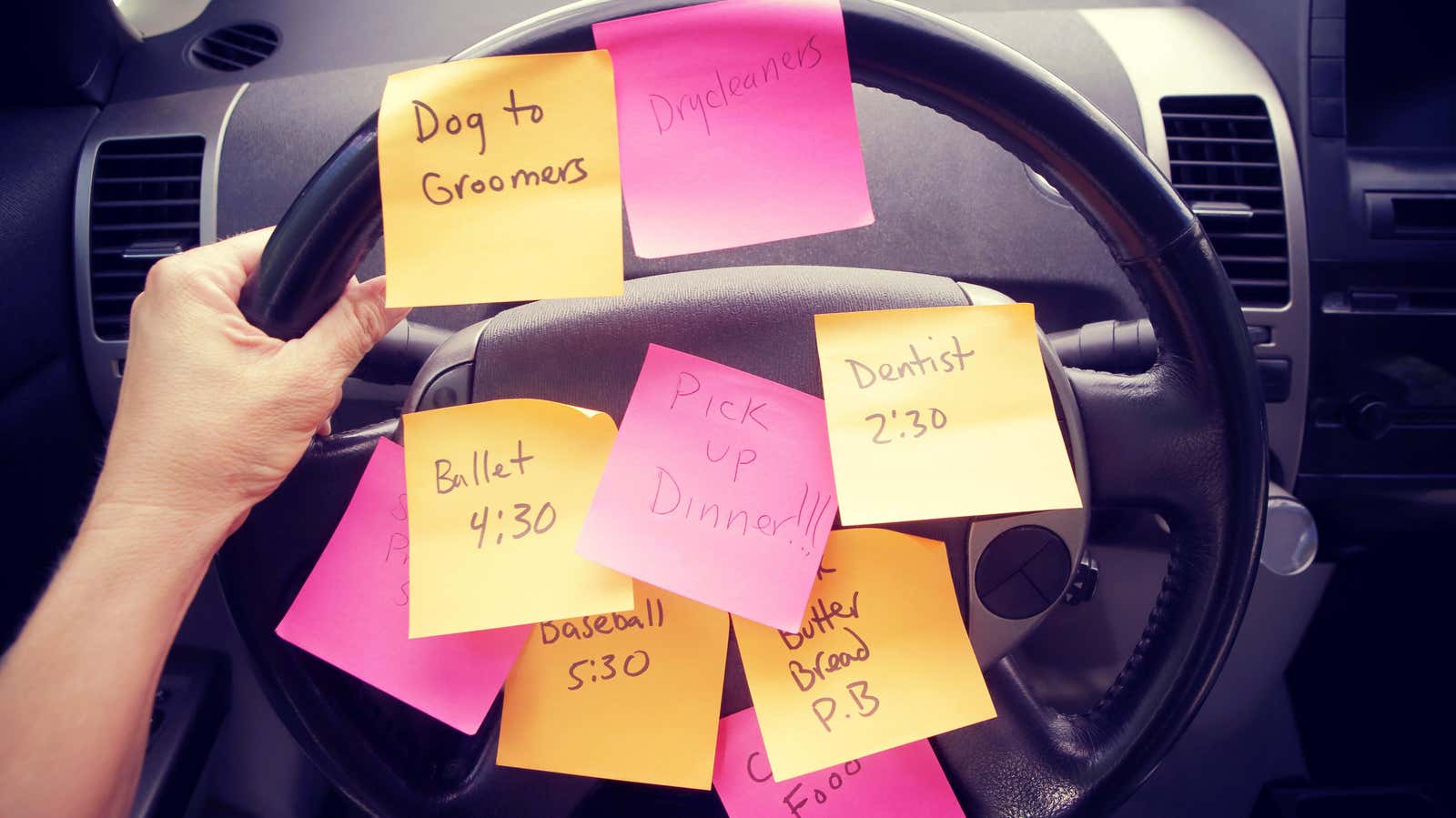
I have a new item for your to-do list: make a better to-do list. As I’ve written before , I’m a big proponent of keeping track of all the little details of your life with spreadsheets. I would never say no to a powerful pen and paper, but spreadsheets offer the ability to organize every corner of your life with much more ease. So when it comes to organizing and customizing the tasks I need to complete – big and small – Google Sheets is a lifesaver.
Below, we’ll walk you through a step-by-step guide to creating a beautiful, well-designed to-do list spreadsheet to suit your needs. But first, a few more reasons why you should join me as a spreadsheet fanatic.
Pros of To-Do List Spreadsheets
I’m no stranger to a desk full of Post-it notes. Here’s why spreadsheets come in handy instead:
- You can rearrange different tasks based on their priority level as circumstances change.
- If you choose an online option like Google Sheets, you can always access your tasks through your phone.
- When you need to share your tasks with a partner or colleague, collaboration is easy.
- Built-in templates. While Microsoft Excel has to-do list templates, I’m partial to the ones that Google Sheets provides. Embedded checkboxes are hard for me to resist.
- The list is easy to format and make it visually appealing. I’m not sure a “beautiful” to-do list will help me get things done faster, but it can’t hurt.
Cons of To-Do List Spreadsheets
You don’t get the physical satisfaction of finishing a task with a ballpoint pen.
Steps to create a to-do list
Now that you’re fully up to date, here’s how to get started creating your own spreadsheet.
- Choose your preferred platform. I’ve made it clear that I’m most used to Google Sheets, but these tips will work for whatever spreadsheet software you’re comfortable with.
- Create columns. Once you have a blank spreadsheet in front of you, the easiest way to get started is to create different columns to fill in the details for each task. Start with column headings such as task name, date, description, current status, and an additional column for miscellaneous notes.
- Create tabs for different areas of your life. Another beauty of spreadsheets is the ability to collect all your responsibilities and goals in one place. Some of the different tabs on my spreadsheet include home life (grocery lists, housework), writing (articles for presentation, activities for various projects), and fitness (how many miles do I have to run this week – what is marathon training if a not a list of what needs to be done by mileage?). Accordingly, some elements will require tab-specific columns. For example, in my freelance writing tab, I have additional labeled columns where I put links to publications, contact information for editors, account statuses, and so on.
- Sort and filter your tasks. This is where your various columns come in handy. In Google Sheets, go to the “Data” tab – there you will find a “sort sheet” where you can organize your tasks by columns like date, priority, and whatever else you need. As your spreadsheet grows, use “apply filters” to hide elements you don’t want to see at the moment.
- Set up like crazy. For me it primarily comes down to color coding. I have a red/yellow/green color system for judging the urgency of various tasks. This system includes a somewhat unsettling shade of lime green, which I reserve for tasks I’m particularly proud of. Another benefit of spreadsheet to-do lists is that you see all the lime green accomplishments pile up, which also works as a motivational tool. I’m in it to get that green.
And one final tip: always keep your spreadsheet in an open window. Here’s how you can replicate the same pressure as a Post-it note staring at you from your desk.
Go ahead and enjoy organizing your life. The more data you enter, the more inferences you can draw about your behavior on the to-do list. Is it profitable for you to break large tasks into several smaller ones? Do you like to organize the simpler things first, or do you prefer to get the more complex things out of the way? Isn’t this kind of understanding electrifying? Let me know in the comments.