You Can Use “Hey Siri” to Cast Harry Potter Spells
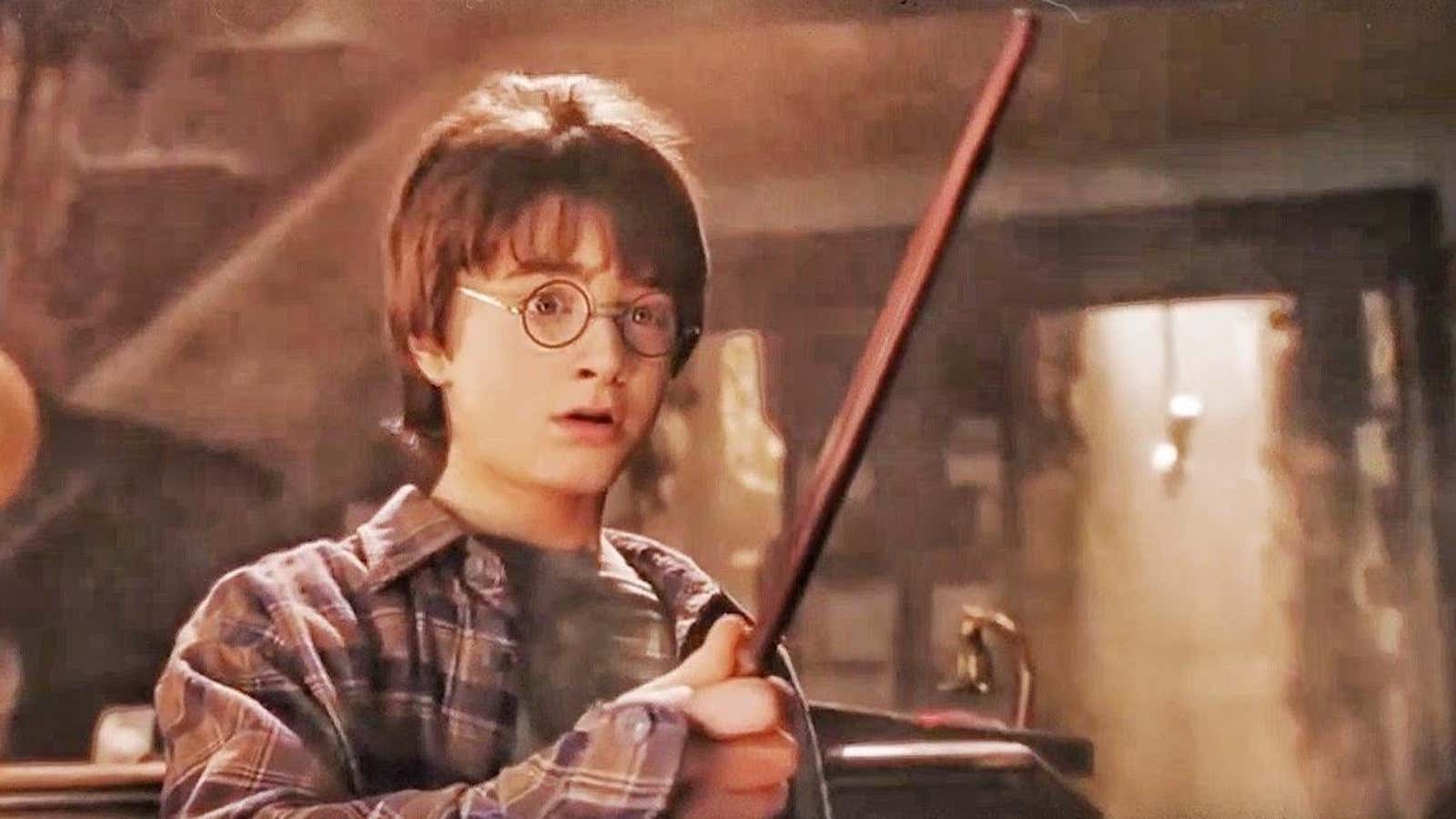
There is no substitute for a letter from Hogwarts, but instead of real magic, Harry Potter fans can pretend to be witches and wizards wielding their iPhones like wands. Apple’s Siri has three built-in spells and a few more that you can customize with shortcuts.
First, make sure “Hey Siri” is enabled on your phone. Go to Settings > Siri & Search and turn on Listen for “Hey Siri”. Turn on “Allow Siri When Locked” to use spell commands from the lock screen.
(“Accio” is activated by a normal side button press, while “Lumos” and “Nox” are not, so you need to turn on “Hey Siri”. Spells configured via shortcuts should work anyway.)
How to use the built-in “Hey Siri” spells on your iPhone
There are three Harry Potter spells you can start using Hey Siri right now, and they are actually somewhat useful:
- “Lumos “: This spell turns on your iPhone’s flashlight.
- ” Nox “: Pronounced “knocks”, this spell turns off your iPhone’s flashlight.
- Accio : This spell opens apps on your iPhone. Say “Accio [app name]” to launch the desired app – you’ll have to use Face ID or enter a passcode if you start from the lock screen.
Google Assistant also has “Lumos” and “Nox” built in, so you can turn your Android flashlight or Nest-connected smart bulbs on and off in your home with a spell.
How to Set Up Custom “Hey Siri” Spells Using Shortcuts
While Siri automatically recognizes three spells by default, you have a range of options for pairing other charms with specific actions on your phone using the Shortcuts feature. Gadget Hacks has a handy guide , including the following:
- “Lumos Maxima”: turn on a flashlight or smart flashlight at maximum brightness
- Quiet: Activate Do Not Disturb
- “Muffliato”: Reduce iPhone Volume When Background Sounds Are Turned On
- Sonorus: maximum volume
- “Quietus”: turn down the volume
To set them up, open the Shortcuts app and tap the plus symbol in the top right corner. Click “Add Action” and search for the desired function – for example, type “flashlight” into the search bar to open the “Install Flashlight” option, and then you can select a specific action and brightness. Enter the command you want Siri to listen for in the top toolbar.
Note that you can also do this with your smart speaker using custom commands to open apps or control smart home devices.