Why You Should Delete Your YouTube History Often (and How to Do It)
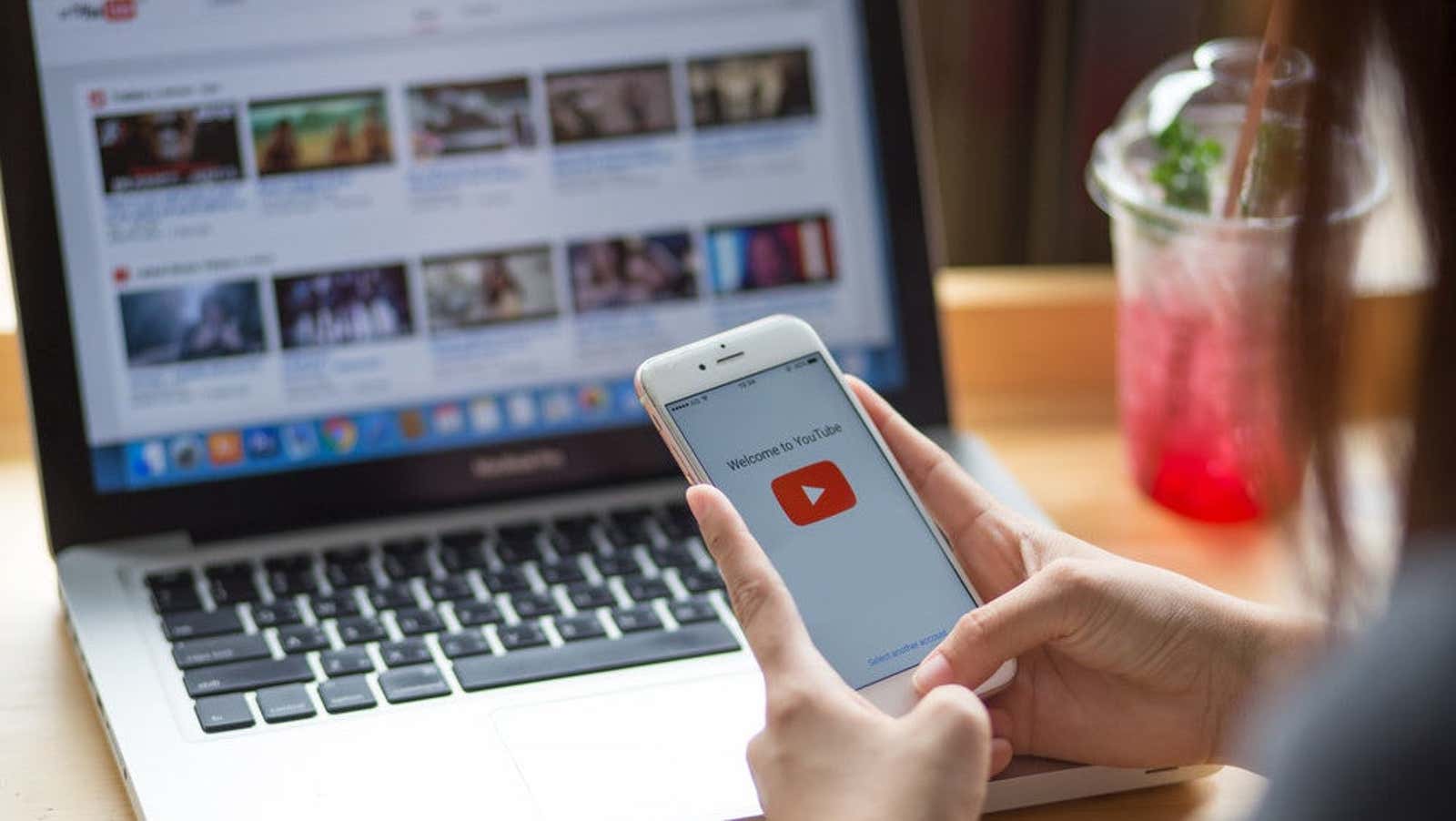
Like many social media apps designed to keep you interested, Google uses what it knows about you, including your YouTube browsing history, to provide you with an endless stream of content it thinks will interest you. . If you have hours to dive down the rabbit hole of comedy or cute animals, that might be fine.
But let’s say you were looking for something that you would like to keep private, and now the algorithm provides you with a lot of content on this topic. Or you needed to watch a video for school or work, and the videos you are really interested in are drowned out by something extremely boring.
Good news: You can delete some or all of your YouTube browsing history to better track recommended video streams . Here’s more on why you should do this often, and how to do it in a few quick steps.
Why You Should Delete Your YouTube Browsing History
As we said before, you can use your browsing history to get more relevant recommendations from YouTube. Of course, the benefit here goes beyond curating your channel. Your YouTube history gives Google insight into your habits and interests, and deleting it limits another source of data for them, although it automatically deletes anything older than 3 months, 18 months, or 36 months depending on your account settings.
You can also delete your browsing history if you have something to hide from other people who have access to your account, although the alternative here is to password protect all of your Google activity .
Finally, if you mainly use YouTube to find specific topics or videos, the algorithm’s recommendations may not affect your user experience at all. But deleting unneeded topics can protect your privacy a bit and save you the embarrassment of other viewers who will see results you’d rather they didn’t.
How to delete YouTube history
There are several places where you can manage your YouTube browsing activity. One option is to go straight to YouTube.com and select History from the left sidebar. Make sure the Browsing History toggle is selected in the right sidebar under History type.
Your browsing history is displayed in the center of the screen, sorted by day and starting with the most recent content. Just hover over a video and press X to remove it from history.
You can search your history for specific videos you want to remove from the right sidebar. You can also clear your entire browsing history or temporarily pause it, which will simply prevent everything you watch from appearing in your history until you turn it back on.
Another way to access YouTube history settings is myactivity.google.com , where you can also specify which Google search history and location information should be saved. Click YouTube History > Manage History to view and edit your video history.
Finally, you can edit your browsing history on the YouTube mobile app. To delete individual videos, tap the Library icon at the bottom of the screen and then the History icon. To remove a video, tap on the three vertical dots next to the title and select Remove from Watch History. Alternatively, tap your profile icon in the top right corner and go to Settings > History & Privacy > Manage All Activity .
When you delete individual videos or clear your entire history, the changes will sync across devices that are signed in to your Google account.