How to Make Your IPhone Voice Memos Sound Better
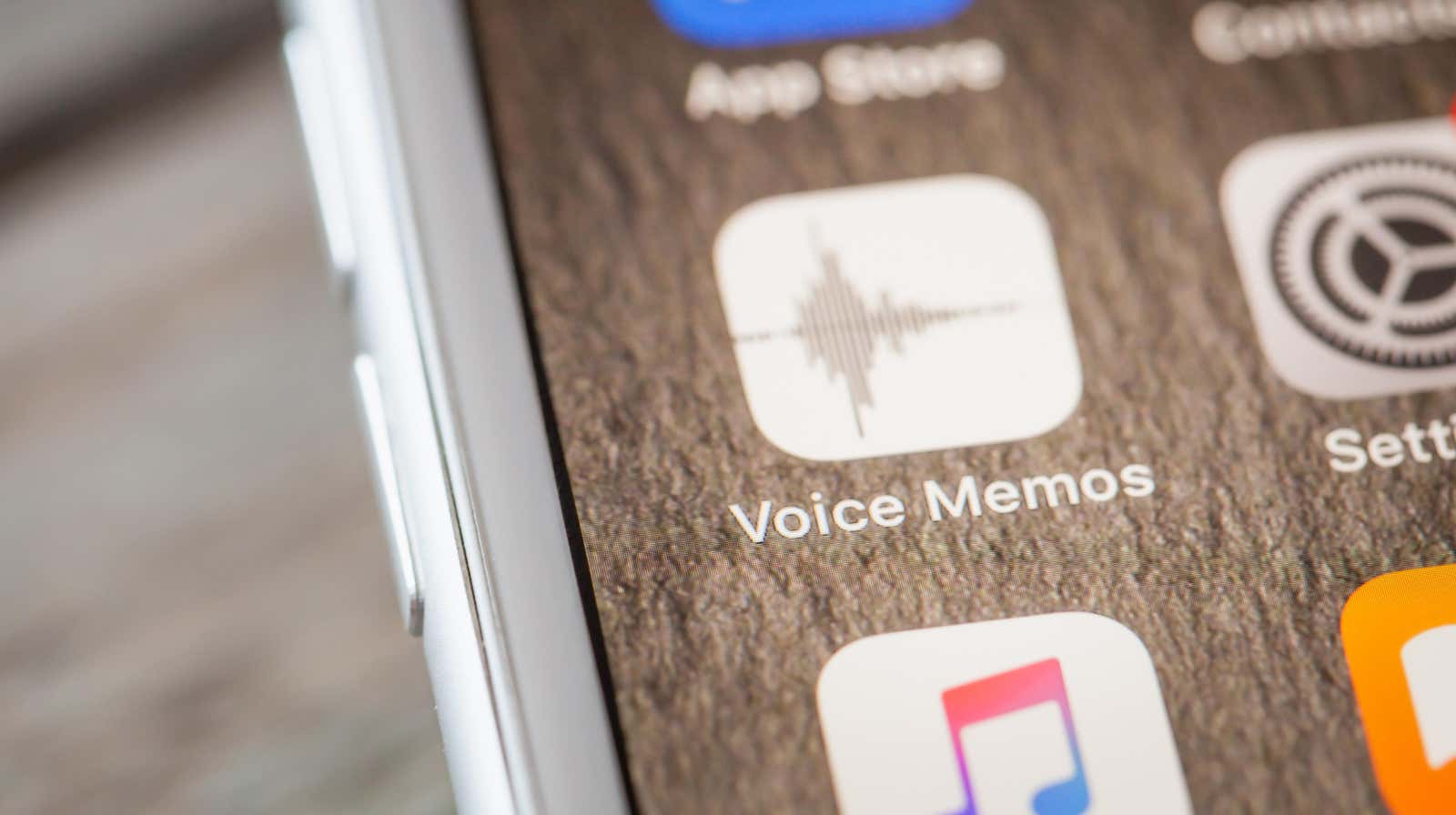
The Voice Memos app on the iPhone is easy to use to record anything from a college lecture to a podcast, but not all recordings are of the quality you want. You may get wind noise in the background or a barely audible voice of a speaker. With patience (and some audio editing skills), you can use something like Audacity or GarageBand to fix this, or you can go the simpler route and use iOS 14’s Enhance Recording feature.
Enhance Recording uses machine learning to remove all the bad parts of the audio, so it will try to reduce background noise, increase the volume of speech, and generally round things up.
How to Improve the Quality of an Apple Voice Memo
To use this feature, open the Voice Memos app and tap an existing entry. Tap the Options icon in the bottom left corner of the recording (top right on a Mac) and turn on the Enhance Recording feature.
While you’re here, you can also try the ” Skip Silence ” feature. The feature was first popularized by podcast apps such as Overcast . Here the same principle; Apple will parse the entire file and automatically remove the silent parts.
You can also use this Recording Enhance feature while recording, but you will need to pause the recording first. Once paused, click the Options button in the top left corner and turn on the Enhance Recording feature.
You will also find this feature by pressing the ” Menu ” button with three dots and selecting the ” Edit Entry ” option; from here you can also trim the audio recording. When you’re done, you can use the ” Share ” option in the menu to share the recording as needed (it will be exported in .m4a format).