Google Chrome Can Identify Any Song in a Movie While It’s Streaming
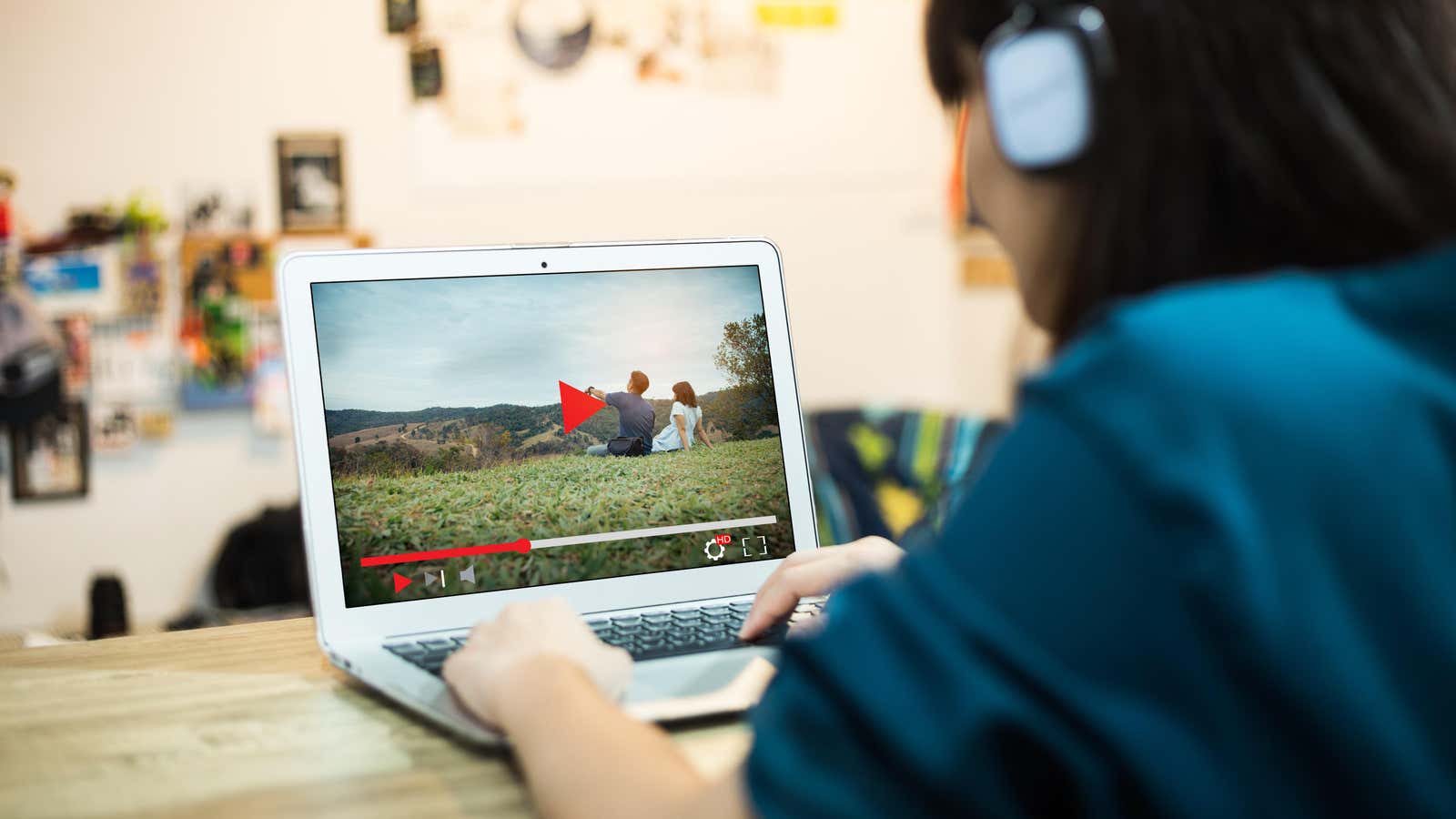
We live in magical times. Sure, the world is on fire, but our devices can tell you the name of just about any song playing nearby. The future is today! Solutions to this problem have existed for a while in various apps and built-in services, but now Chrome has a new solution: The next time you hear a good tune on Netflix or HBO, you’ll know right away what it is.
No wonder this feature comes from Shazam, the king of music recognition software. The Shazam app made the question of the barista’s song title a thing of the past, and has since expanded and become native to the Apple ecosystem. However, while Apple has owned Shazam since 2018, the service is still available across multiple platforms. And the last suggestion is a handy Chrome extension to easily identify the song in any video playing in your web browser.
Why You Should Use the Shazam Chrome Extension
Of course, you can use a different Shazam method to identify the specified song, but this Chrome extension has two advantages: First, it’s easy to Shazam something from the same device that the song is playing from. You don’t have to pull out your phone to identify a song that’s streaming from your laptop. Second, and even more important to me, is that I can use this extension to identify a song even when I’m using headphones. I watch a lot of movies and TV shows on my computer through my headphones, so using Shazam on my phone won’t help much in identifying the track.
How to use Shazam in Chrome to identify songs
You can get Shazam for Chrome for free from the Chrome Web Store. To test it directly, you can follow this link . Just select ” Add to Chrome ” then ” Add extension ” in the popup window. Once added, you can access Shazam using the extensions button in the toolbar; you can also pin the extension to your toolbar from this menu for quick access.
When playing any audio source in Chrome, you can click on the Shazam extension to get started. In the pop-up window, click on the big Shazam button to start the analysis. If there is a match, you will see it here. There have been reports of this extension being buggy and not working for some users, but it seems to work fine for me. Other than the occasional crash, the only glitch I see is a brief audio stutter when the Shazam button is pressed for the first time, and also when the extension scan completes.
If you like, you can connect this Shazam extension to your Apple Music account (no Spotify support, unfortunately), but you can’t connect to your real Shazam account. Curious.
You can view your Shazam history from the Shazams drop-down menu in the extension. From here, you can listen to past Shazams directly from the menu, open a song in Apple Music, or remove Shazams from your history. To clear the entire history, scroll down, tap ” DELETE ALL “, then tap ” DELETE ALL ” again.