How to Set up Your Own Secure Mail Server
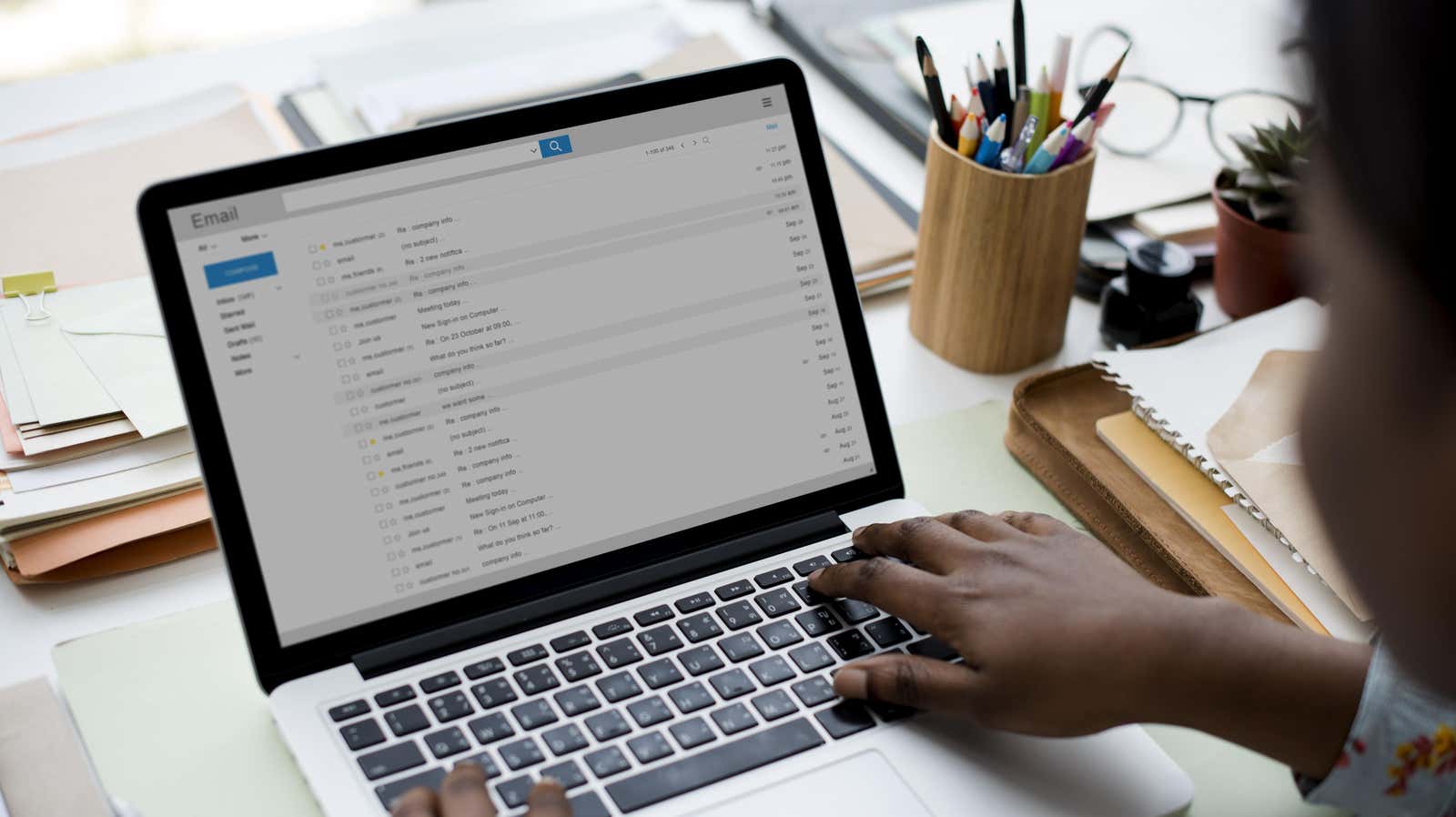
A recent Verizon study shows that 96% of social engineering attacks happen through email, and for that reason alone, you might consider adding additional security. Let’s discuss the definition of a “secure mail server”, its pros and cons, and how to set it up.
What is a secure mail server?
The main difference between regular email and a secure mail server is the level of protection: secure mail servers have additional security features that take time and effort to set up, but are more likely to resist hackers and intruders than traditional mail servers. …
To keep things simple, actually using a secure email address isn’t much different from regular email — you don’t have to learn any new skills when you switch to secure email. However, you must be sure that the provider of your choice is indeed using a secure server. Some popular email service providers, such as Google or Microsoft, may claim that their services are secure, and they are somewhat secure, but these services cannot offer the same level of control and security as setting up your own secure server.
A truly secure mail server cannot access your conversations, cannot profile you, will not serve you targeted ads, and will not log any data or metadata.
What are the pros and cons of a private mail server?
As with all technical solutions, you should be aware of both the advantages and disadvantages of using secure mail servers:
On the part of professionals:
- Extended privacy
- The server is not available to your employer or email provider.
- More control over email management
- Advanced features that regular email providers lack
On the other side:
- Creating secure email takes time and effort
- This requires more responsibility (installing anti-tampering software, learning how to secure messages)
- Requires a hard drive with sufficient capacity
Basically, privacy, security, and reliability are the top reasons for setting up your private mail server.
Configuring a secure mail server
While the idea of creating a secure mail server may seem daunting at first, it is actually a simple process. It’s actually a bit technical, but the many resources available online can help you along the way.
Here are some of the things you’ll need to get started:
- The domain name (yourdomain.com) that you will use to set up your email address.
- Cloud server or dedicated server with 1 GHz processor, 1 GB + RAM and 5 GB disk space.
- Free open source Mailcow software
When setting up a personal secure mail server, it is best to use a cloud server, whereas enterprises will benefit from having a dedicated mail server.
The first step is to set up DNS records. You can use the DNS of a domain registrar in which you have to follow these steps:
- Login to domain registrar
- Configure the nameservers [yourdomain.com] with the nameservers of your domain registrar.
- Configure the mail.example.com A record to the primary IP address of the server.
- Set the MX record for example.com to mail.example.com.
If you are using an external DNS record, follow the same steps above, but configure your nameservers to match your external DNS. Juts notes that it will take 24-48 hours for DNS records to propagate before you can receive and send emails.
The following steps will guide you through the installation of your mail server. First, you need to log into your SSH . Then you will need to update the system packages , install curl and git , download the docker and docket components, and update the docker settings to an executable .
After completing these steps, the next step is to check the umask value 0022 and change to the / opt directory. You will download the Mailcow files , change them to the Mailcow directory, and then generate a config file . You will extract the images, run the composer file and your installation is complete. You will now be able to log into your server using your admin username and password.
You need to create a unique password and then go to the configuration panel to set up various email domains and email addresses. Then you click on the mailbox tab to add email users.
Finally, to access your mailbox, use the webmail interface at http://mail.yourdomain.com/SOGo/. From here, you can send and receive emails, check your calendar, and view and make changes to your address book.
It is recommended that you check with an experienced web solution provider if you run into any issues along the way – you can access many on the internet to help you with any server issues you may encounter.