How to (Finally) Use SharePlay for FaceTime Video Sharing
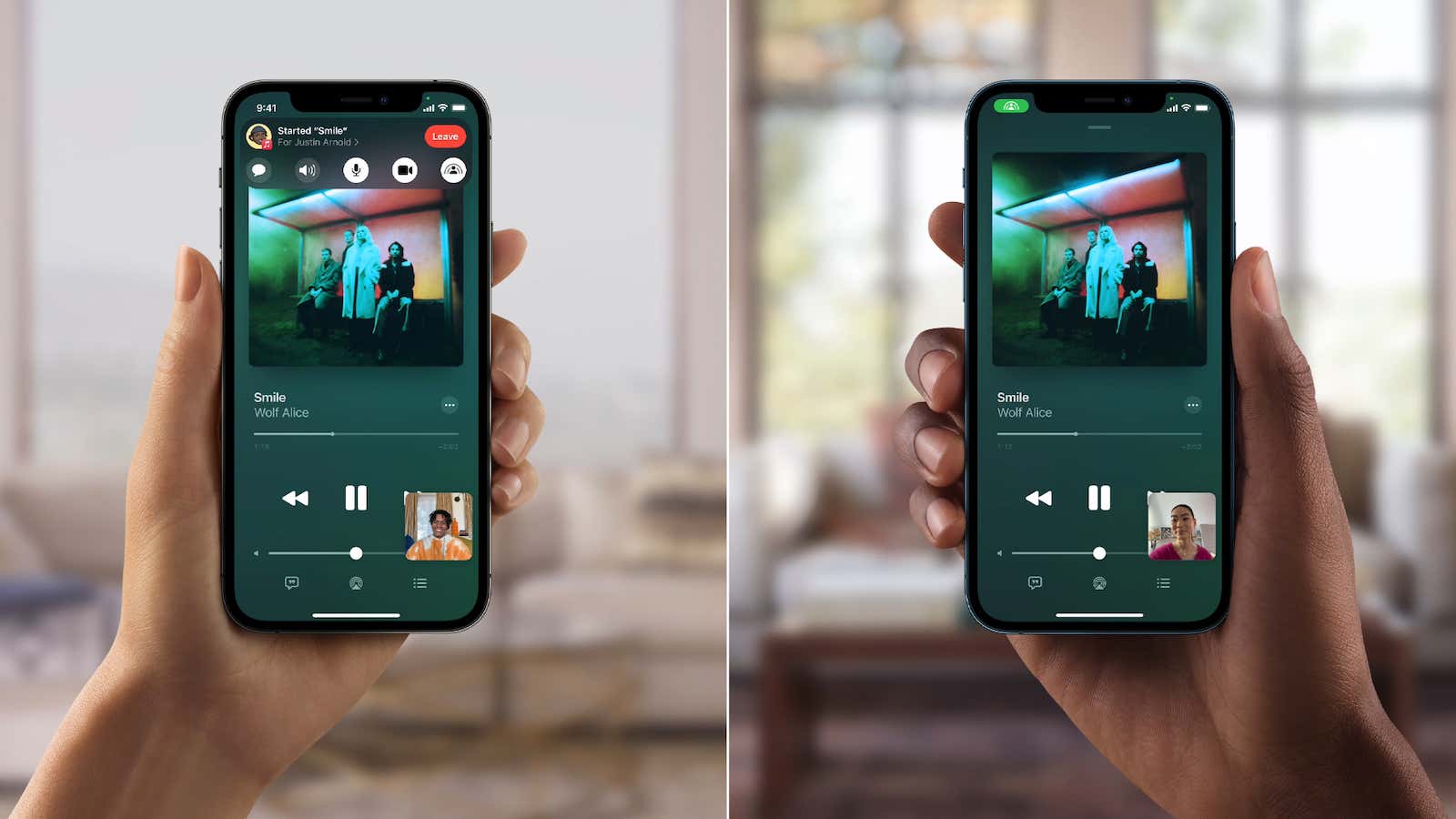
Apple SharePlay was one of the features that didn’t make it into the final version of iOS 15 . But now, with iOS 15.1 , it is available for all iPhone and iPad users (macOS Monterey will receive an update later in the fall).
And that justifies the hype. Similar to Netflix Watch Party , SharePlay is Apple’s feature for screen sharing, media, and apps for FaceTime. This feature even extends to third-party apps – for example, with the Apollo app , you can browse Reddit with friends, view GIFs, and highlight comments as you go.
Using SharePlay, you can play music and movies, and all call participants can watch and control the playback. You can finally share your screen while on a FaceTime call. This is how it all works.
How to share iPhone or iPad screen using SharePlay in FaceTime
Before starting, make sure your iPhone or iPad is updated to iOS 15.1. It’s the same with the people you call.
Then just make an audio or video FaceTime call as usual. You will see a new banner control panel at the top during a call. Tap the last SharePlay icon (it looks like a rectangle with a person icon) and select the Share My Screen option.
The other subscriber will receive a notification asking if they want to join the screen sharing. As soon as they hit the ” Open ” button, they will see what you have on the screen. If you want to end screen sharing, go back to the FaceTime controls (click the purple SharePlay icon in the upper left corner if you don’t see it), select the SharePlay button, and click the End SharePlay button. …
How to share music or video with SharePlay in FaceTime
Sharing music or media via SharePlay while on a FaceTime call just got easier; in fact, there is no button for that at all. After starting a FaceTime call, simply open the app where you want to share the media. If the app supports SharePlay (currently only in Apple apps and some third-party apps such as Showtime), you will see a banner notification that says “Select content to use SharePlay.”
After you select content, the app will ask you if you want to play the content on SharePlay or just for you. Click the SharePlay button. The content will play for all users and everyone will be able to play, pause and watch the content. Apple has done a really good job of keeping it in sync so there is virtually no lag.
On the other hand, the user will see the option to join SharePlay. Once they click the ” Open ” button, they will see a confirmation pop-up window. Once they click the button “Join SharePlay», everything is ready.
Once you approve the app, it will be added to the “SharePlay Automatically” list. The next time you enter the app and start playing something, you won’t see a confirmation pop-up and the content will play automatically for all users. You can turn this off if you like by going to the FaceTime control panel. Press the SharePlay button, and when the app is open, switch to the ” Ask next time ” option. When you’re done streaming, select the End SharePlay option on the SharePlay button to stop media sharing.