Use Dark Reader to Put All Sites in Dark Mode in IOS 15
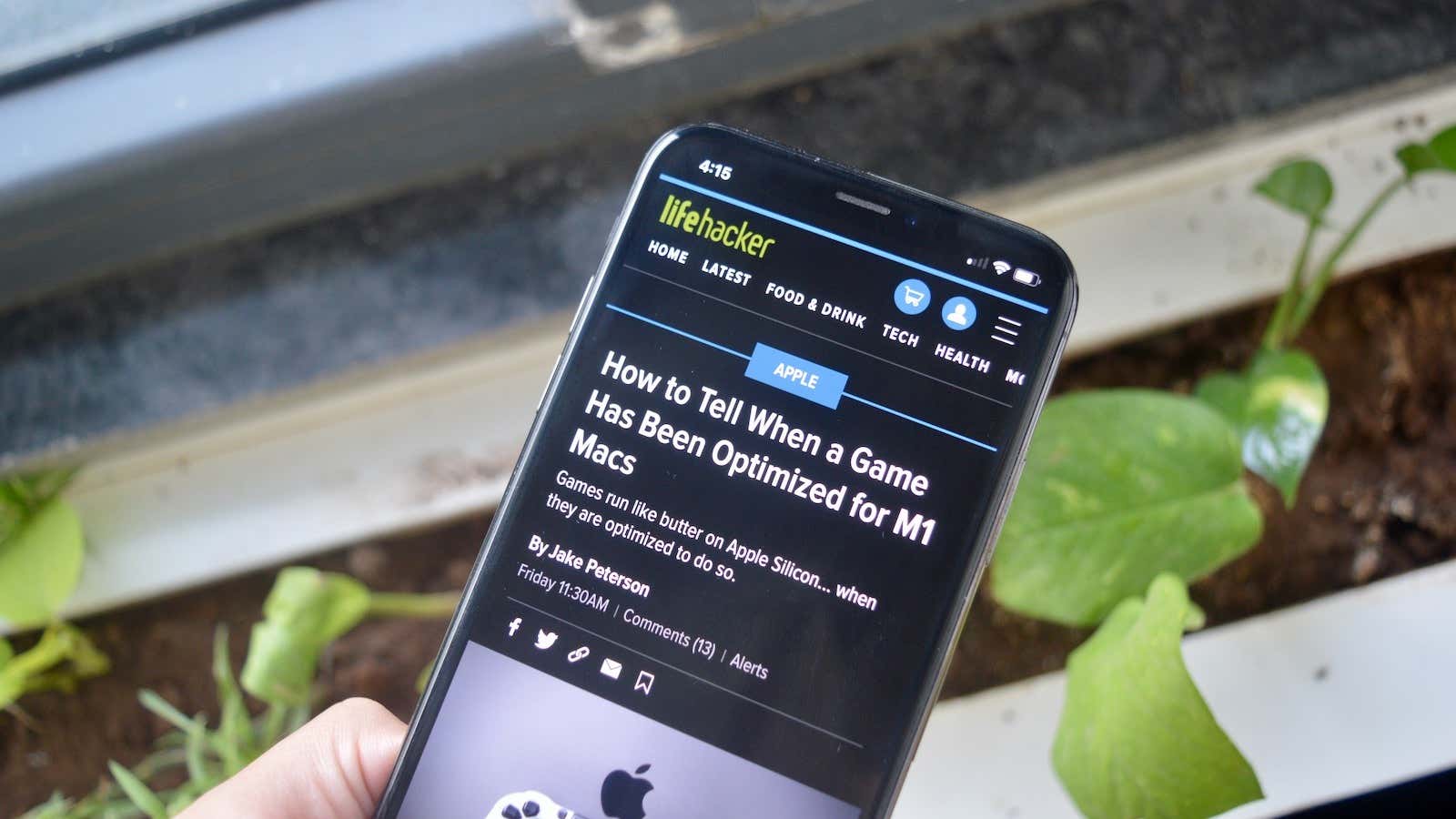
Auto Dark Mode is a great way to soothe your eyes when you’re using your iPhone or iPad late at night. But what happens when you open a webpage in Safari? Blinding white light comes out of nowhere because not all websites support dark mode. However, if you are using iOS 15 or iPadOS 15, you can now use the Dark Reader extension to force all websites to obey your will and open in dark mode (or sepia mode, or another theme).
The Dark Reader extension is a stable, well-known extension that has been popular in the Desktop Safari browser for many years. And now you can use it on iPhone or iPad. It’s not free or cheap. But a one-time purchase for $ 4.99 lets you use it on all of your Apple devices. If you don’t want to spend $ 4.99, you can also try the $ 2.99 Noir extension, which works in a similar way.
How to enable Dark Reader for Safari
Dark Reader is a Safari extension available as an app. Once downloaded, the application becomes almost useless; it is only needed to add an extension to Safari. We recommend removing it from your home screen to avoid cluttering up other useful apps.
Because of the way Safari extensions work, you need to enable each extension separately. Then you will need to give the extension permission to access all websites. After downloading the Dark Reader app, open the Preferences app and go to Safari > Extensions . Here go to the ” Dark Reader ” section and enable the top extension. Then go to the ” All Websites ” section and switch to the ” Allow ” option.
Thus, Dark Reader will be able to work on all sites. (By default, Dark Reader asks for permission to enable this feature on every website you visit. This can get annoying very quickly.)
How to get dark mode on any site in Safari for iPhone and iPad
Once the setup is complete, everything will be easy. Open the Safari browser on your iPhone and click the ” Aa ” button. Here you should see the Dark Reader extension listed. If you’re using an iPad, click the Extensions button in the URL bar to see all installed extensions. Select ” Dark Reader ” then ” On “. Below you can switch to another topic.
Go to the ” Settings ” section and make sure ” Enabled by default ” is turned on . This will ensure that all websites load automatically in dark mode. If you don’t want to open a specific website in dark mode, go to the Dark Reader extension and uncheck the box from the current website.