How to Use Siri to Share Everything on Your IPhone Screen in IOS 15
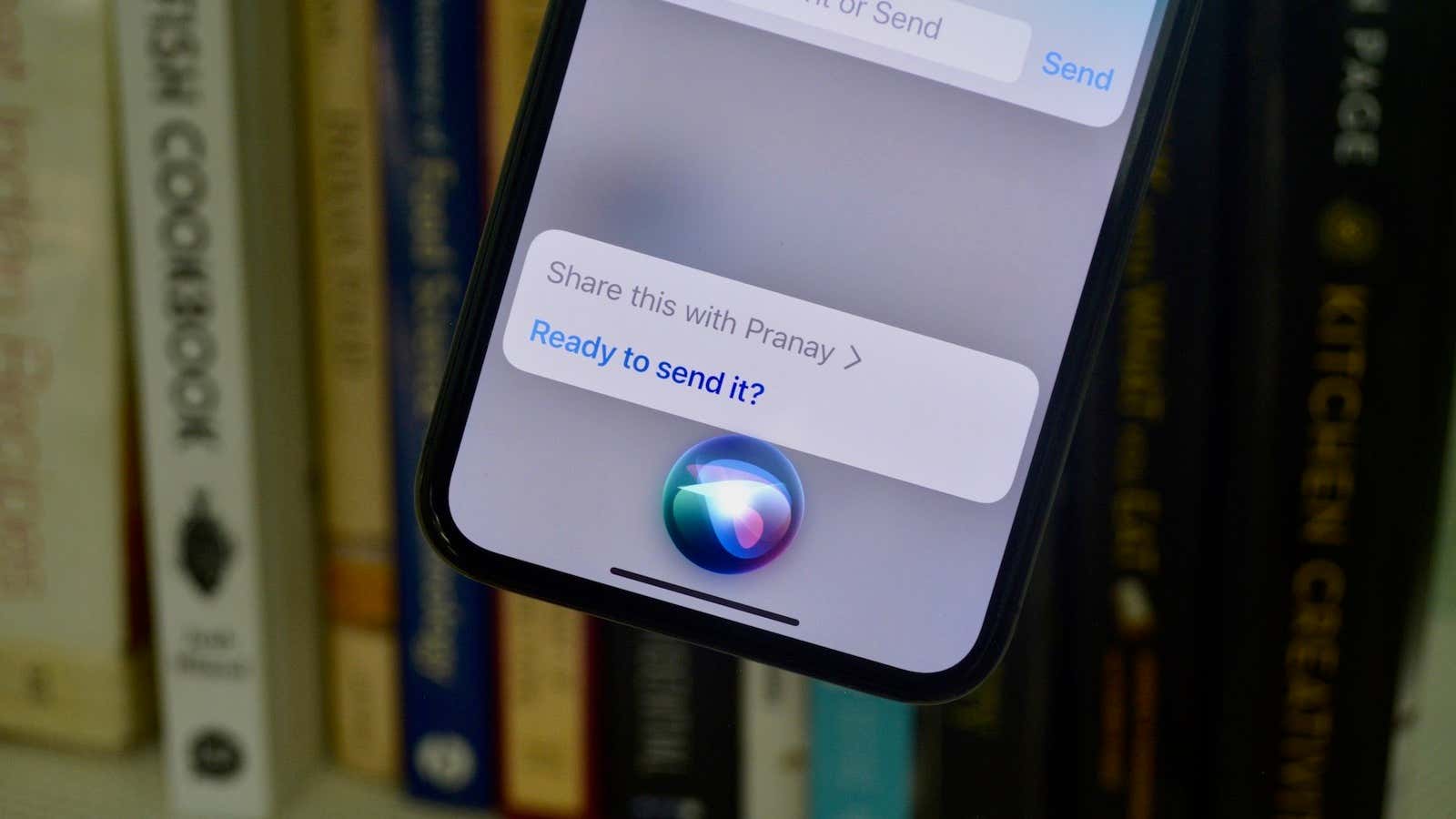
With the iOS 15 update, Siri has grown exponentially. It’s fast. Like, Google Assistant is fast. It now has on-device processing for general inquiries and individual inquiries; Not only that – Siri also works offline.
But something especially cool is the new sharing feature. This feature will allow you to send whatever you see on the screen – article, music, photos, etc. – to anyone via iMessage.
Share what’s on your screen with Siri
Let’s say you want to share a recipe you’re reading with your spouse. Or tweet with a friend. Siri Sharing makes this very easy: open the content you want to share and call Siri (you can do this with the side button or the “Hey Siri” voice command). Say, “Share this with (person’s name).”
Siri will show you a preview of what you are about to send. If it’s an article, song, podcast, or any other media that can be shared using a link, you’ll get a preview of the link. If you’re just watching text, or if you’re on an app that doesn’t support these link exchanges, Siri will ask you if you can share the screenshot. Once you’re happy with the preview, confirm with Siri and the media will be sent via iMessage.
This feature works with Safari Tabs, Apple Music, Apple Podcasts, Apple TV, Maps, Apple News, Photos, Messages, and any third-party apps that have this feature enabled.
Siri works even faster offline
For simple queries on your device, Siri is faster and better when you have Offline Siri turned on. Siri offline support is not available for all iPhones and iPads that can run iOS 15 or iPadOS 15. To do this, you need a device with an A12 Bionic processor or higher.
On-device processing also only works in certain languages. It is currently available in German, English, Spanish, French, Japanese, Chinese and Cantonese.
If you can’t use Siri offline, that’s probably why. You can’t do anything about turning off the processor, but if you have a compatible iPhone, you can try changing the language for Siri to enable offline support. To change the Siri language, go to Settings > Siri & Search > Language .