How to Recover IPhone Without Passcode
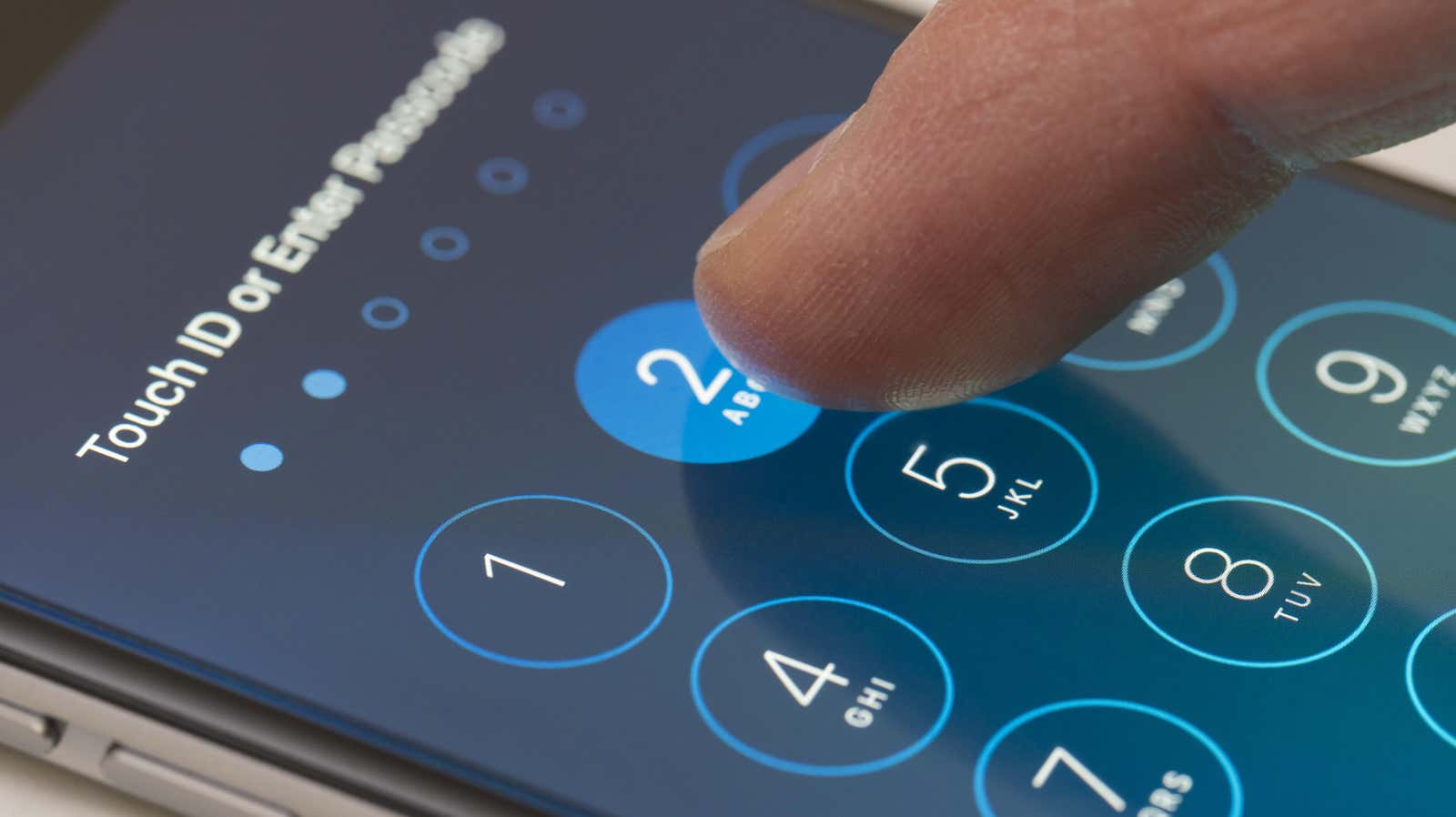
So, you forgot your iPhone password. It happens to the best of us. And you can guess whatever you want, but after too many tries, the system starts blocking you. These are short bursts at first, but after too many wrong assumptions, your iPhone is permanently locked. It may not be very pretty, but here’s how to get back.
Why Password Locked iPhone Is So Serious
Unfortunately, if you forget your iPhone password, you won’t be able to get it back. Apple makes it very clear that your password is the only key that iOS will accept to unlock your iPhone; the company won’t be able to unlock your iPhone without it (if they did, the FBI would be very interested as well ).
However, your iPhone is not a lost cause. You can still go back, but for a fee: if you’ve forgotten your iPhone passcode, the only way out is to restore your device to factory settings. This means that you delete all data from the iPhone and it will appear to be a brand new device.
Warning, lecture soon: this is why it is so important to back up your iPhone (and every other device in your life). Anything not backed up to an external source, be it iCloud or hard drive, will be completely lost in the process. Photos, messages, anything that wasn’t saved disappeared.
Fortunately, these days, backing up your data is easier than ever. Sure, there is the simplicity of iCloud backups, but that’s not all; Most of your data is likely associated with your iCloud or other connected accounts. When you log into these accounts on a refurbished iPhone, this data comes along with it. Of course, if you are at this point where you are completely locked out, the status of your backup cannot be changed; whatever is copied can be saved.
How to restore your iPhone using a computer
To restore your iPhone, you need to put it into recovery mode, starting by turning off your iPhone. This method differs depending on your specific iPhone model, so you can find yours in the descriptions below and follow these instructions to turn it off:
- iPhone X or later, iPhone SE (2nd generation), iPhone 8 and 8 Plus: Hold both the Side and Volume Down buttons until you see the Power Off slider.
- iPhone 7 and 7 Plus: Hold the side button until you see the shutdown slider.
- iPhone SE (1st generation) and iPhone 6S and earlier : Hold the side (or top) button until you see the power off slider.
Now that your iPhone is turned off, you will need to do the following while connecting your iPhone to your computer:
- iPhone X or later, iPhone SE (2nd generation), iPhone 8 and 8 Plus: Hold the side button.
- iPhone 7 and 7 Plus: Press and hold the Volume Down button.
- iPhone SE (1st generation) and iPhone 6S and earlier : Hold the Home button.
Hold down the corresponding iPhone button until the recovery mode image appears on the device display, then release. Find your iPhone in Finder (macOS Catalina and later) or iTunes. Click on ” Restore ” when the ” Restore” or ” Refresh” option appears. Now everything is in your hands. Just wait for the process to complete and you will find that your iPhone is fresh and new.
Restore your iPhone with Find My
If Find Me is enabled on your iPhone, you can remove it remotely from the Find Me website. Just go to icloud.com/find and find your iPhone. Click Erase , then click Erase in the pop-up window.
You may need your Apple ID email address and password
Speaking of Find My, that’s a different issue; If your iPhone is connected to Find My, you will need to enter your Apple ID email and password when you set up your phone again. This is because Apple sets Activation Lock on devices connected to Find My. This is a good security measure; If someone steals your iPhone and uses the above steps to restore it, they won’t be able to set it up without these credentials.
[ Business Insider ]