How to Turn Off Location Tracking for Your Google Account
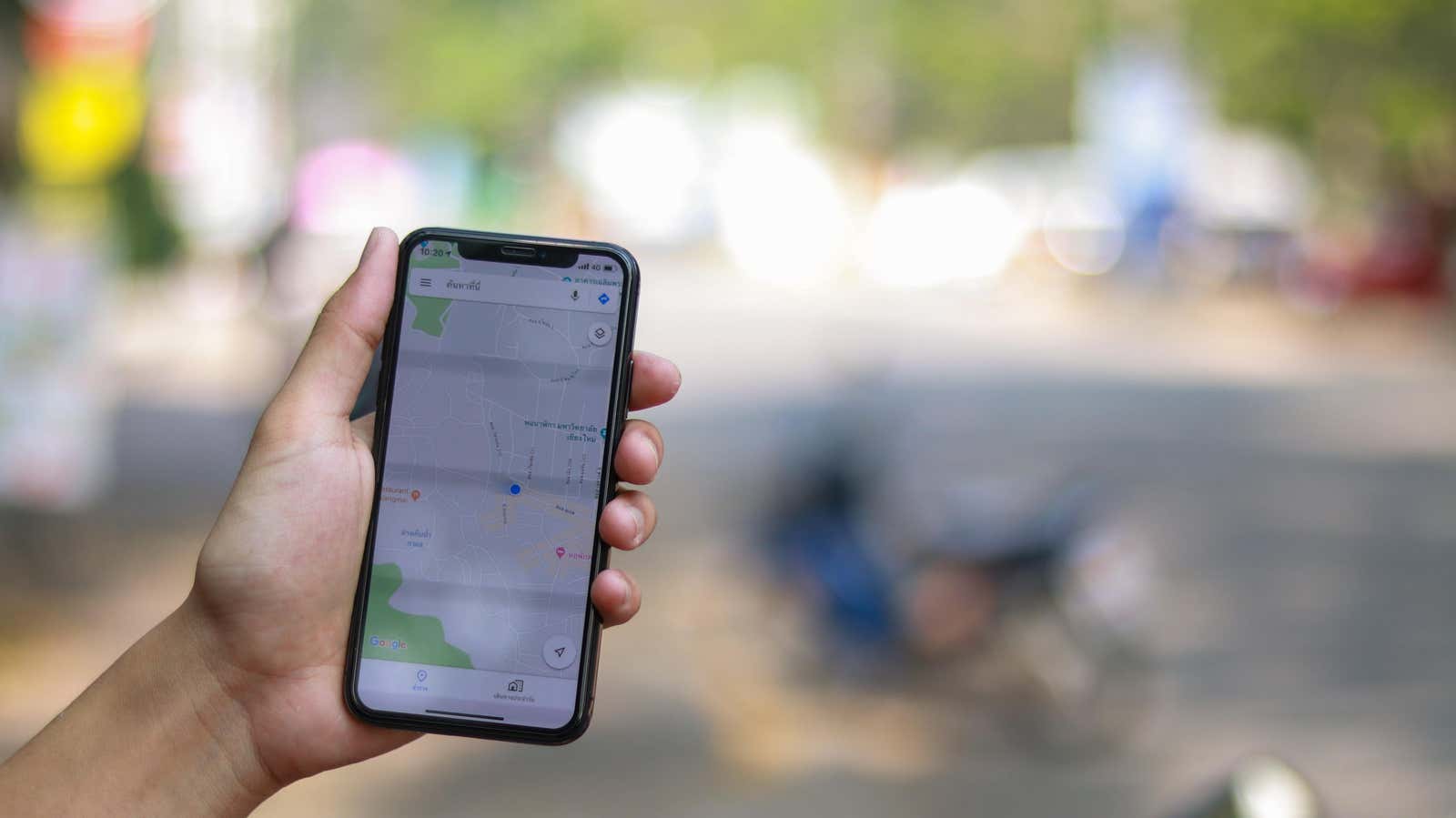
Whether you’re using an iPhone or Android, or using a Mac, PC, or Chromebook, Google is likely to become an important part of your digital life. Unfortunately, Google has made location tracking part of this deal; the company tracks and stores huge amounts of your location data across a variety of apps and devices. Breaking ties with this practice is possible, but harder than it sounds.
There are now some Google services that rely on location information to work. Google Maps is the most obvious thing that comes to mind, where you won’t get very far if Google doesn’t know where you are. In this case, we are less concerned about Google’s use of our location when necessary, as we make sure that the company tracks and stores it when we don’t even know it is happening.
Why is it not so obvious to turn off location tracking
If you blindly dive into Google’s privacy settings, you might see something called Location History. Just by the name, you could probably guess that this is the main setting for determining whether your location is being saved. This is definitely true; Google confirms that Location History stores your location in apps and services.
When you turn off location history (and we’ll talk about how to do that), you’re preventing Google from storing most of your location information. However, this will not stop the company from saving it all .
There is another privacy feature that Google uses to track your location, but you might not consider turning off “app history and web search”. This setting stores data generated when you use Google sites, click on ads, and use related apps. This data includes your location. Here’s an initial description of Google’s app and web search activity:
Stores your browsing activities on Google sites and applications, including related information such as location, to provide faster searches, better recommendations, and a more personalized experience in Maps, Search, and other Google services.
On the advanced settings information page, Google tells you that it not only collects your location, but also your IP address. If you have location history turned off, you probably don’t know that Google is still tracking and storing these types of data. Nevertheless, here we are.
How to turn off Location History and Application and Web Search History
To get started, go to google.com and click on your profile icon in the upper right corner. If you don’t see your profile icon, you need to sign in to your Google account first. Now click on ” Manage Google Account “.
From here, click either “ Manage your data and privacy ” under the “ Privacy and personalization” section , or simply click “ Data and privacy” in the menu at the top of the window. Scroll down and see “Setting history” you will find two parameters under consideration: “The History of Web applications and search”, and then “Location History” under it.
Let’s start with app history and web searches . Select an option, then click Disable . Google will introduce a pop-up warning that pausing Internet and app activity will reduce the personalization of Google services. You may see less relevant search results or recommendations for places.
If you like all of this, you can click Pause to continue. Google should now display the Setting Disabled popup, which will then advise you to delete your old app and web history (such a clever gesture). Go ahead and click on Delete Old Activity , then select a time range for the data you want to delete.
You can repeat the same process for Location History. After you select an option and then click Disable , Google will show a pop-up about how pausing location history will affect your personalized Google experience. If you can live without guidance about the places you visit or helpful advice about commuting, hit Pause .
You will see a pop-up again asking if you want to remove the old information from your location history. If you want, click on ” Delete old activity “. Google will launch a location history map with waypoints and other data about the places you have been with Google. You can delete this information by clicking on the trash can in the lower right corner of the screen, checking the box in the pop-up window, and then clicking on ” DELETE LOCATION HISTORY “.