How to Check If Someone Has Blocked You on WhatsApp
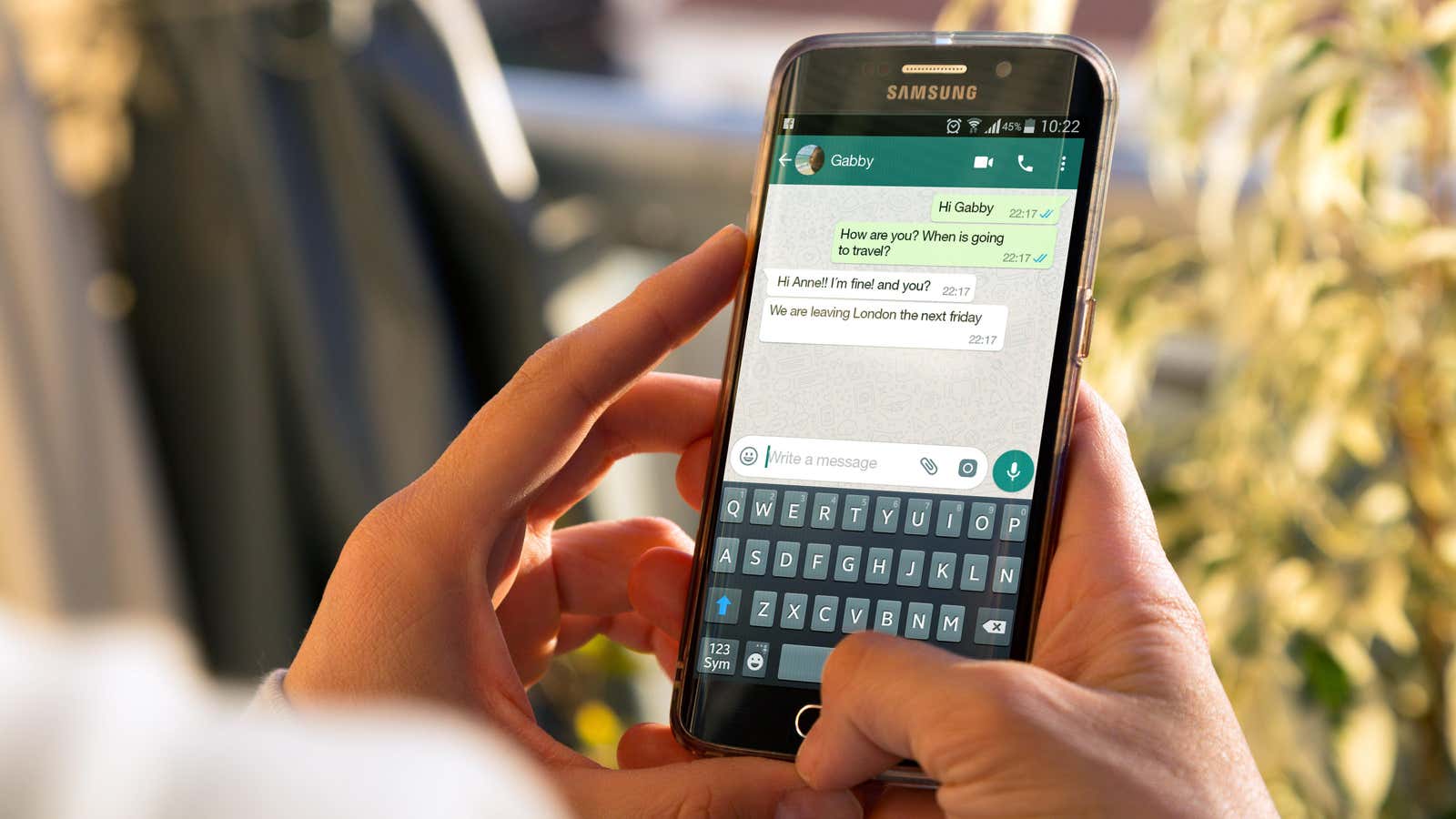
If someone on WhatsApp doesn’t answer you all the time, they may be ignoring you or blocking your ability to contact them altogether.
How to know if you have been blocked on WhatsApp
It’s impossible to be 100% sure as WhatsApp does not officially notify users when they are blocked, but there are a few things that could indicate that a contact has blocked you on WhatsApp, and combining all the prompts could give you a safe guess after a while:
- You cannot see when this person was last seen (i.e. when they last used WhatsApp) or online (i.e. when they last opened WhatsApp and connected to the Internet).
- You cannot see profile pictures or photo updates.
- Messages show one checkmark (sent), but not two (delivered).
- Calls to the contact do not go through.
Of course, WhatsApp says this is not a hard and fast rule – these indicators do not guarantee that you are blocked. For example, if someone is offline, you can only see one check mark next to messages for a certain period of time, and no calls will go through. And some privacy settings can limit the range of people who see your “last time on the web” status.
How to block a contact on WhatsApp
The ambiguity can be handy if you want to block someone you’ve chatted with on WhatsApp without their knowledge. They will definitely not receive a notification or a clear signal that they are blocked.
There are several ways to block a WhatsApp contact. On both iOS and Android, you can go to Settings> Account> Privacy> Blocked (contacts) to add contacts to your blocked list.
Alternatively, you can block people from their profile page. On iOS, open a chat and tap the contact’s name and picture at the top of the window. If they are part of a group you are a member of, tap the group name, select a contact, and tap Info to open their profile. At the bottom, click ” Block contact” . On Android, tap More Options (three vertical dots)> More> Block> Block . You can also block an unknown number directly from your chat history.