How to Hide Nudity, Identity, and Ex-Pictures on IPhone or IPad
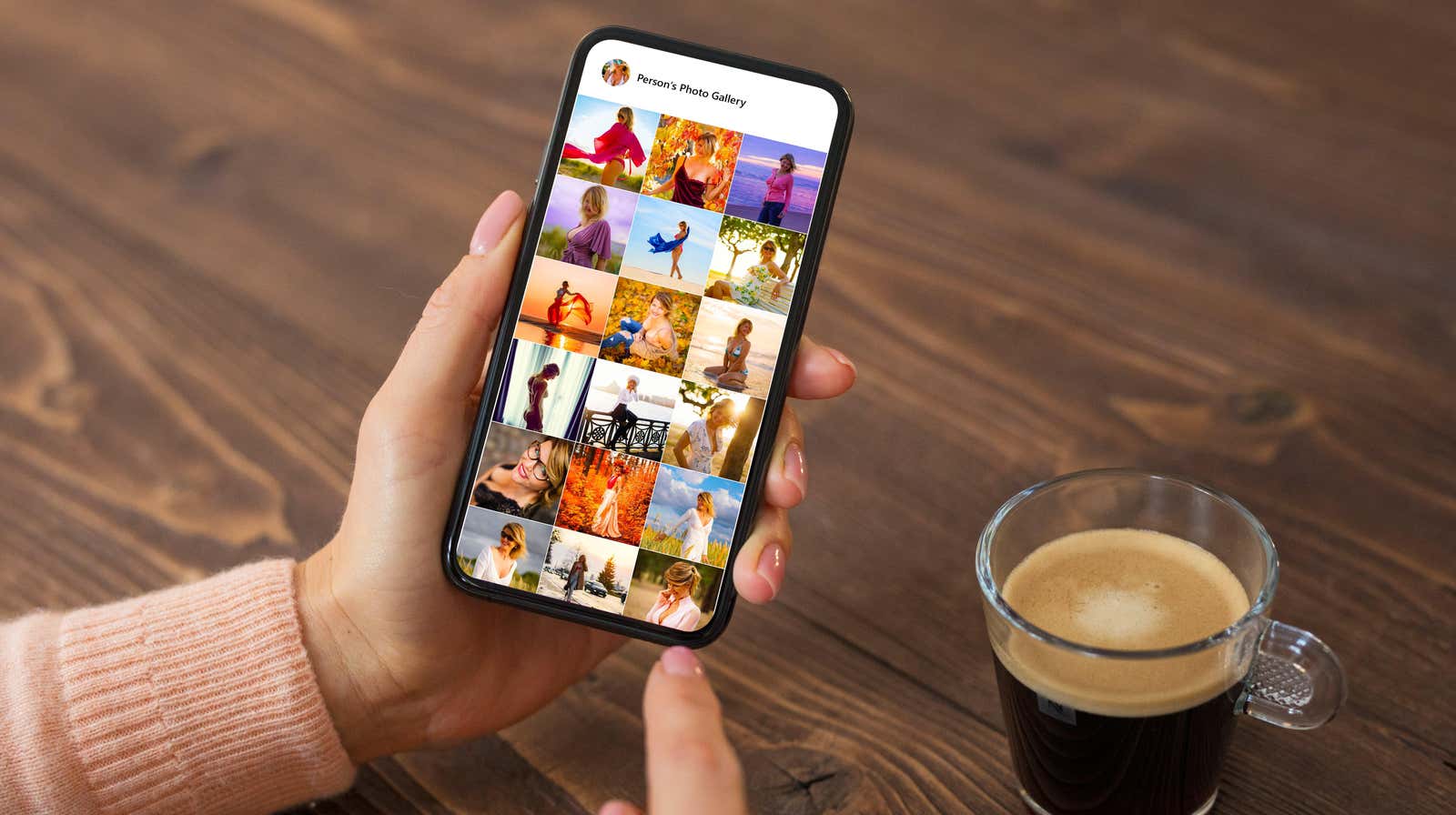
Perhaps you have a few photos on your iPhone or iPad, which would you prefer not to stumble, or someone – else will stumble, for example, a picture of your ex, disturbing flashback or something else that can not be mentioned. If you’re not ready to delete or upload them, but don’t want the wrong eyes to see them, you can hide them – using the built-in hidden photos feature, creating a password-protected note, or using a dedicated photo storage app.
Hide photos using the Photos app
The easiest way to hide important photos and videos on your iPhone or iPad is to use the Hide feature in the Photos app. The only problem is that if someone has access to your iPhone or iPad, they can still go to the Hidden Photos album to find those photos. However, if you’re using iOS 14 or later, you can toggle the setting that also hides the album in the Photos app – at this point, you just have to hope that whoever has your phone doesn’t know that this the setting exists.
(Apple should really add Face ID authentication for the hidden photo album, but we’ll look at other authentication options below.)
To hide them here, open the Photos app, select the photos you want to hide, click the Share button and select the Hide option. Click the ” Hide Photos” button to confirm.
The photos will disappear from the film. To find these photos, go to the Albums tab, scroll down to the Utilities section and select a hidden album. If you want to display your photos, select them, click the Share button and select the Show option.
Now it’s time to hide the hidden album itself. Open the Settings app on your iPhone or iPad, go to Photos and turn off Hidden Album . Now all your sensitive photos are safely hidden from the Photos app.
Hide photos with password protected notes
If you have a couple of photos that you want to protect (for example, photos of documents with sensitive information or a few risky selfies), you can use the Notes app . To hide them this way, open the Notes app on your iPhone or iPad, create a new note and give it an inconspicuous title (probably not a good idea to call it “My Nudes”).
Here, tap the camera icon and select the ” Select photo or video” option. Select the photos you want to hide and click the Add button to add them to your note. Now it’s time to lock the note. Click the three-dot menu button in the upper-right corner and select the Lock option.
If this is your first time locking a note in the Notes application, you will be prompted to set a password. Choose a unique password that you can remember. This password will apply to all locked notes across all your Apple devices (if you’re using iCloud sync). When you set a passcode, you can also turn on Face ID or Touch ID to quickly unlock your notes without having to enter your passcode every time. Once set up, simply click the Lock button on the top toolbar to lock or unlock your notes.
Note that locked notes in the Notes application are encrypted and cannot be recovered if you lose your password. The Notes app will allow you to reset your password, but the old notes will disappear.
Hide photo with password manager
If you already use (and should) use a password manager , check to see if it offers a secure notes feature. Many popular password managers like 1Password , LastPass, and Bitwarden have a secure vault for storing media files.
Your media will be encrypted and protected, but there are two caveats. The first is about storage space: password managers only give you about 1GB of storage space. This may be enough for photos, but not for videos. Secondly, the data will be stored on the password manager’s servers and will be accessible over the Internet. Of course, the data is encrypted, but this must be taken into account.
Hide photos with third party photo storage apps
If you want to hide your photos on your device without using the cloud, try a dedicated file storage app. Earlier, we talked about Orga , an app that helps you find and hide sensitive photos . You can add these photos to closed vault and then delete them from your photo library using the app.
There are many file storage apps on the App Store. You can try apps like Private Photo Vault , KeepSafe, or Folder Lock . They are all safe and highly rated.
Don’t forget to delete photos permanently
After adding photos to a locked app, the final step is to remove those photos from the Photos app itself – and this is where you need to be careful. When you delete a photo or video from the Photos app, it is not completely deleted immediately. It is still available in the Recently Deleted album in the Photos app.
To completely delete photos, open the Photos app and select the photos that you exported to the photo vault. Then click the Delete button on the bottom toolbar and select the Delete Photos option to confirm.
Then go to the Albums tab and select the Recently Deleted album. Click the ” Select” button at the top, select the ” Delete All” option and confirm using the ” Delete Photos” option.
Photos will now be permanently and permanently removed from your iPhone or iPad.