How to Download YouTube Subtitles for Transcripts of Your Favorite Lessons
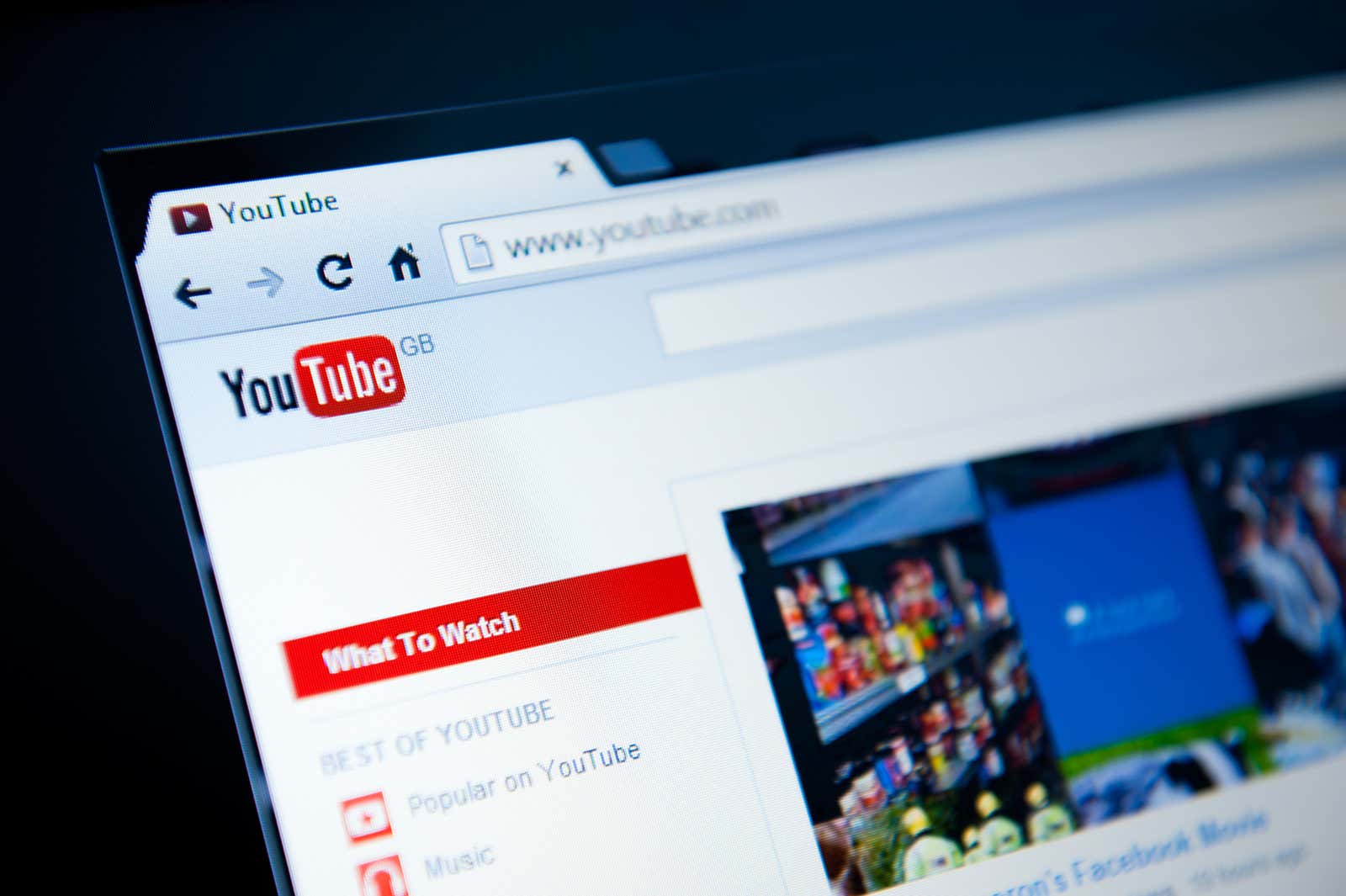
When you’re taking a YouTube course or watching a video of recipes, there will be times when you want to save the voiced content in text so you can refer to it later … but typing everything yourself is too much of a headache. When you’re stuck in this situation, you can do two things: you can use the YouTube transcription mode to manually copy and paste the relevant parts of the YouTube video into your notes, or you can download the entire video transcript (i.e. its subtitles) in one file for later reference.
How to manually copy YouTube subtitles
If you try to copy text from subtitles it won’t work. The trick is to open the YouTube transcription viewer. After opening a YouTube video, click on the three-dotted menu button below the title, and select the “Open transcript” option .
The transcript section will show you all the subtitle text, but with timestamps. Press the three-dot Menu button and select the Toggle Timestamps option. You can change the language using the dropdown at the bottom.
Now all you will see is a sea of text. Just select the text, copy it and paste it into the app of your choice.
As soon as you paste the text, you will notice that it is not pasted in paragraph format. You will have to manually go in and remove the line breaks. Of course, this is a little extra work, but it’s much easier than typing all the text yourself.
How to download full transcripts on YouTube
If you want to keep the entire transcript of YouTube videos, it’s best to use a third-party tool and DVDVideoSoft’s YouTube subtitle downloader will do the trick . Just open the website, paste the YouTube video link, click the Download button, and the site will download the subtitles in a text file.
Alternatively, you can scroll down the page to view the transcription text (where you can quickly copy a specific text). Again, once you download the file, you will have to manually remove the page breaks, but once that is done, you will have the complete YouTube video transcript saved for future reference. Now, just use your favorite note-taking app to annotate, add additional information or images, and create over the transcript. Not sure which note-taking app to use? Try our list of the best note-taking apps .