IOS Message Effects You Think You Know How to Use but You Don’t Actually
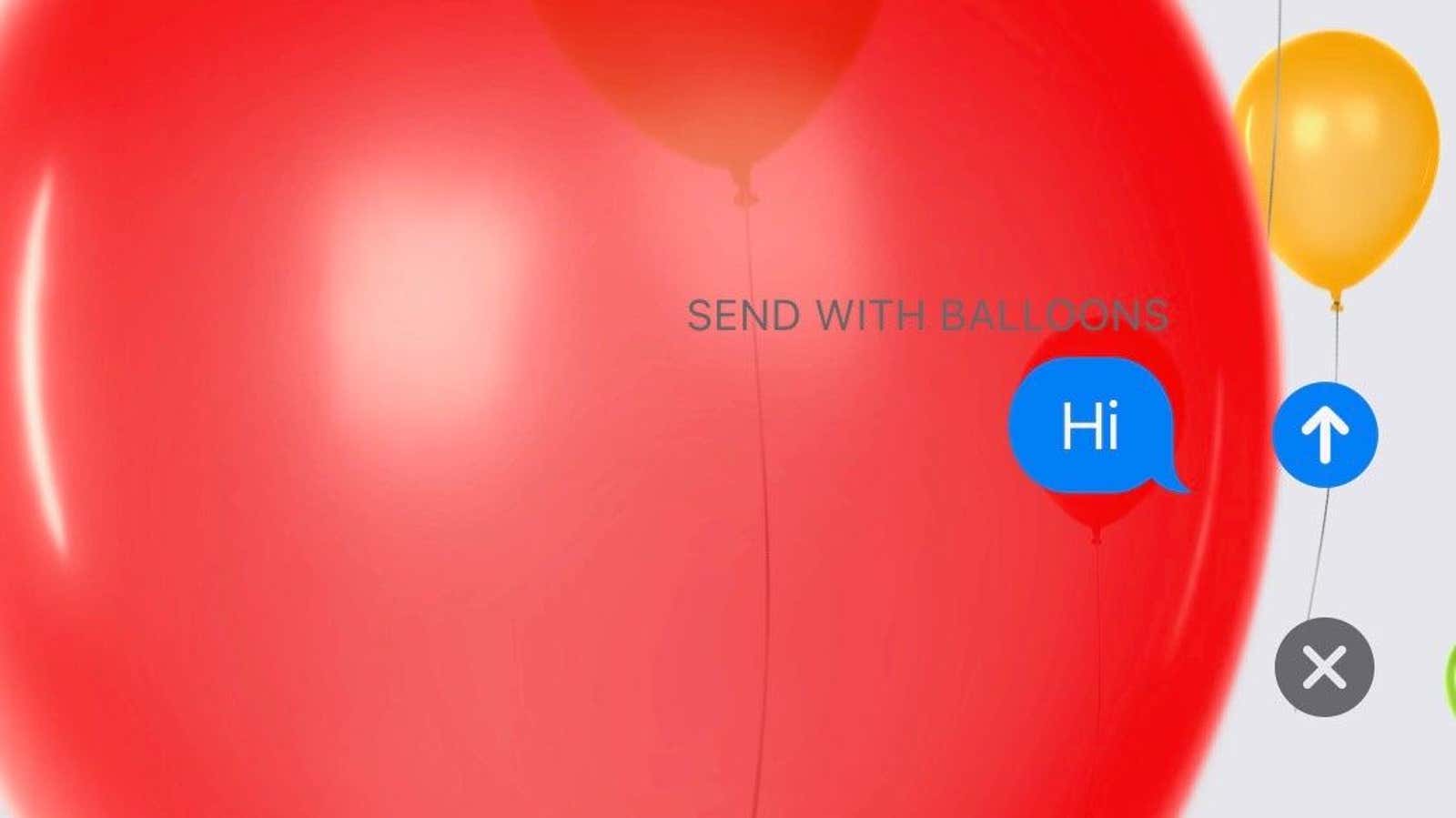
If you send “congratulations” or “happy birthday” to someone who uses Messages on iPhone, they will receive a small surprise: confetti rain or holiday balloons will fall or float on their screen along with your word. It’s a nifty trick built into the messaging platform, but it’s also something you can trigger yourself when you send any message.
To send any text with improved animation effects, press and hold the blue arrow button while sending the text. The “Send with Effect” panel will open, which allows you to send texts with the added pizza.
There are two different ways to send your texts this way, and you can choose how you want to do it at the top: Bubble or Screen. The bubble effect, which has been around for a while and you’ve probably used before, will change the way a text message appears on the recipient’s phone if you choose one of several options:
- Slam: Your message text will slam into the screen.
- Loud: The text will pop up to the reader.
- Delicate: The text will appear small, gradually increasing to its normal size.
- Invisible ink: The message is displayed as a cloud of dots, which the recipient must tap to open. (The message becomes unclear again after you read it – a useful trick if you don’t want people to read over your shoulder.)
But another section that you might not notice if you don’t know what it is is the screen , which complements your text message with a full screen effect. Click on it to view your options – although, unlike the Bubble section, you’ll need to swipe from left to right to select an effect:
- Echo: Duplicates your text message and sends it across the screen. (This is especially interesting if you are using multiple emojis – although if you use more than four, they will appear on the line and not as separate characters)
- Spotlight: Darkens the screen and emphasizes text.
- Balloons: accompanies any text message with a cloud of balloons.
- Confetti: Send a stream of confetti with your text.
- Love: sends a huge heart with your text.
- Lasers: Send a small laser show along with your text.
- Fireworks: Fireworks explode when your message is delivered
- Celebration: This shoots a rain of holiday sparks from one corner of the screen.
Typically, these effects do not stack, with the exception of Echo, which can play, and bubble effects in a message cloud, which covers the entire screen. First select the Bubble effect, then slide your finger across the screen and select Echo. (At the time of this writing, layering does not work with other Screen effects like Love or Celebration.)
Effects are a handy way to enhance your lyrics (and you can click under each text to play them). If they don’t appear – or if you don’t want them to appear – you can turn them on or off in Settings> Accessibility> Autoplay Message Effects . Apple will also let you send regular text messages using these effects, although in reality they will only be visible to other message users.