How to Set up Home Monitoring on Your Echo Show
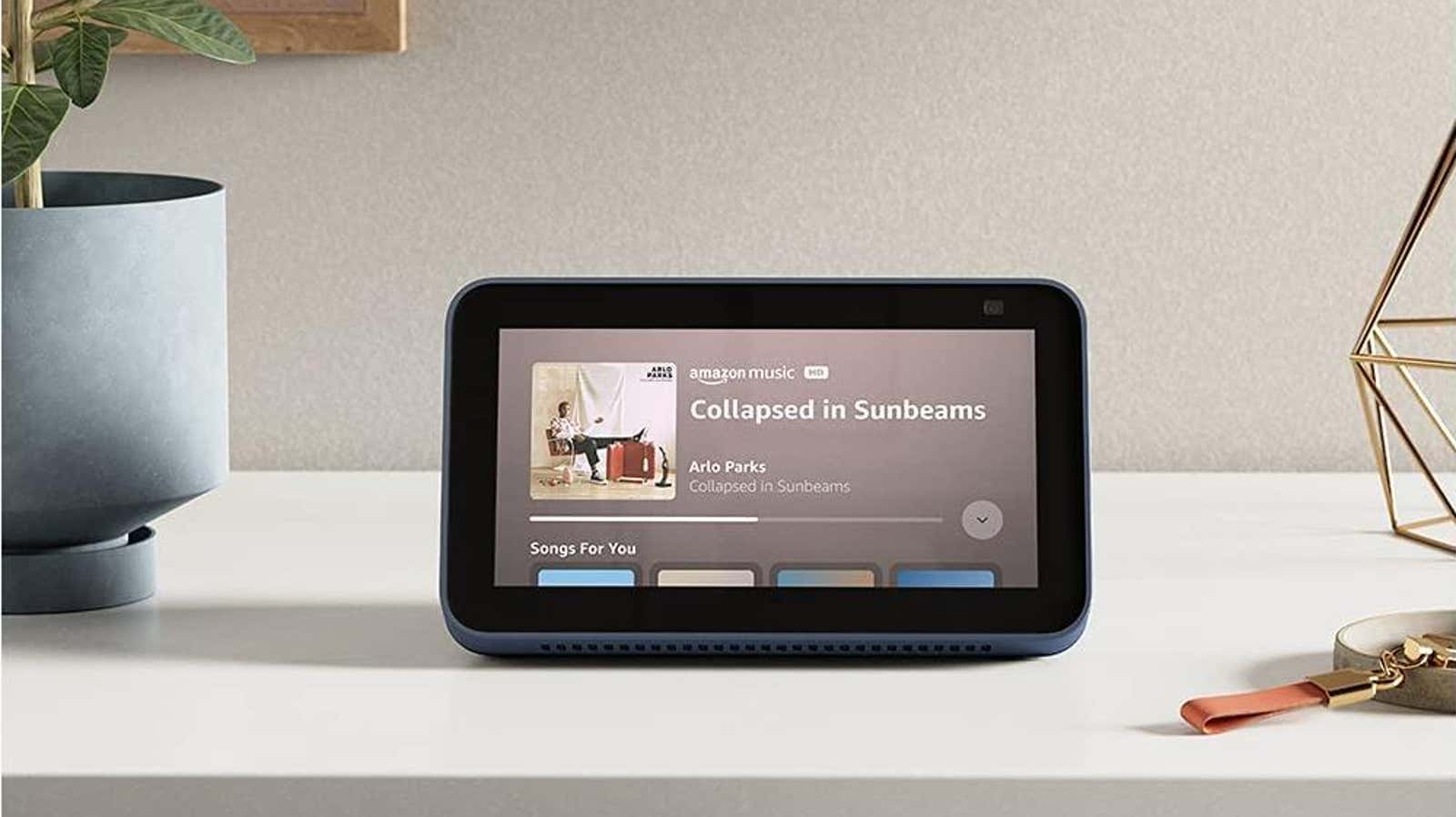
It’s not a good week for a new feature that turns your smart assistant’s display into a security camera, but I guess one company’s failure is another company’s profit. However, the all-new Home Monitoring setting allows you to do this with an Amazon Echo Show camera-equipped camera, offering a convenient way to see what your show can see without anyone in the room seeing you.
Here’s what I mean: you could always have a peek at your various Echo devices, and when you do that on the Echo Show, your face is front and center. This is far from ideal if you just want to see what happens where the said Show is installed, especially if you are concerned that someone might have broken into your home. Staring at you while you look at them might make them leave, but this new setting means you can make your observations a little more covert (perhaps while you call the police).
To start, tap the screen of your echo show and open its settings . Click on the camera and turn on home monitoring . I’ve been using my Echo Show 10 for a while now and have already enabled this feature, so this leads me to believe that a recent Amazon update – as confirmed by CNET – will unlock the home monitoring feature for the Echo Show 5 and Echo Show 8. (YMMV for specific settings which you should click, which may be different from what I see on my Echo Show 10.)
Once you’ve turned on home monitoring on your smart display, simply launch the Alexa app on your phone or tablet. Click on the Devices icon in the bottom menu, but don’t click on Echo and Alexa – oddly enough, you need to click on Cameras instead.
In cameras, tap your device. This will pull up the specified camera and display a giant notification on your echo show. (No, you can’t turn on the camera without triggering this notification, although I suppose it’s still better than your face / microphone triggering your echo show.) You can turn on the echo show speaker to hear what’s going on , or enable your own microphone to speak through the specified speaker. You can also pinch to zoom in or out. However, you cannot record what you view – what you see is all you get.