How to Make Google Assistant Pronounce Your Name Correctly
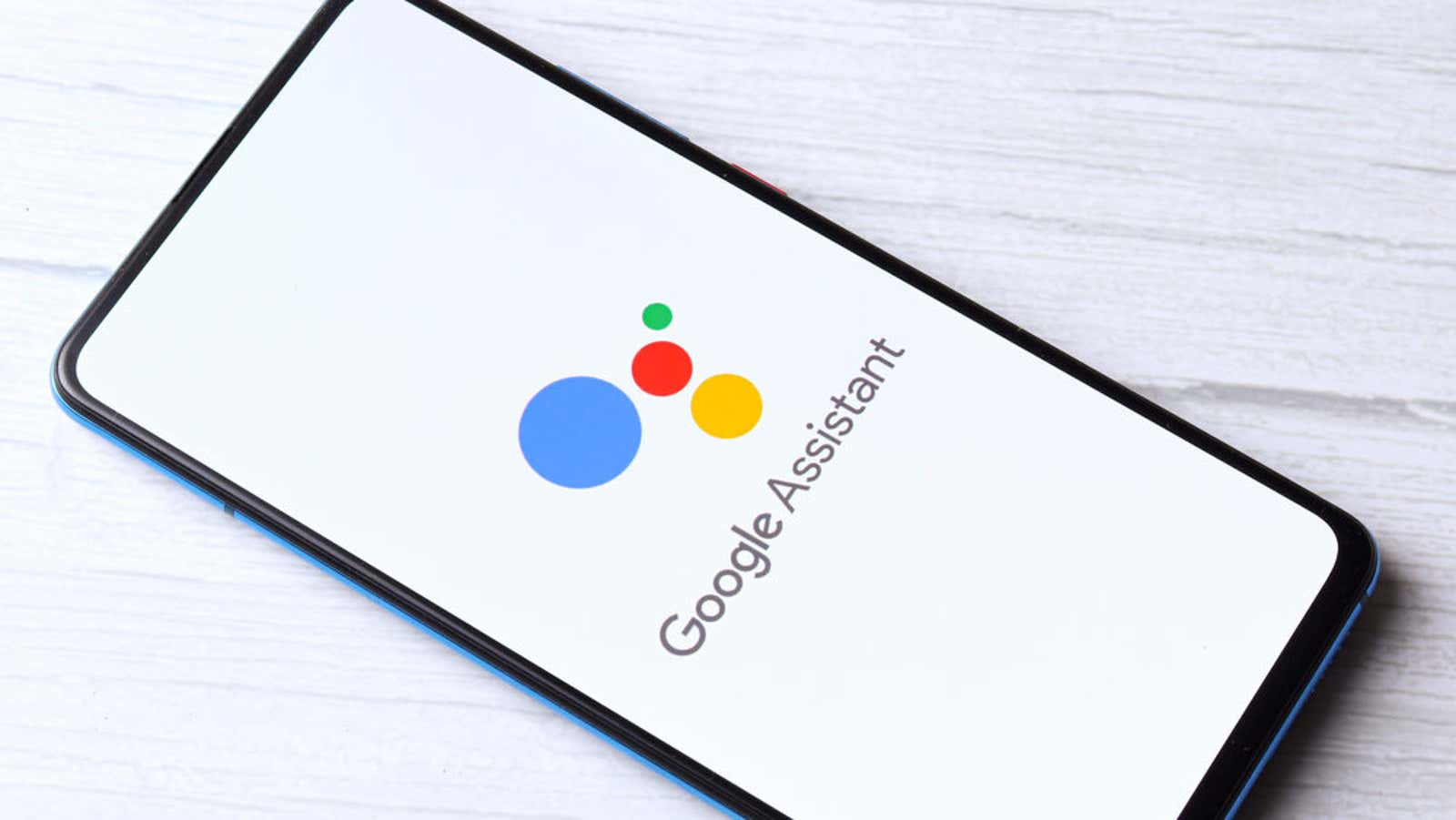
Google is updating Google Assistant with improved contextual learning features that should make the digital assistant more accurate. One of the changes is the ability to teach Google Assistant to pronounce names correctly – after a little voice training started on your own.
Before the update, Google Assistant only spoke the nickname you chose based on its spelling. If he can’t pronounce your name correctly, you can try to help him by writing the name phonetically in the Assistant settings. However, you can now teach him to pronounce his name by talking to him directly. Here’s how:
- Say “Hey Google” or tap the Google Assistant icon on your device to bring up Google Assistant, then tap the Settings button in the bottom menu. (You can also access this menu in Android settings under Settings> Apps & notifications> Assistant> See all Assistant settings. )
- Scroll down and tap Basic Information, then select Nickname.
- Click Play to hear the current pronunciation of Google Assistant.
- To change it using your voice, select Record Your Own.
- Click Record and say your name out loud. The Google Assistant will stop recording and save what you said after you finish speaking. Then he will say your name out loud in response.
- If you are satisfied with the pronunciation, you can exit the settings. If not, click Record to try again.
The new voice training feature is currently rolling out, but may not be available to all users. In the meantime, you can still teach Google Assistant how to pronounce your name the old fashioned way – or at least try to do it. Spelling your name phonetically doesn’t always lead to accurate pronunciation, but it’s worth trying if a new method isn’t available to you yet or if Google Assistant is still trying to understand your voice.
- In Google Assistant settings, go to Basic Info> Nickname.
- Select Spell It.
- Enter your name phonetically.
- Press Play to hear the Google Assistant speak the new spelling.
The new voice training is also working to train Google Assistant to pronounce the names of contacts stored in Google Assistant’s “Your People” list.
- Open your Google Assistant settings.
- Scroll down and select Your People.
- Tap a contact to open its information, or select Add Person to add someone from your saved contact list, or create a new contact.
- When editing a person’s contact information, scroll down to Name Pronunciation .
- Tap Record Your Own to change the pronunciation based on your voice, or tap Pronounce to enter your pronunciation phonetically.
- When done, click “Save . “
Along with the new voice training, Google also announced changes to help Assistant recognize contextual phrases and more accurately respond to your recent questions or commands. You can read more about these changes and the new voice training in the official Google blog post .