How to Set up New Automatic Netflix Downloads
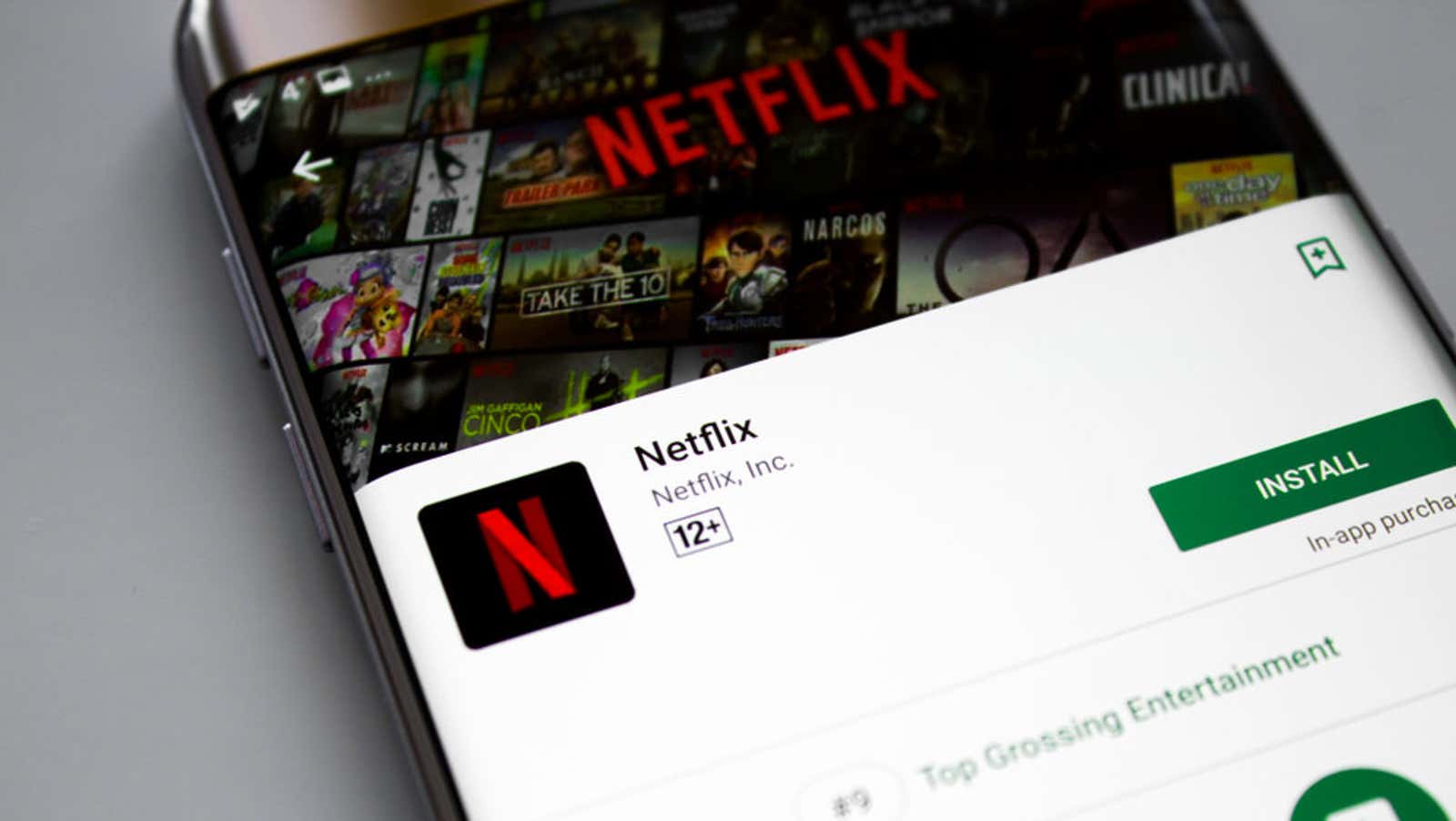
The Netflix Android app now automatically downloads the shows and movies it thinks you’ll love. This is similar to the Smart Downloads feature in the app, which automatically deletes episodes saved on your device after watching them and downloads the next ones. However, the new Downloads for You feature saves content to your device based on your browsing history, so you can try watching something new even when you’re offline.
As with other Netflix offline viewing features, most of the company’s catalog is available for download, with a few minor exceptions due to licensing issues. Netflix tested the new feature for some users in 2020, but today it is launching globally on Android, although you may need to update the app on Google Play. This is slated for iOS later in 2021.
While Downloads for You will be useful for passengers, travelers and users in countries with intermittent Wi-Fi access, it is completely unnecessary for those who do not want it. Users can select this feature in the settings of the Netflix app. You can also specify how much memory the app is allowed to use on the device, and the download will only occur when you are connected to a Wi-Fi network; This way, Netflix won’t suddenly gobble up storage and leave your mobile data intact.
How to use Netflix downloads for you
- Open the Netflix app.
- Tap the Downloads tab.
- Click Configure to use Downloads.
- Choose how much data you want to allocate for your downloads. The app allows you to expand or shrink 0.5 GB segments starting at 0.5 GB . The maximum will depend on the storage of your device; ours exceeded 9.5 GB. If you have multiple profiles, you can allocate how much space each one is allowed to use on the device.
- Click “Enable” to confirm your choice and allow the download for you.
After you set up Downloads for You, the app will download the content it thinks you will enjoy. You will receive a notification as soon as a new recommendation is uploaded. (Note that Netflix only downloads content when you’re connected to Wi-Fi and have enough space.)
You can follow download progress and view offline content from the Downloads tab of the Netflix app. Tap a thumbnail from the list to see how many episodes are stored on your device. Click View More Episodes to go to the show’s home page on Netflix.