How to Install YouTube As Progressive Web App on Windows
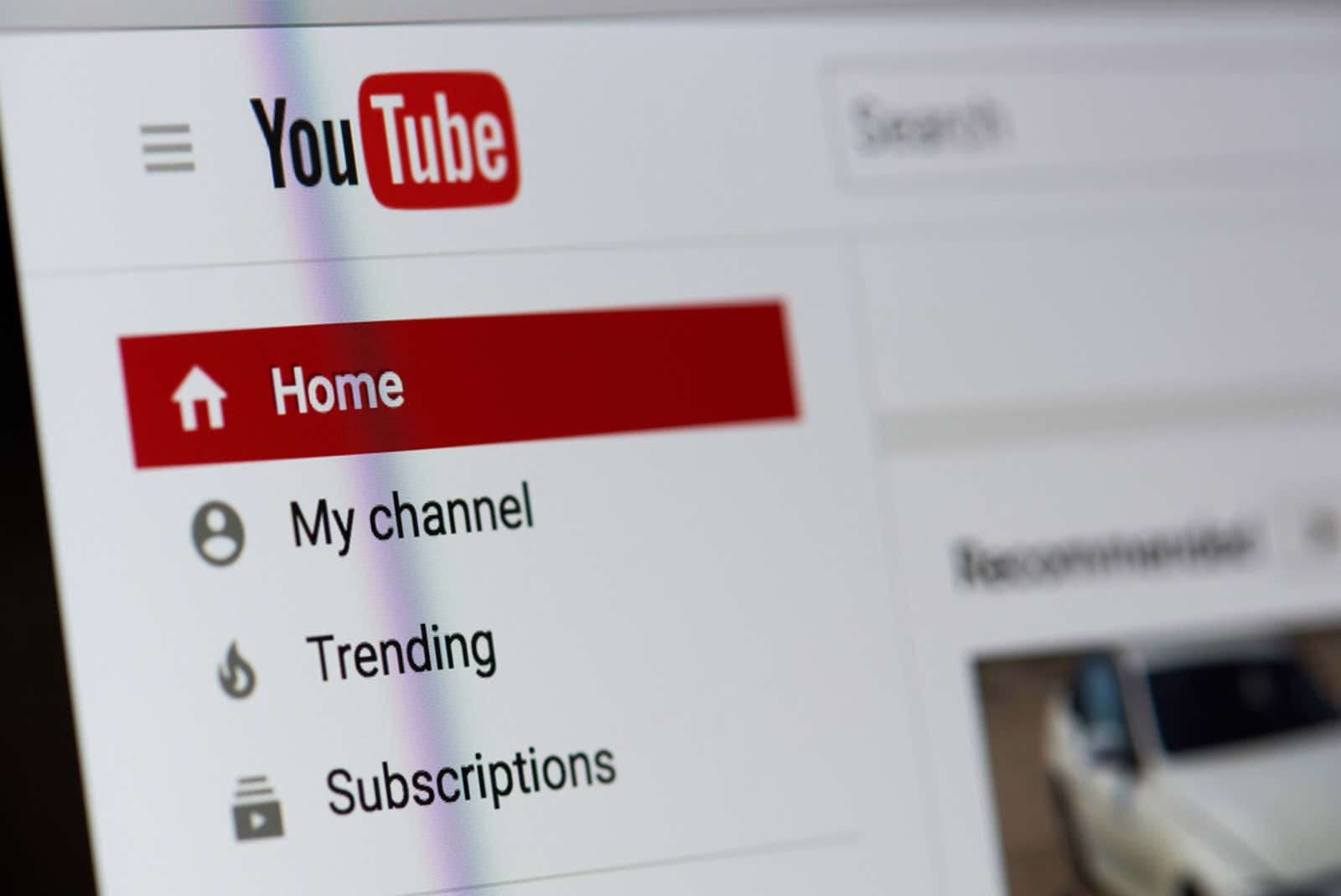
You can now install YouTube as a Progressive Web Application (PWA) on Windows. What does it mean? PWAs are like desktop shortcuts to websites that run in a separate application window. They don’t take up much space and load faster than going to a website in Chrome or Edge. PWAs also get their own system tray icons and won’t add too many open browser tabs for you .
(Technically, you can also install YouTube as a PWA on Android , but in our experience it’s not as good as the default YouTube Android app, so let’s focus on the desktop version.)
YouTube used through the desktop PWA works the same as it does on your browser. All the usual desktop features are available, including picture-in-picture viewing and statistics for nerds . Any YouTube-related extensions you’ve installed for Chrome (or other Chromium browsers like Edge) should work as well. I have several YouTube browser add-ons including Windowed Full Screen and Pocket Tube Subscription Manager , all of which are PWA compatible.
However, there are a few things that YouTube PWA cannot do.
For example, I’ve set up shortcuts for my subscriptions page in every browser I use, so I can skip the homepage and go straight to the newest downloads. It doesn’t look like you can do this in a PWA, meaning it will always launch from the home page if you open the app from your desktop or from the start menu.
You also cannot open multiple videos at the same time in YouTube PWA like in a browser. If you right-click a link and open it, it appears as a new browser tab instead of in the application. However, if you’re browsing Chrome, it allows you to open YouTube URLs in the PWA rather than as a new tab. Just right-click a YouTube link or video in your browser and select “Open on YouTube.”
If you try YouTube PWA and dig in, YouTube Music and YouTube TV can also be installed as a PWA in the same way. In fact, most Google and Microsoft web services, including Google Drive and Microsoft Outlook , can be installed as PWAs.
How to install YouTube as a PWA on Windows
Install using Chrome:
- Open YouTube.com
- Click the “+” sign in the address bar.
- Click Add when asked if you want to add YouTube to your desktop.
Install with Edge:
- Go to YouTube.com
- Click the + button in the URL bar, then click Install when prompted.
- Or: Click the “…” button in the upper right corner of your browser to open the Edge settings menu. Select Applications, then click Install this site as an application.
Installation should be nearly instantaneous. When finished, you will see the YouTube icon on your desktop and in the Windows Start menu. Click the icon to open YouTube as a separate application on your desktop.
[ Android Police ]