How to Set up Google Calendar Offline
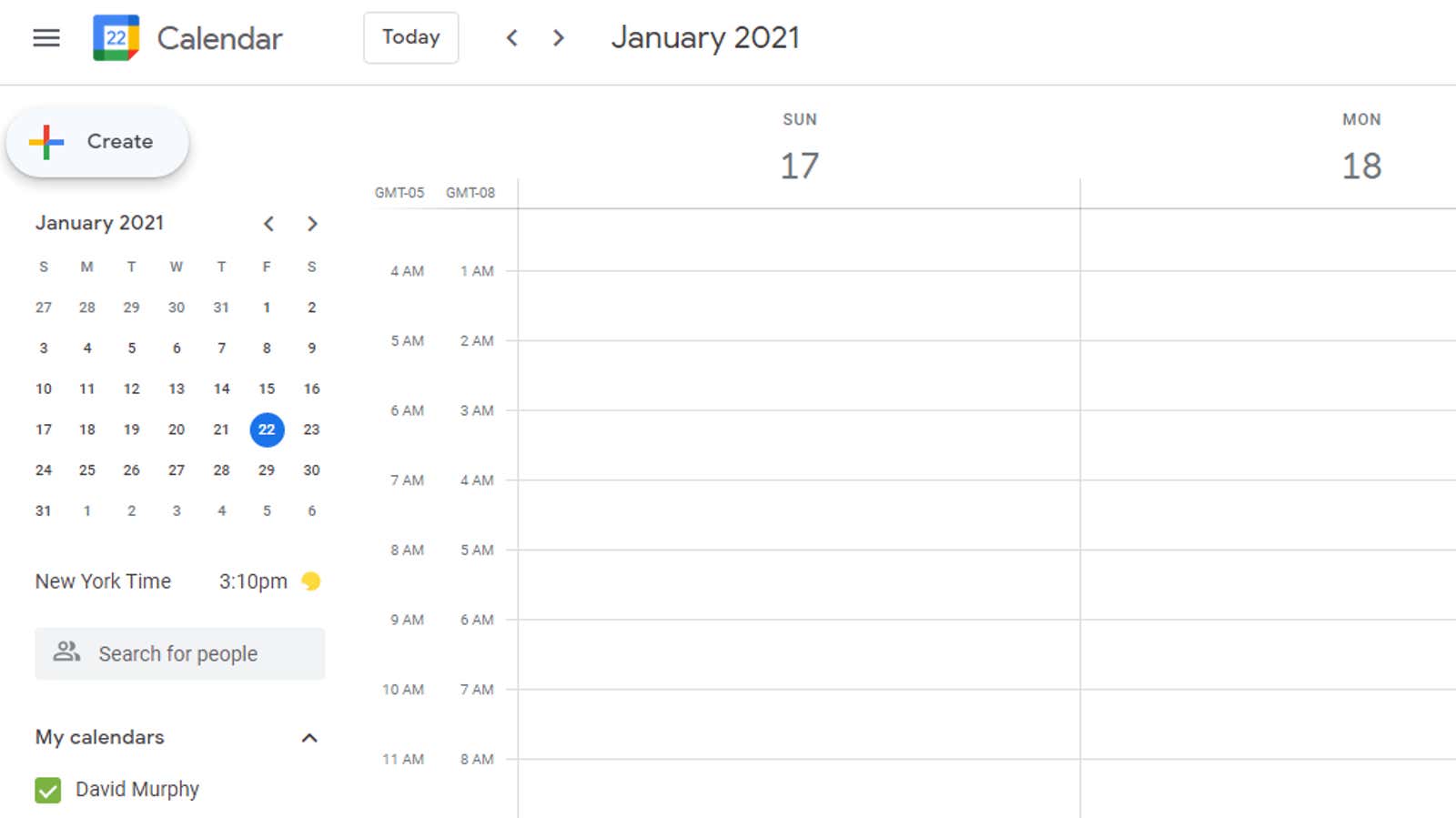
Google is bringing “offline” back to its web version of Google Calendar – at least for Workspace users. Most of you won’t need this if you’ve previously connected your Google Calendar to one of the many available smartphone or desktop apps, but it never hurts to have a backup in case something happens and you need to know your route.
I’m going to walk you through the process of enabling Offline Mode, but be aware that Google is still rolling out this feature for Google Calendar users – as usual. If you can’t customize it yet, take another chance in a week or two. With that said, here’s how you set up offline in Google Calendar.
Start by navigating to Google Calendar in your browser on your desktop and clicking the gear icon in the upper right corner. Click on Settings and see if you have an Offline Mode option under Keyboard Shortcuts , for example:
Click on that option and click on “Enable Offline Calendar” to do just that. Your calendar will start syncing with your desktop, and you can track its progress using the icon in the upper right corner of the main Google Calendar interface. Once this is done, you will see a status that says “Ready to work offline”.
If you try to access Google Calendar when you lose your internet connection, you will see a small notification that you are working offline. You will be able to view your events, but you will have some restrictions on what you can do, for example, you will not be able to create or edit events, send emails to guests (obviously), or access your tasks or reminder lists. … Similarly, Google writes:
If you clear the cached images and files on your computer, this will also disable offline support for Google Calendar. Turn Google Calendar offline again to use Calendar offline.
We hope Google will introduce this useful feature to regular Google Calendar users, not just those who use Google Calendar as part of their workspace. No word on if and when this might happen, but it looks like it will be an easy enough change for Google.