What Is IPFS and Why Is It Important in the Brave Web Browser?
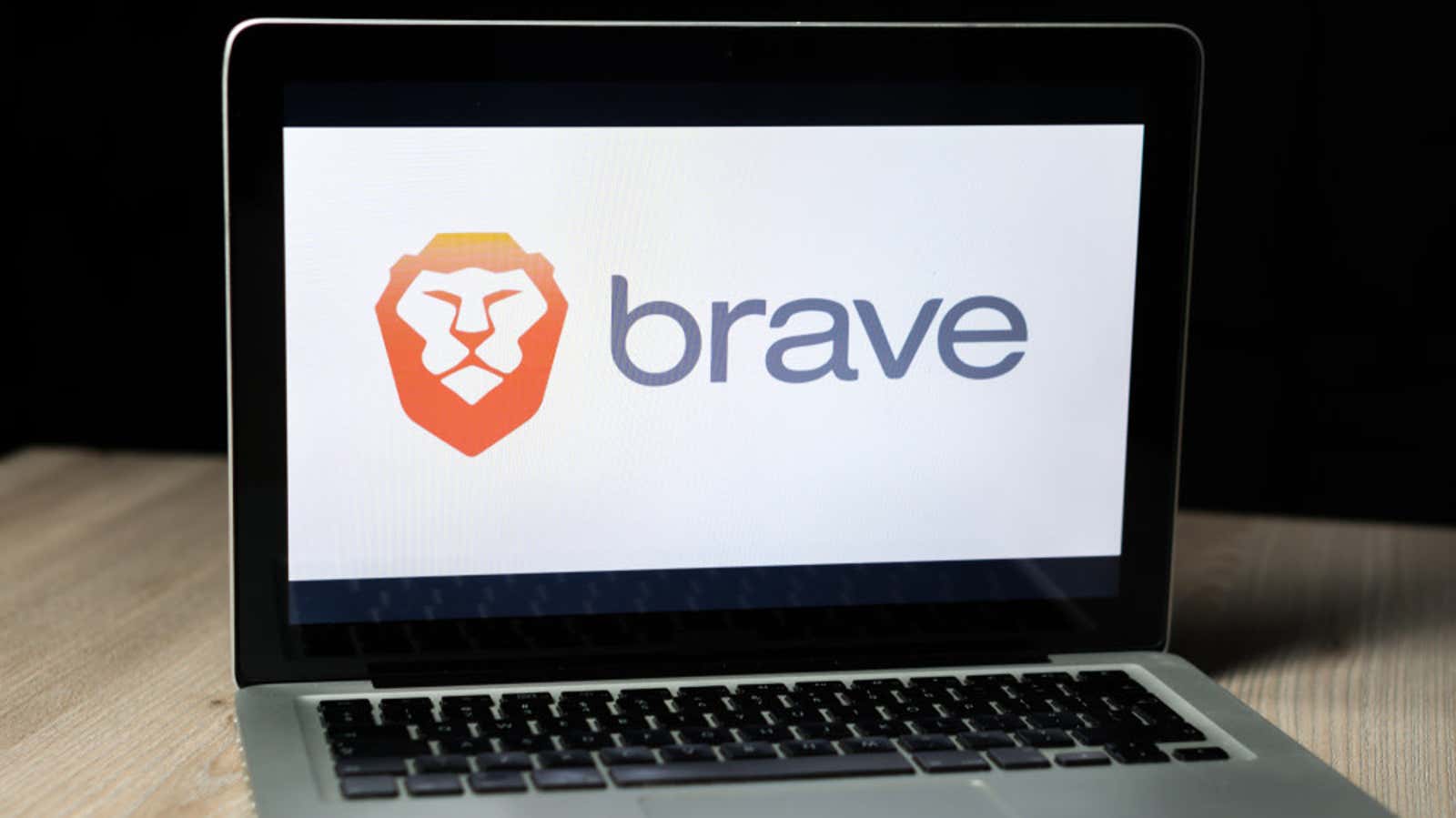
Brave is now the first web browser with built-in Interplanetary File System (IPFS) support. IPFS is a peer-to-peer hypermedia protocol that provides a different way to build and use the Internet compared to the HTTP (Hypertext Transfer Protocol) and HTTPS (Hypertext Transfer Protocol over Secure Sockets Layer) protocols that we have used for decades.
This is a notable change for Brave users, affecting browsing speed, connection stability, privacy, and even legislation, but it could even affect the future of the Internet as a whole if other browsers follow Brave’s lead. Before we look at why IPFS support is important, let’s explain how it works and how it differs from HTTP / HTTPS.
What is IPFS?
When you use HTTP or HTTPS, your browser uses URLs (uniform resource locators) to access websites from centralized servers. Your physical proximity to the servers affects the bandwidth used and the time it takes to load the page.
Instead of URLs and servers, IPFS distributes website data over the network. The data is accessed using a URI (Uniform Resource Identifier). You can read more about how IPFS works in Brave’s announcement , but in simple terms, it is similar to BitTorrent and blockchain. Each computer or mobile device, known as “sites,” temporarily stores a piece of website data. This way, whenever you access a website via IPFS, you are downloading data from other nearby nodes on the network. Users can also access IPFS content through a “public gateway” if they do not want to act as a local host.
Pros and cons of IPFS
The fastest effect of IPFS decentralized hosting is to reduce the time it takes to load web pages. Because you access your data from local nodes rather than remote servers, download times and bandwidth requirements can drop, and file transfer and streaming speeds can become much faster. If IPFS becomes widespread, it could reduce — or even eliminate — the need for centralized servers. Websites will no longer crash for all users if the server goes down as its data will spread across the entire network.
Decentralized hosting also makes top-down censorship much more difficult – for example, by governments or web hosting companies. However, this is a serious problem. Undermining authoritarian content laws in countries where free speech is not protected can make it much easier to find important information. However, it also means that problematic websites will be even more difficult to remove. And I don’t mean to “silence” opposing political views, here real dangers such as human trafficking, child abuse and terrorist activities will be harder to detect and root out since there will be no centralized server hosting problematic web sites or content.
There are also privacy concerns, whether you are acting as a local node on Brave’s IPFS network or just downloading IPFS content. If you are a node, the network gives you a unique identifier. This identifier is hashed but is viewable by other users and can be used to find out what others are posting and accessing. Your device and personal network resources will also be used if another user accesses the IPFS data that you are currently hosting.
You can also not be a host and just access the IPFS content through a public gateway, but public gateways can view and register your IP address. You can learn more about how these issues specifically affect Brave and find risk mitigation tips on Brave’s IPFS Security Support page .
These issues will need to be addressed if IPFS ever completely replaces HTTP / HTTPS. For now, Brave uses IPFS along with HTTP / HTTPS to improve speed and stability, although this will only affect content configured for IPFS hosting.
Using IPFS in Brave
IPFS works in Brave version 1.19 or higher. To enable it, go to Settings> Extensions , then select your preferred IPFS method under IPFS Resource Resolution Method. Local Host will use your local host, Gateway is the public gateway, and Ask allows you to choose every time you access IPFS content. Disabled disables IPFS.
(Note: If you have a firewall with Windows Security or other software installed, you may be asked to configure an IPFS Brave host if you are using the Local Host option.)
Enabling “rollback public IPFS gateway” allows IPFS content to be loaded even if your local host is down. However, as previously mentioned, this allows you to track your IP address.
Enabling “IPFS companion” adds an extension to Brave to manage local host settings and view its connection status. If you don’t want to use the IPFS companion add-on, you can also configure your Brave IPFS local host settings by navigating to brave://ipfs. On this page, you can turn the local host on or off and see how many peers are currently connected.
When everything is connected, you can start accessing the IPFS content. This requires a URI. They’ll be hard to find until more users, websites, and browsers adopt IPFS support, but Brave has an example URI that loads a wiki page for Vincent Van Gogh: ipfs://bafybeiemxf5abjwjbikoz4mc3a3dla6ual3jsgpdr4cjr3oz3evfyavhwq/wiki/Vincent_van_Gogh.html
Just copy and paste this into your Brave nav bar to load the page. Note that IPFS is disabled when using Brave’s built-in Tor private browsing due to IPFS privacy compromises.